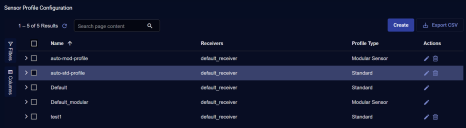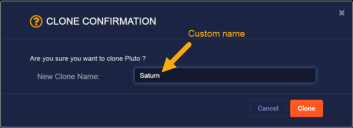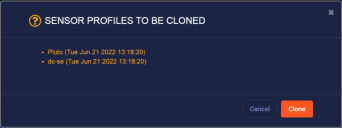Configuring Sensor Profiles
You must have Root scope to use this feature.
Instead of configuring each sensor individually, you can configure sensor profiles to centralize settings. When you add a new sensor, you simply apply the profile to the sensor. Similarly, when you need to change a sensor configuration, you can change the profile instead of changing each sensor.
You can create as many profiles as you need. You can even clone an existing profile if you want to make small changes to an existing profile before applying it to other sensors.
Each sensor profile names a specific receiver. Although there is a default receiver, you should set up receivers before entering new profiles. See the Receivers configuration page for more information.
Sensor Profile List
Select the System | Collection | Sensor Profiles option to display the Sensor Profile Configuration table listing the existing sensor profiles.
Each row represents a sensor profile. You can:
- Click Create to create a new sensor profile.
- Click
 to edit the sensor profile.
to edit the sensor profile. - Click
 to delete the sensor profile.
to delete the sensor profile. - Check one or more profile's boxes and use the Clone button to create copies of them for editing.
See the Tables page for more information on working with tables.
About the Default Sensor Profiles 
When your organization is initially provisioned by Stellar Cyber, it includes the following default sensor profiles:
-
Default – Applied to Server Sensors when they first register with Stellar Cyber.
-
Default_modular – Applied to Modular Sensors when they first register with Stellar Cyber.
Keep in mind the following:
-
The Platform Admin for your organization can edit the settings for the default sensor profiles.
-
You can create as many sensor profiles as you like to tailor settings as necessary.
-
You can change the profile applied to a sensor.
-
The default Modular Sensor profile created for your organization has Network Traffic, Sandbox, and IDS enabled. If you create a new Modular Sensor profile, however, those options are not enabled by default and must be enabled.
-
Stellar Cyber occasionally makes changes to the Default and Default_modular sensor profiles. Any changes are indicated in the Release Notes for your release. Adjustments you have made to existing profiles are treated differently depending on whether they are saved to the Default profiles or to a new profile:
-
Stellar Cyber keeps track of changes you have made to the settings in your own sensor profiles and preserves those changes.
-
Other settings in your profiles may still be updated by Stellar Cyber if they were in the previous Default profile but have now been changed by Stellar Cyber.
Example: You create a new Standard Sensor profile and add some custom Event IDs to Windows | Microsoft Windows Sysmon. Stellar Cyber will not change these settings when migrating existing profile settings to a new set of values.
-
If you save changes to the Default or Default_modular profiles, those changes are now considered to be default and not edited by a user. Because of this, they may be changed by Stellar Cyber when new changes to the Default or Default_modular templates are released.
-
Cloning Sensor Profiles
You can clone sensor profiles by checking their boxes in the Sensor Profiles list and clicking the Clone button. By default, cloned sensor profiles are given the same name as the source profile plus a timestamp indicating the time when the profile was cloned – for example, if you clone Pluto, it might become Pluto (Tue Jun 21 2022 13:12:24).
The system handles clone names differently depending on whether you selected a single sensor profile for the clone or multiple:
-
If you clone a single sensor profile, you can supply your own name for the cloned profile in the dialog box that appears. For example, in the illustration below, we've cloned the sensor profile named Pluto and given it the custom name of Saturn:
-
If you elect to clone multiple sensor profiles, you cannot customize the names for the clones and must accept the defaults instead. For example:
Keep in mind that Sensor Profile names cannot be changed once the profile is created. Because of this, if you want to customize the names of your cloned sensor profiles, make sure to clone them one at a time rather than using the bulk clone feature.
Adding or Editing Sensor Profiles
When you create a new sensor profile you can: