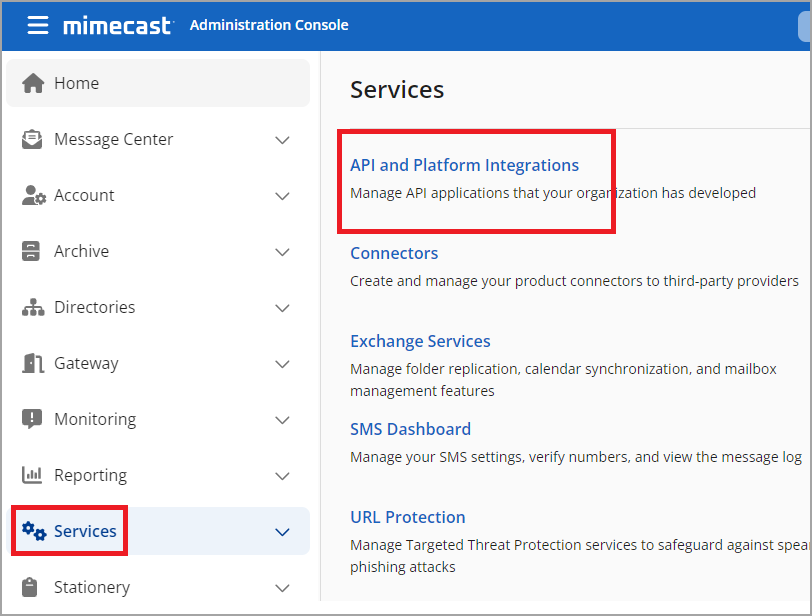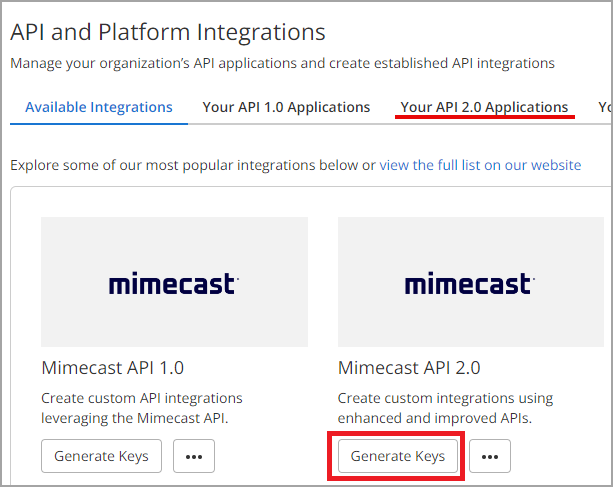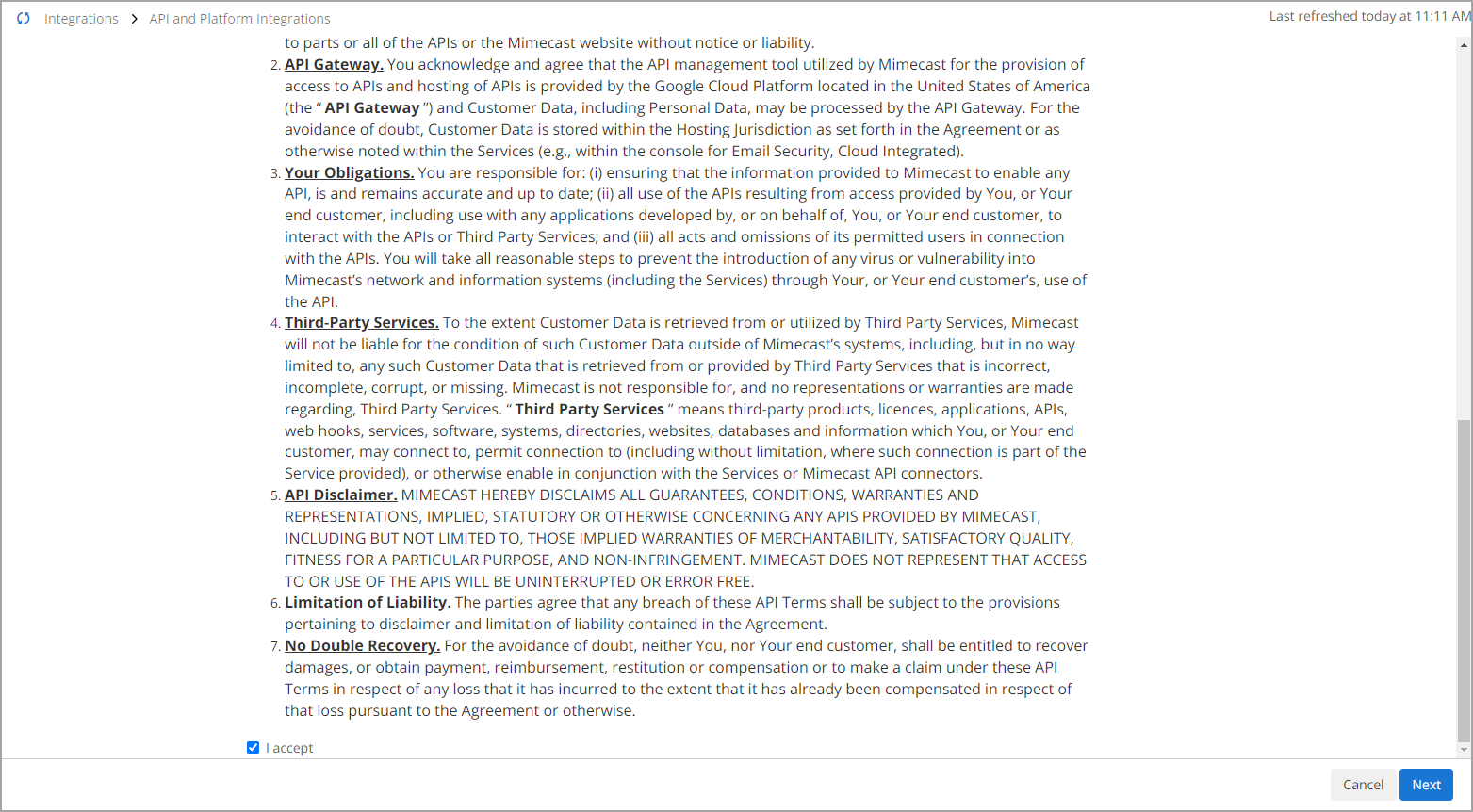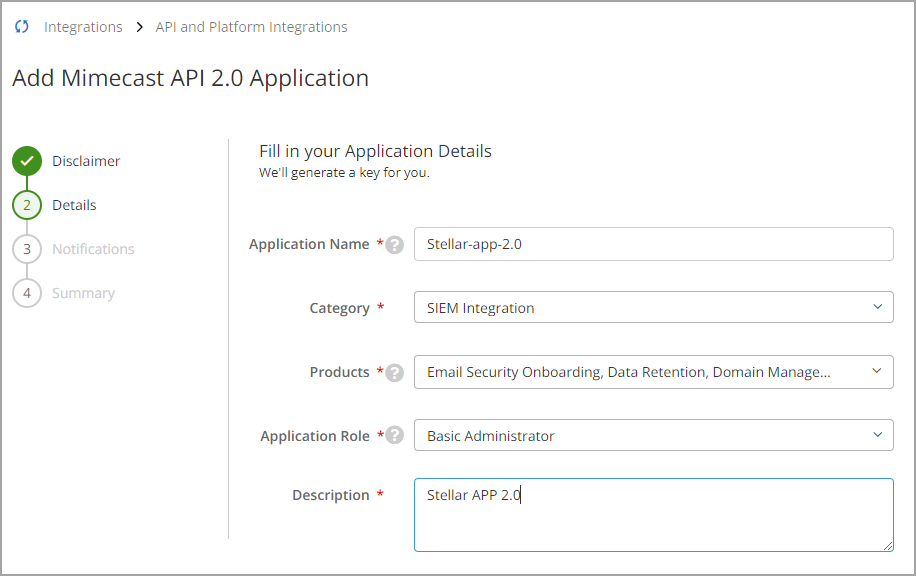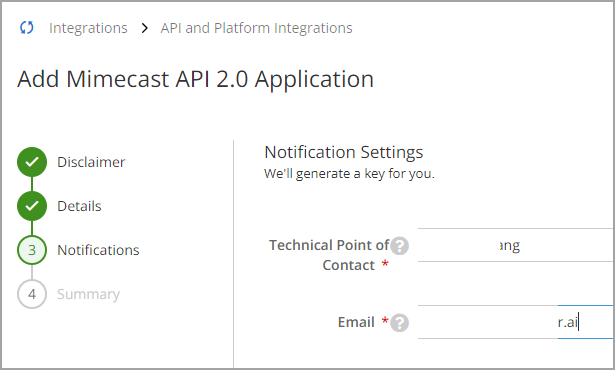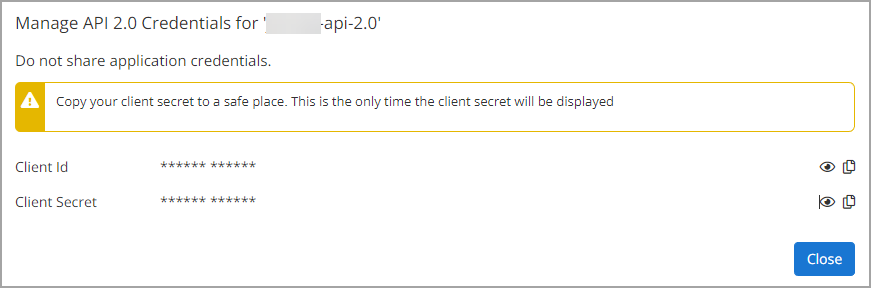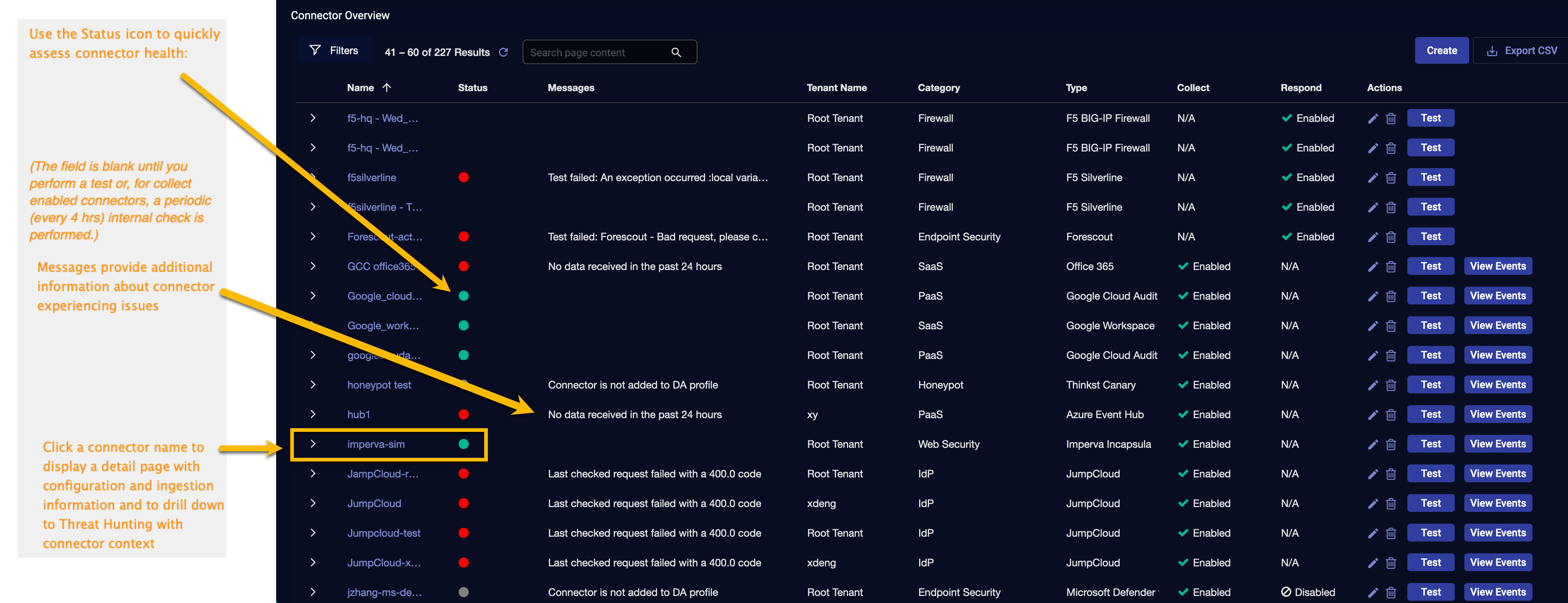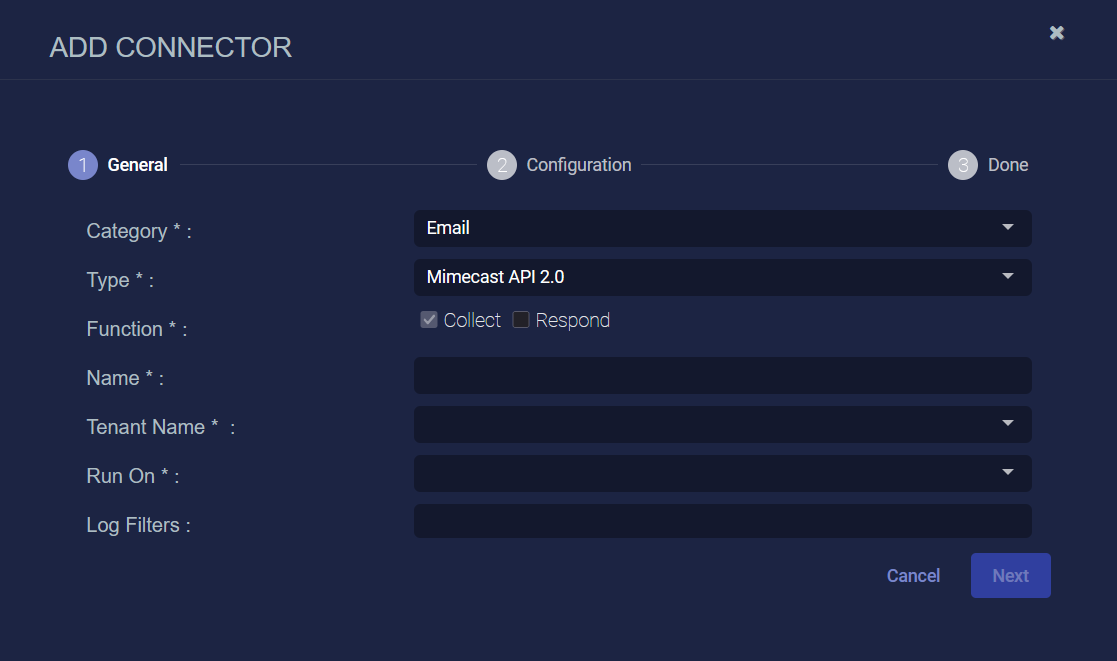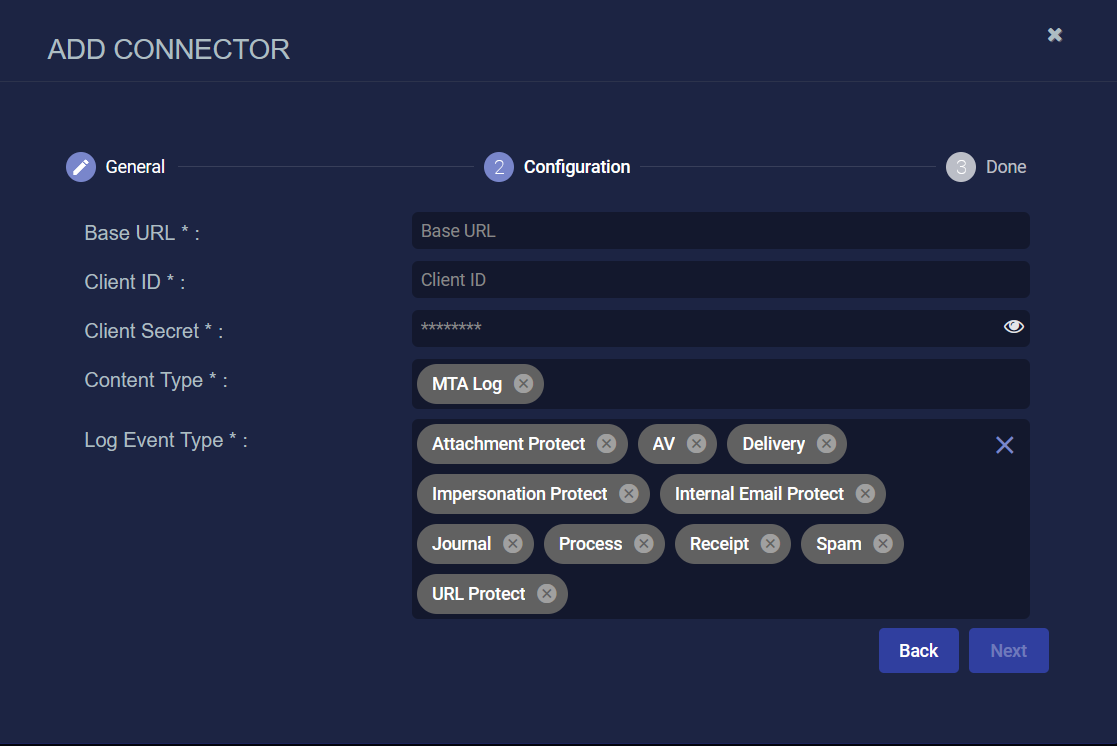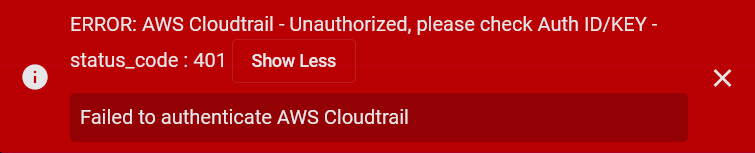Configuring Mimecast API 2.0 Connectors
This connector allows Stellar Cyber to ingest Mimecast logs and add the records to the data lake. It integrates with Mimecast API 2.0 to query MTA logs.
This connector uses Mimecast API 2.0. For an API Overview, refer to https://developer.services.mimecast.com/api-overview.
Stellar Cyber connectors with the Collect function (collectors) may skip collecting some data when the ingestion volume is large, which potentially can lead to data loss. This can happen when the processing capacity of the collector is exceeded.
Connector Overview: Mimecast API 2.0
Capabilities
-
Collect: Yes
-
Respond: No
-
Native Alerts Mapped: No
-
Runs on: DP
-
Interval: 15 minutes
Collected Data
|
Content Type |
Index |
Locating Records |
|---|---|---|
|
MTA Log |
Syslog
|
Domain
|
https://api.services.mimecast.com |
Response Actions
N/A
Third Party Native Alert Integration Details
N/A
Required Credentials and Configurations
-
Base URL, Client ID, and Client Secret
Adding a Mimecast Connector
To add a Mimecast connector:
Obtaining Mimecast Credentials
To use this endpoint, the logged in user must be a Mimecast Administrator with at least the Security Events and Data Retrieval > Threat and Security Events (SIEM) > Read permission. (You can locate these permissions using the following path: Account > Admin Roles > View Role (for an administrator role) > Application Permissions).
Before you configure the connector in Stellar Cyber, you must obtain the following Mimecast credentials:
-
Base URL—URL, for example, https://api.services.mimecast.com
-
Client ID and Client Secret—Mimecast Client ID and Client Secret used to authenticate your account
The Mimecast API 2.0 connector uses OAuth2 and requires two parameters to authenticate: Client ID and Client Secret. The parameters are used to generate a short lived access token by sending a request to a specific endpoint.
The generated access token is attached on the header for each request. When the token is expired, a new token needs to be regenerated.
Generating Client ID and Client Secret
Follow the guidance in the Mimecast documentation.
The administrator must be assigned a role with the following criteria:
-
Read and Edit API Application Permissions under the Service Menu.
-
Security Permissions setting must permit the Management of Application Roles.
To generate the client ID and client secret:
-
Log in to the Mimecast Administration Console, click Services and select API and Platform Integrations.
-
Navigate to Your API 2.0 Applications and click Generate Keys.
-
Read the Terms and Conditions and select I accept and click Next.
-
Fill in Application Details or select from the drop-down menus. Refer to the following example.
-
Fill in Notification Settings.
-
Review the summary and click Add.
-
A window pops up where you can copy your Client ID and Client Secret.
Store the Client ID and Client Secret in a safe location.
-
Click Close.
Adding the Connector in Stellar Cyber
To add a Mimecast connector in Stellar Cyber:
-
Log in to Stellar Cyber.
-
Click System | Connectors (under Integrations). The Connector Overview appears.
-
Click Create. The General tab of the Add Connector screen appears. The information on this tab cannot be changed after you add the connector.
The asterisk (*) indicates a required field.
-
Choose Email from the Category drop-down.
-
Choose Mimecast API 2.0 from the Type drop-down.
-
For this connector, the supported Function is Collect, which is enabled already.
-
Enter a Name.
Notes:- This field does not accept multibyte characters.
- It is recommended that you follow a naming convention such as tenantname-connectortype.
-
Choose a Tenant Name. The Interflow records created by this connector include this tenant name.
-
Choose the device on which to run the connector.
-
(Optional) When the Function is Collect, you can apply Log Filters. For information, see Managing Log Filters.
-
Click Next. The Configuration tab appears.
The asterisk (*) indicates a required field.
-
Enter the Base URL you noted above in Obtaining Mimecast Credentials.
-
Enter the Client ID you noted above.
-
Enter the Client Secret you noted above.
-
Choose the Content Type you would like to collect. The logs for MTA Log are supported.
-
Choose the Log Event Type you would like to collect. The following log event types are supported:
-
Attachment Protect
-
AV
-
Delivery
-
Impersonation Protect
-
Internal Email Protect
-
Journal
-
Process
-
Receipt
-
Spam
-
URL Protect
-
-
Click Next. The final confirmation tab appears.
-
Click Submit.
The new connector is immediately active.
Testing the Connector
In addition to testing for connectivity, the Test button for the Mimecast API 2.0 connector tests that the Base URL and Client ID/Client Secret are correct and data requests for the requested content type return successful responses.
When you add (or edit) a connector, we recommend that you run a test to validate the connectivity parameters you entered. (The test validates authentication and connectivity).
For connectors running on a sensor, Stellar Cyber recommends that you allow 30-60 seconds for new or modified configuration details to be propagated to the sensor before performing a test.
-
Click System | Connectors (under Integrations). The Connector Overview appears.
-
Locate the connector by name that you added, or modified, or that you want to test.
-
Click Test at the right side of that row. The test runs immediately.
Note that you may run only one test at a time.
Stellar Cyber conducts a basic connectivity test for the connector and reports a success or failure result. A successful test indicates that you entered all of the connector information correctly.
To aid troubleshooting your connector, the dialog remains open until you explicitly close it by using the X button. If the test fails, you can select the button from the same row to review and correct issues.
The connector status is updated every five (5) minutes. A successful test clears the connector status, but if issues persist, the status reverts to failed after a minute.
Repeat the test as needed.
If the test fails, the common HTTP status error codes are as follows:
| HTTP Error Code | HTTP Standard Error Name | Explanation | Recommendation |
|---|---|---|---|
| 400 | Bad Request | This error occurs when there is an error in the connector configuration. |
Did you configure the connector correctly? |
| 401 | Unauthorized |
This error occurs when an authentication credential is invalid or when a user does not have sufficient privileges to access a specific API. |
Did you enter your credentials correctly? Are your credentials expired? Are your credentials entitled or licensed for that specific resource? |
| 403 | Forbidden | This error occurs when the permission or scope is not correct in a valid credential. |
Did you enter your credentials correctly? Do you have the required role or permissions for that credential? |
| 404 | Not Found | This error occurs when a URL path does not resolve to an entity. | Did you enter your API URL correctly? |
| 429 | Too Many Requests |
This error occurs when the API server receives too much traffic or if a user’s license or entitlement quota is exceeded. |
The server or user license/quota will eventually recover. The connector will periodically retry the query. If this occurs unexpectedly or too often, work with your API provider to investigate the server limits, user licensing, or quotas. |
For a full list of codes, refer to HTTP response status codes.
Verifying Ingestion
To verify ingestion:
- Click Investigate | Threat Hunting. The Interflow Search tab appears.
- Change the Indices to Syslog. The table immediately updates to show ingested Interflow records.