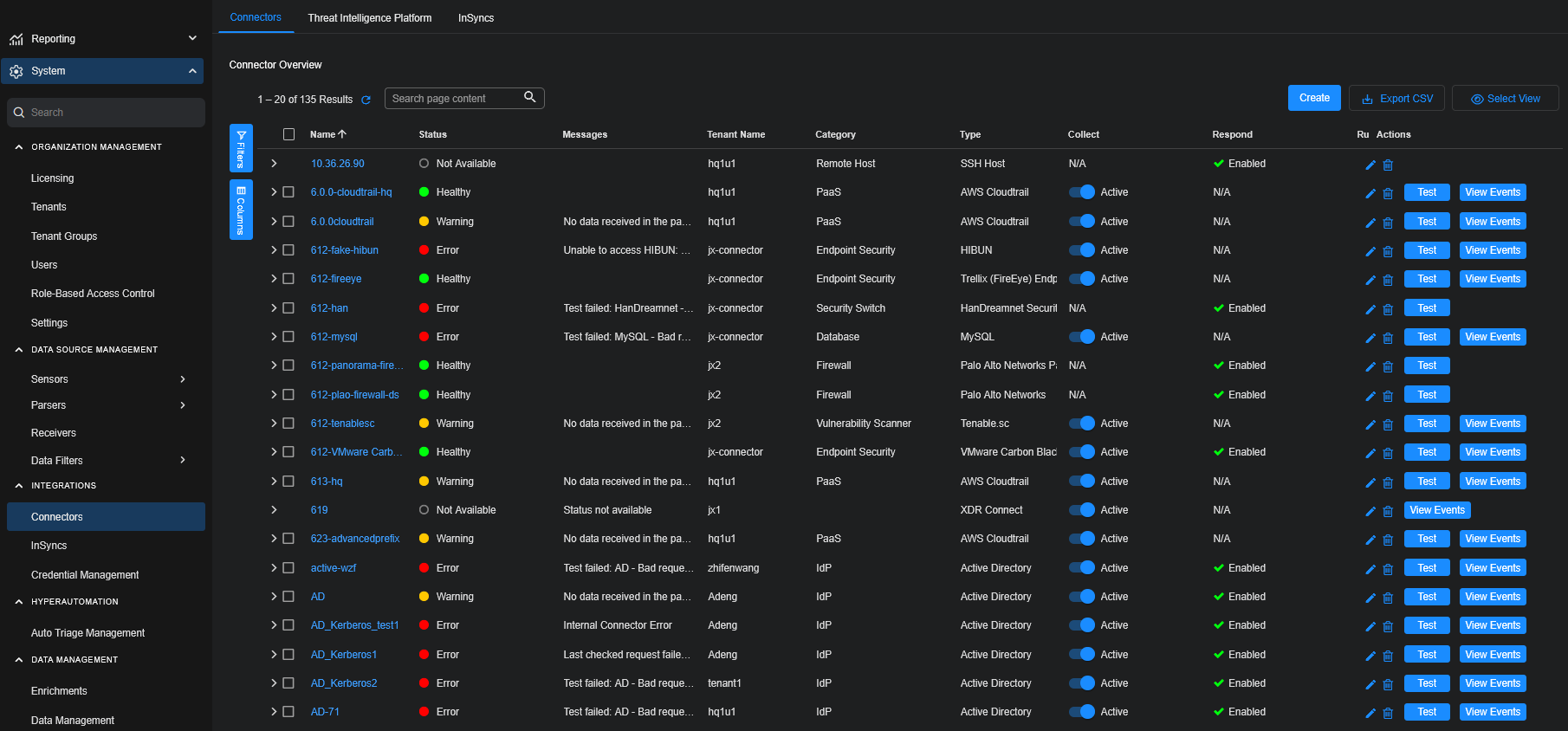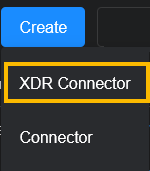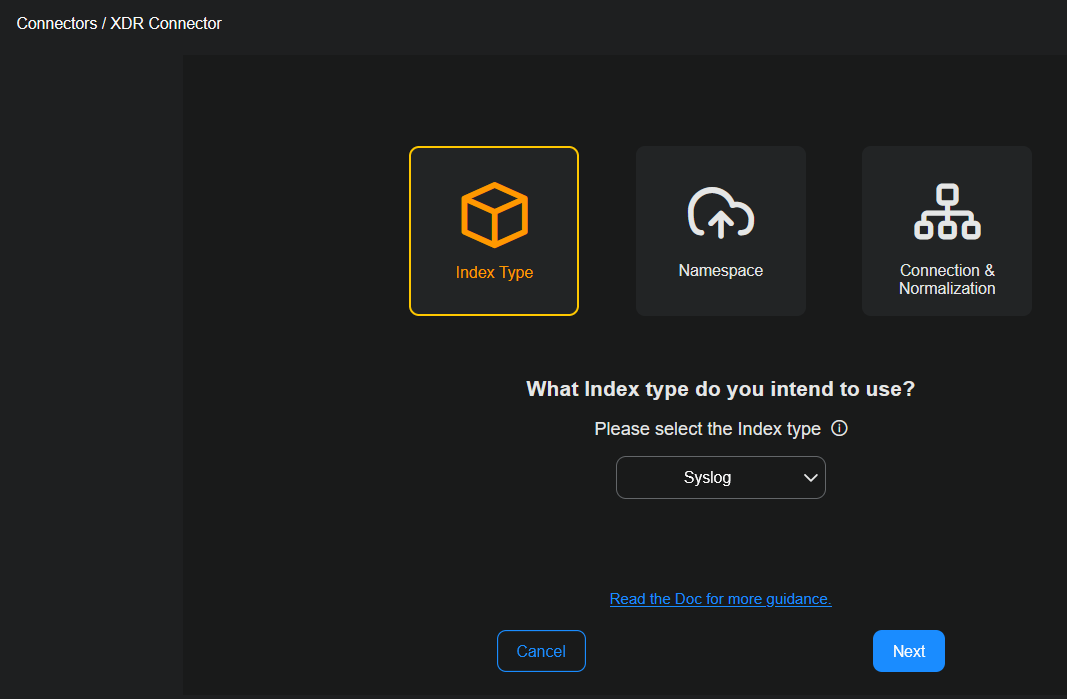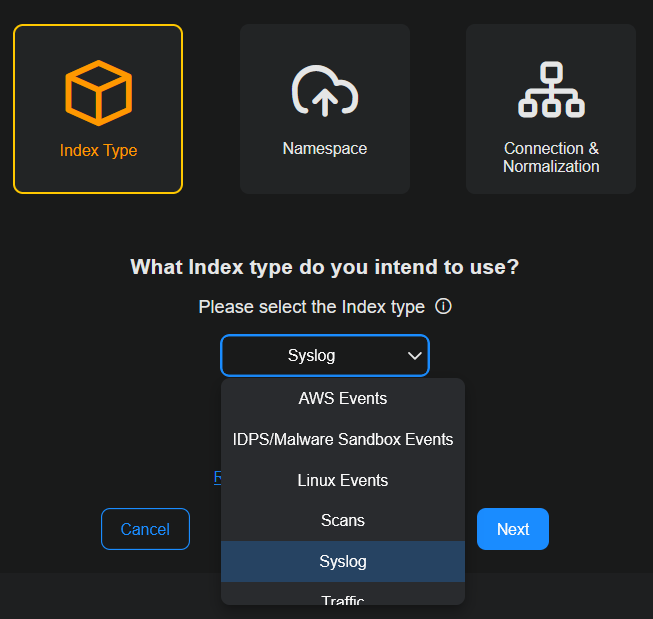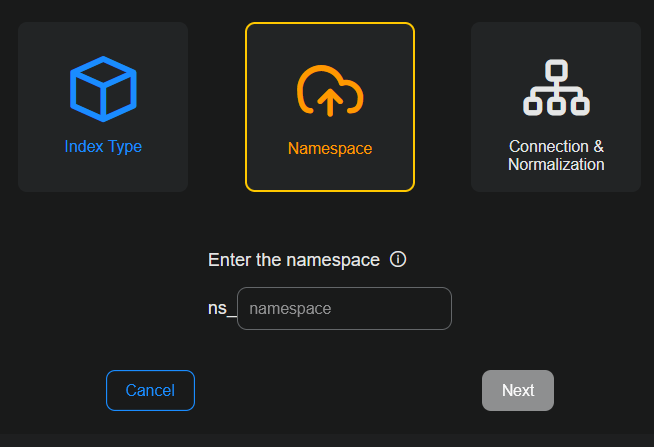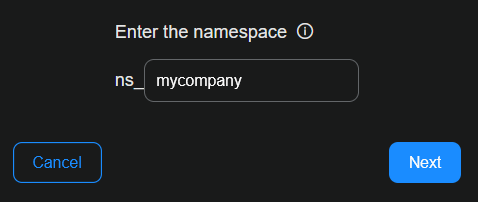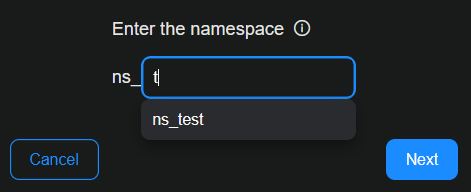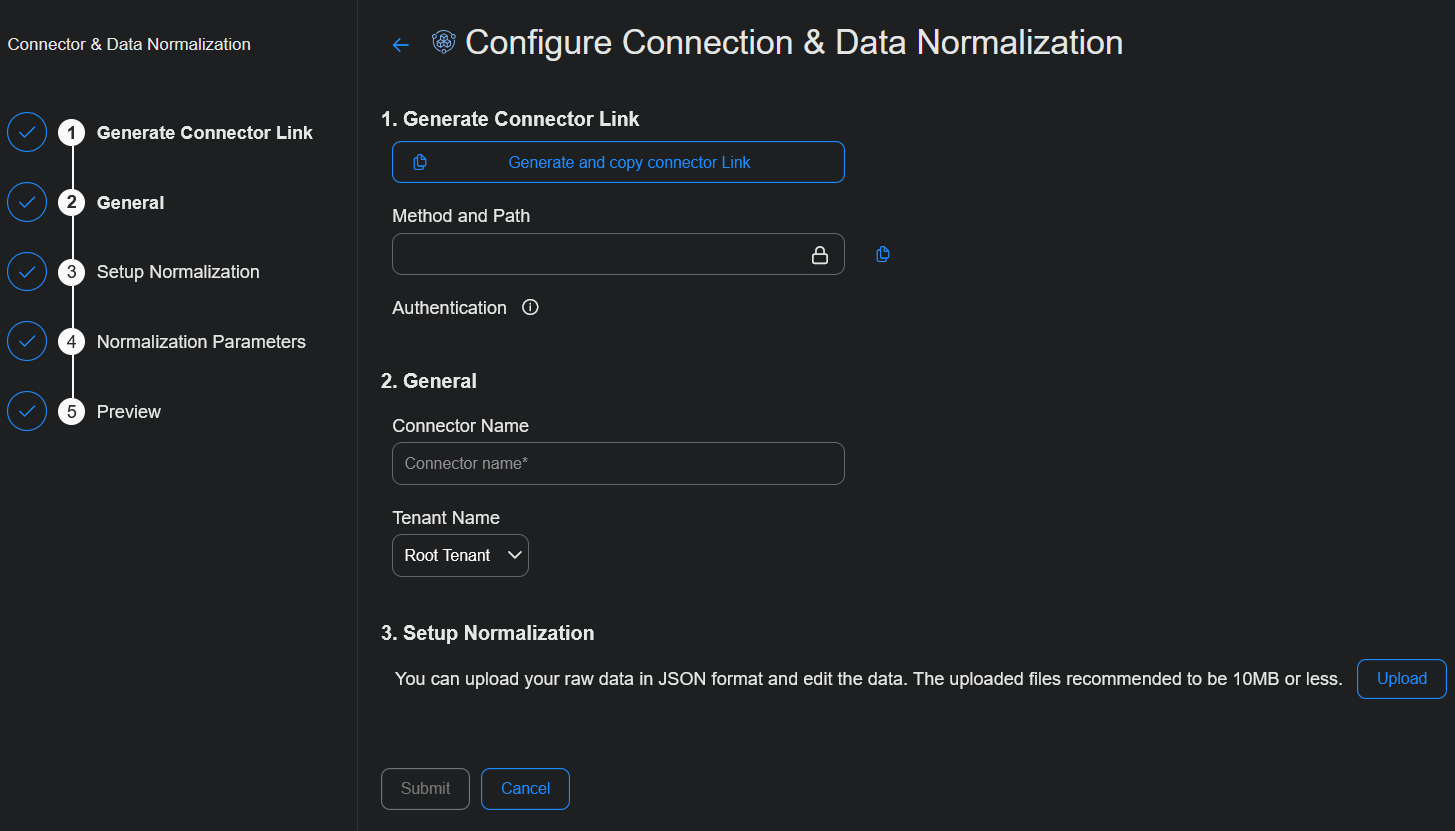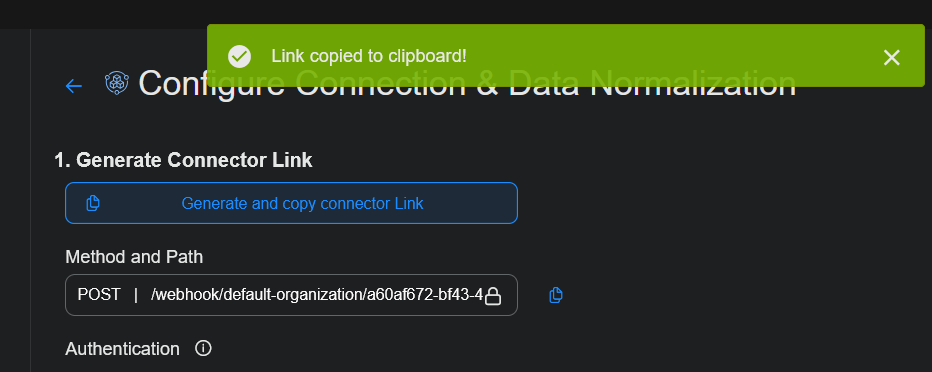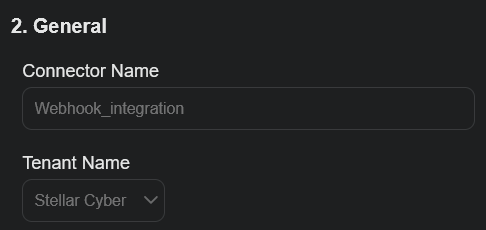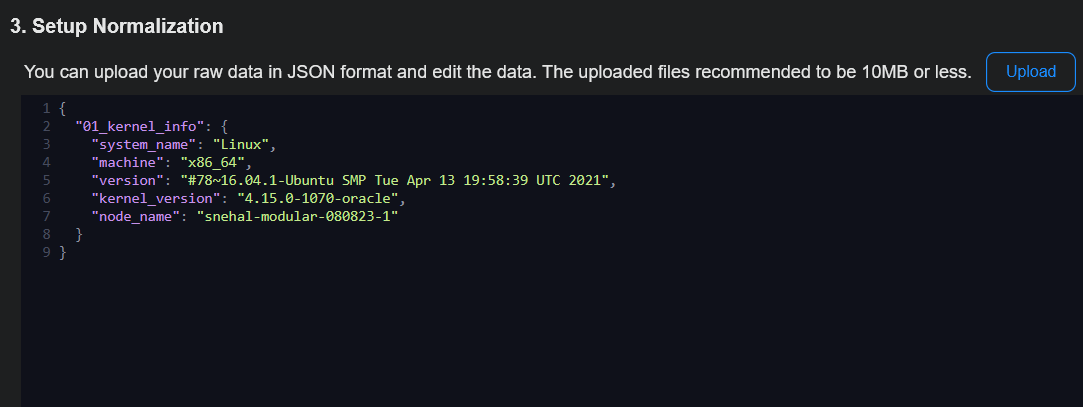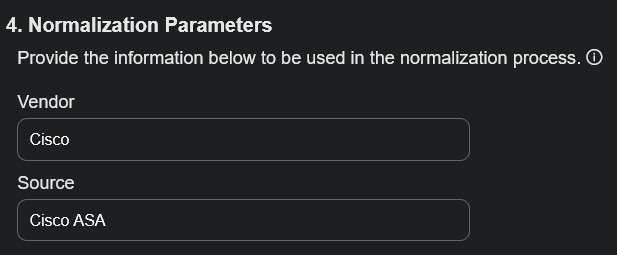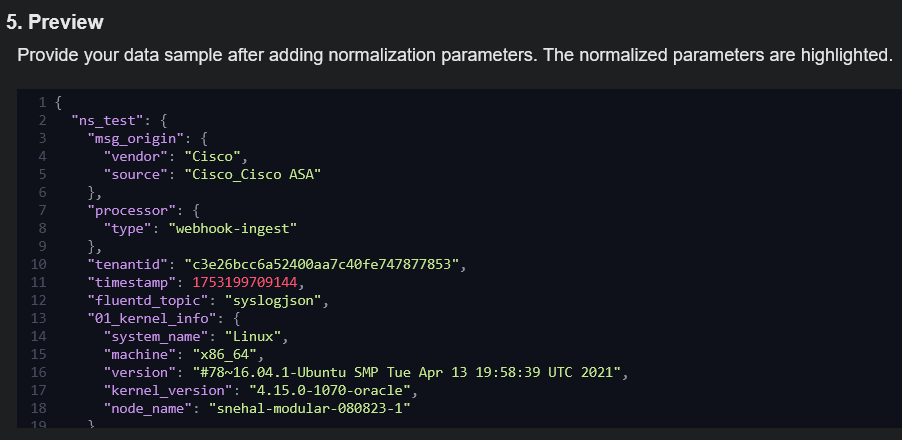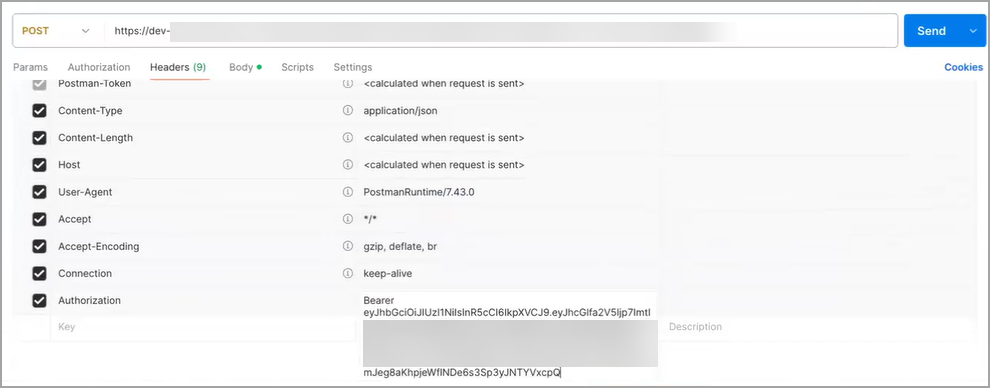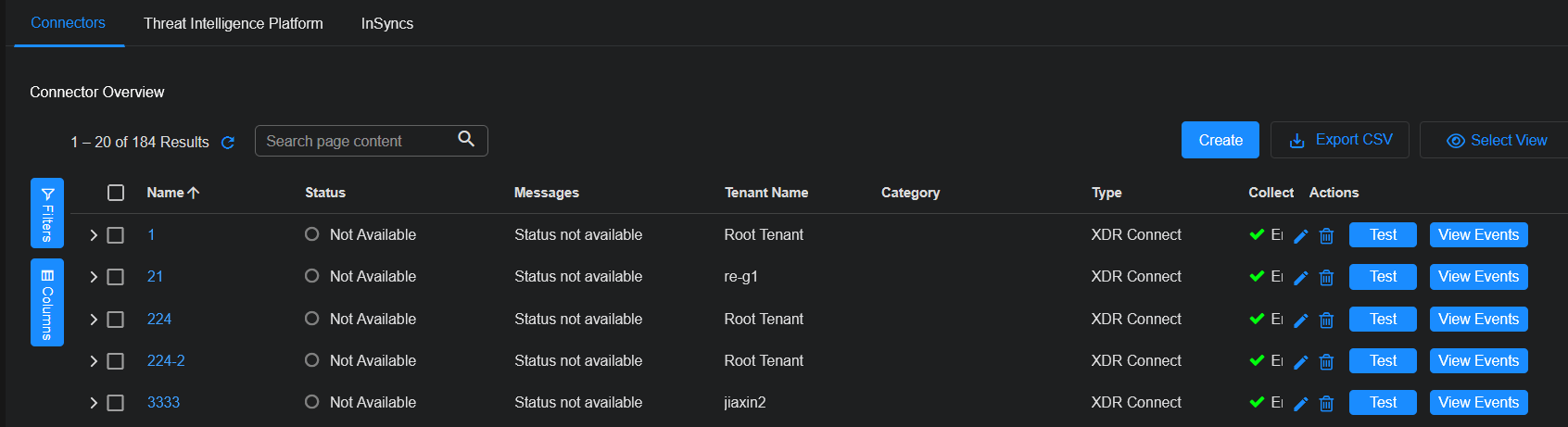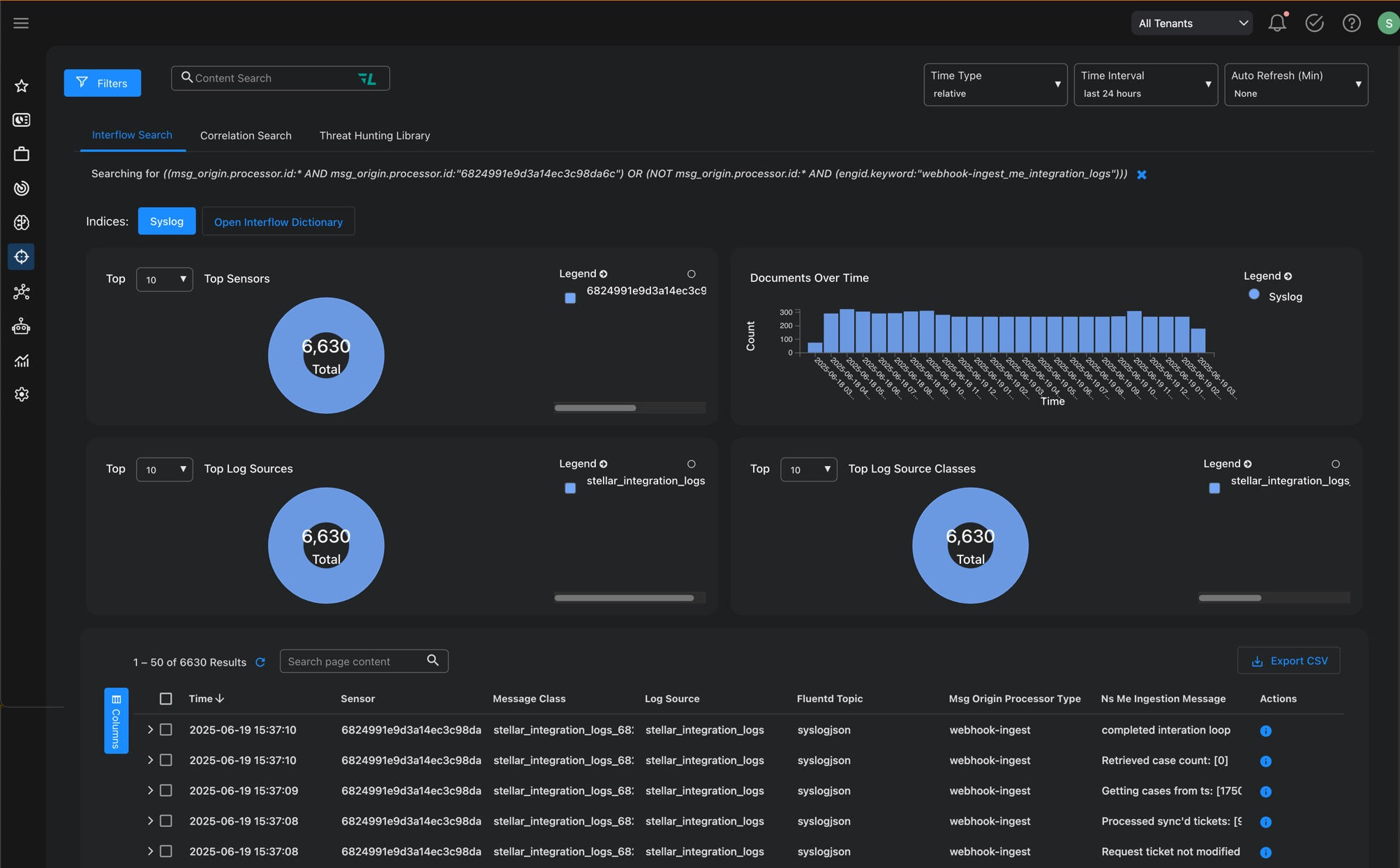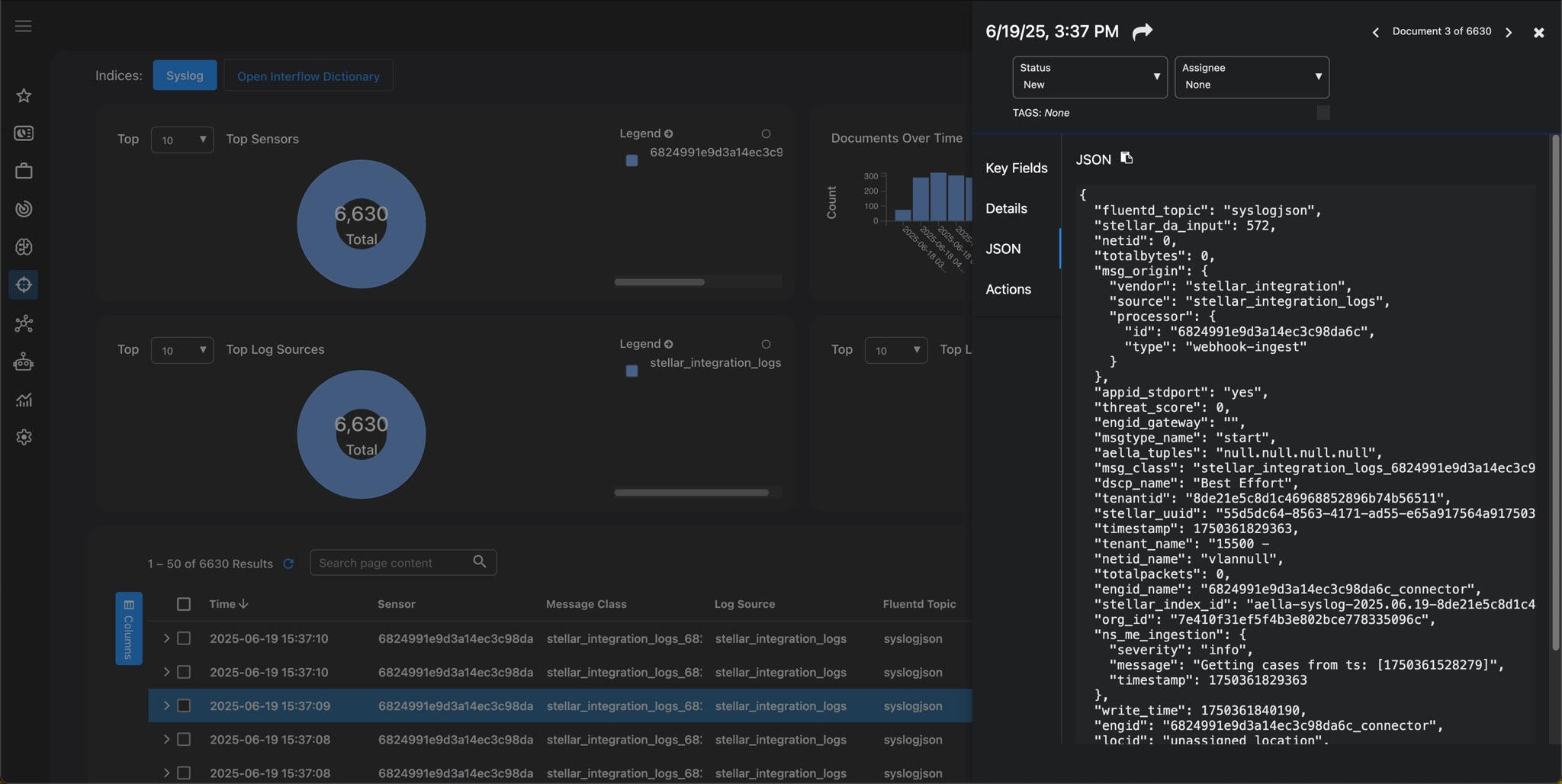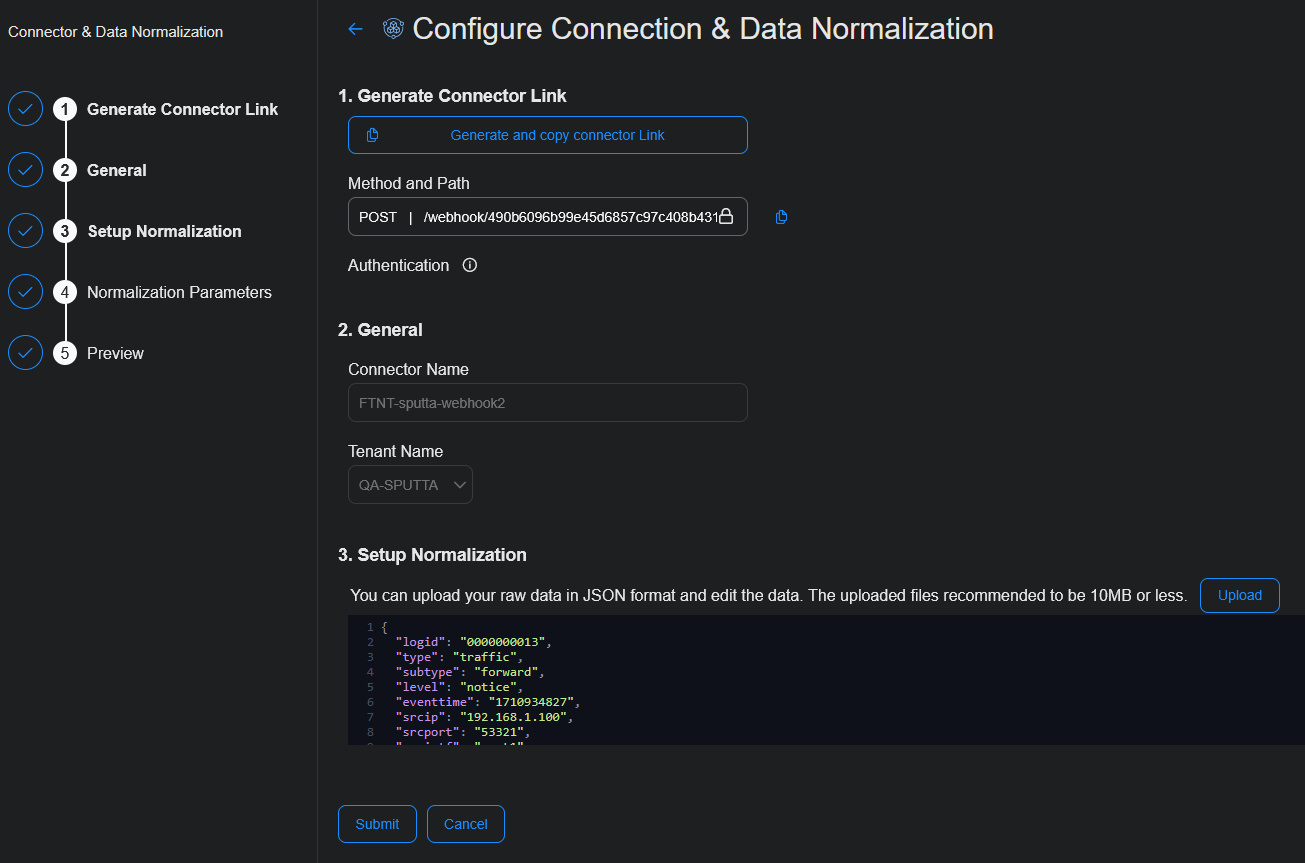Configuring XDR Connector
This topic covers a feature that is not available for all customers yet. See Early Access Program Features and Topics Under Development.
You must have Root scope to use this feature.
XDR Connect is a webhook ingestion method that makes it easy to integrate external data sources. It provides a scalable and standardized framework for rapid connector development and consistent data ingestion. Use XDR Connect to seamlessly integrate third party data sources into Stellar Cyber.
An XDR connector is a webhook-based custom connector that you configure. Use the user interface to configure a connector and normalize the data, then POST events using the custom-generated webhook URL.
This feature supports ingestion of events. In this release, it does not support native alerts or detections. Use Automated Threat Hunting (ATH) to enable automated responses.
See the following:
Creating an XDR Connector
To create an XDR Connector:
-
Log in to Stellar Cyber.
-
Click System | INTEGRATIONS | Connectors. The Connector Overview appears.
-
Click Create and select XDR Connector.
-
The configuration wizard opens. There are three main configuration steps: Index Type, Namespace, and Connection & Normalization.
-
The first step for Index Type is already selected. Incoming data will be stored in the selected index. Select an Index type from the dropdown menu based on your data, such as Scans, Traffic, or Windows Events. The default is Syslog.
Indexes organize data to speed up searches. The following indexes are available:
Index
Details
Syslog (default) Syslog and Events AWS Events
AWS CloudTrail IDPS/Malware Sandbox Events IDS, Suricata, firewall threats from sensors or log forwarders, Maltrace SDS/Sandbox Linux Events Audit data from Linux agents, Google Workspace, and others Scans Vulnerability scanner results Traffic
Network Traffic, flow traffic from sensors, CloudTrail traffic, firewall traffic logs from sensor log forwarders, DHCP server logs from sensors
Windows Events
User data from Active Directory, Microsoft Entra ID (formerly Azure Active Directory), and Office 365, and Windows logs from Windows agents, Windows System Security logs, and Windows events from third party SIEMs
-
Click Next. The Namespace step is now selected.
-
Enter a name for the vendor namespace. Namespace holds ingested data from common sources, in JSON format, for a source vendor. Namespace is a structured way to categorize and organize ingested data based on the originating vendor and product. It has a standardized naming convention, prefixed with ns_.
If there is an existing namespace, it will appear in the dropdown menu as you type.
A namespace is not unique. It can be shared with multiple connectors. The best practice is to keep data sources, such as from one vendor, in one namespace. Examples are Microsoft and Palo Alto.
-
Click Next. The configuration wizard opens to the Configure Connection & Data Normalization page. This page has steps, which are listed on the left-hand side. Use them to configure the webhook connector settings.
-
In 1. Generate Connector Link, click Generate and copy connector Link. The system will generate a unique webhook path/link. This is the endpoint where you will post data from third party systems to go into Stellar Cyber.
A successful message is displayed. Also, the Method and Path populates.
Authentication uses your existing API token, which is stored in the API Keys tab of your user Profile. See Managing Users.
-
In 2. General, name your connector. Provide a clear and descriptive name to easily identify the connector by name. Use up to 50 alphanumeric characters (no special characters). The connector name must be unique (across all connectors, not just XDR connectors).
-
Select the tenant to ingest data into. If you manage multiple tenants, select one tenant for this connector.
-
In 3. Setup Normalization, click Upload to upload sample data from your source in a single JSON file. The recommended size of the uploaded file is 10 MB or less.
The sample data sets up normalization. It helps with format validation and previewing data ingestion. You can also paste sample data into the window and edit the data.
An error message is displayed if there is a JSON syntax error.
-
In 4. Normalization Parameters, provide the vendor and source information. Specify the vendor name and data source to enrich metadata and improve event categorization. Use up to 50 alphanumeric characters.
The Vendor is the name of the vendor associated with the data source, such as event or log data. Examples of vendors are: Microsoft_Sentinel, PaloAlto_Prism, and Office365.
-
In 5. Preview, review the data sample. You can visualize the results and verify the normalized data before submitting.
-
Click Submit. In the Connector Overview, a successful message is displayed.
Testing Data Ingestion
To test data ingestion, post data to the saved webhook URL. For example, you can use Postman, or any other tool that generates HTTP requests, to forward the data to the endpoint.
To test data ingestion (this example uses Postman):
-
Paste the webhook URL into the POST and set the Body to JSON with the request you are sending. This is how a third party system pushes events to Stellar Cyber.
-
For Authentication, go to Headers and Authorization. The header format is Bearer token. Paste your existing API token.
-
Click Send.
-
In the Connector Overview, locate your configured connector. The Type will be XDR Connect.
-
Once data is received, click View Events to see the event.
-
Drill down to Event Details by selecting the event and clicking the JSON tab. You can verify the parsed fields, and ensure that data normalization is working correctly.
Editing a Connector
To edit an existing connector:
-
In the Connector Overview, locate your configured connector. The Type will be XDR Connect.
-
Click the edit icon (
 ) on the row for your configured connector. It is located in the Actions column of the connector table.
) on the row for your configured connector. It is located in the Actions column of the connector table. -
You can edit the fields in the Configure Connection & Data Normalization page.
What is Supported
This section details what is supported by XDR Connect in this release.
Protocols
-
HTTPS (default)
-
HTTP
HTTP Methods
-
POST
-
GET
-
DELETE
-
PATCH
-
PUT
Types of Webhooks
-
PUSH
API Requests
-
A single API request is supported.
Authentication Method
-
A header-based authentication method is supported. A users' API token is used as a Bearer token for the ingestion.
Privileges
-
The API token needs to allow third party write access. A Platform Admin privilege or higher is needed to create an API token for ingestion.
API Token Expiration
-
90 days (recommendation)
Content Types
-
A single content type for each webhook is supported.
Deployed On
-
DP
Tenants
-
A single tenant is supported.
RBAC
-
To create the configuration, the Root user (Super Admin) is supported.
Normalization
-
Level 1 (L1) normalization is supported (which means there will not be any alerts or detections).
Data Formats
Only well-formed JSON data is supported.