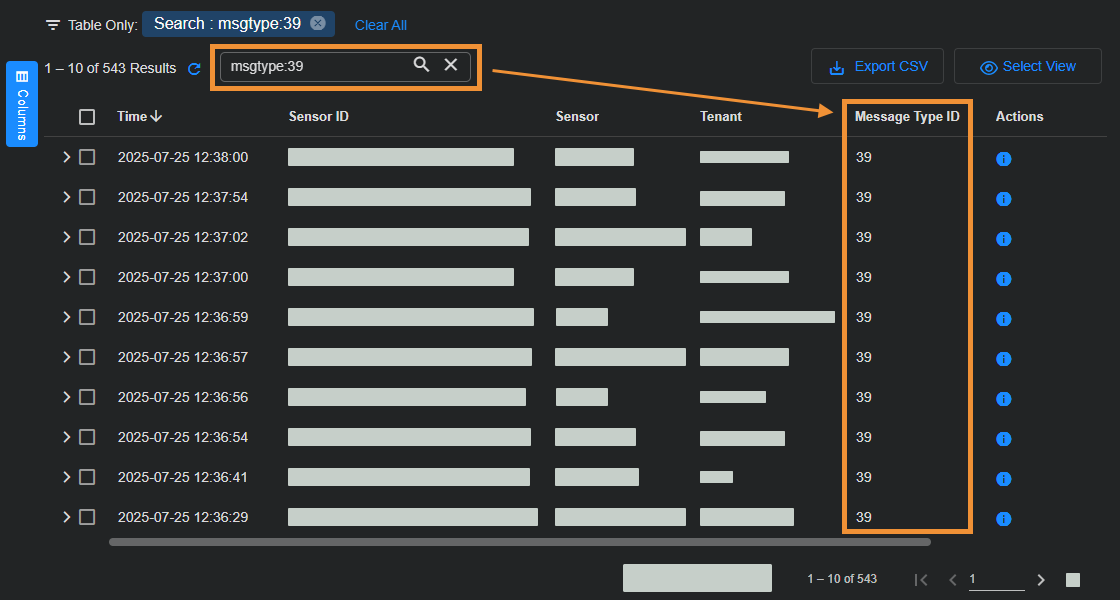Ingesting Logs
If you have a log license for your sensor, you can configure the sensor to ingest logs from devices on your network. Keep in mind the following:
-
Logs that include a security event are sent to the security index.
-
Logs that include source or destination IP addresses or ports are sent to the traffic index.
-
All other logs are sent to the syslog index.
-
Stellar Cyber limits the number of log sources you can point at a given sensor as follows:
-
Sensors with 8 GB or less of memory accept a maximum of 100 log sources.
-
Sensors with more than 8 GB of memory accept a maximum of 200 log sources.
Log sources beyond the limit are aggregated under the special source IP address of 0.0.0.0.
-
To configure log ingestion:
-
In general, configure your source device to send logs to a Stellar Cyber Modular Sensor with the following information:
-
The IP address of the sensor as the destination for the logs
-
The port on which to send the logs if the device uses a standard format
-
The port on which to send the logs if the device uses a vendor specific format
-
Formatting for the logs, which should correspond to the formatting defined for the port selected
(See the example configuration for SentinelOne.)
Logs sent to the generic 514/6514 syslog ports on the sensor can be relayed to vendor-specific parser ports. Using this approach helps you minimize the ports you need to open in your firewall. See the Specific Port Destinations or Port Relay? section below for details.
-
-
Configure any firewalls between the device and the Modular Sensor to open the ports the logs are sent over.
-
Authorize the Modular Sensor as a log forwarder on the Data Processor:
-
Select System | DATA SOURCE MANAGEMENT | Sensors | Sensors.
The Sensor List appears.
-
From the Manage drop-down menu, choose Authorization.
The Authorize Sensors panel appears with Authorize selected for Sensor Bandwidth Authorization.
-
Select the sensor to authorize in the Select Sensor and License to Authorize section.
-
Select the license.
-
Click or tap the Add arrow.
The sensor moves to the Selected Sensors section.
-
In the Selected Sensors section, select the check box for Log Forwarder.
-
Select Submit.
-
-
Verify that Stellar Cyber is receiving log events:
-
Select Threat Hunting.
The Threat Hunting page opens with the Interflow Search tab active.
-
Select Syslog from the Indices drop-down list.
Syslog events are displayed.
-
Check the table at the bottom of the page for events from your device.
-
If you're ingesting Windows logs, you can configure a central Windows computer to collect the logs and forward them to the sensor. You can also use a Windows Server Sensor to forward syslog records to a Modular Sensor for eventual parsing, filtering, and shipment to the Stellar Cyber Platform.
Specific Port Destinations or Port Relay?
It's a best practice in Stellar Cyber to send logs to their vendor-specific parsers whenever available. In previous releases, this was accomplished by referring to the list of supported vendor-specific ports, pointing your log sources to that port on the sensor IP address, and opening the port in your firewall.
This approach is still available and can be used. As an alternative, however, you can configure your sensors to accept log traffic on the generic syslog ports of 514 (non-TLS) or 6514 (TLS) and relay that traffic to vendor-specific ports internally based on the IP address of the source traffic.
Configure port relay in the System | DATA SOURCE MANAGEMENT | Parsers | Log Sources page.
Timezones and Log Ingestion
Stellar Cyber converts all log timestamps to UTC during log ingestion. Timezones are handled as follows:
-
If a log includes a timezone, Stellar Cyber preserves that timezone during the conversion to UTC.
-
If a log does not include a timezone, Stellar Cyber uses the timezone of the receiving sensor.
During installation, the timezone for sensors are automatically set to UTC+0. Since the logs for some security products might only include the local time without a timezone, Stellar Cyber recommends that you set the sensor timezone to the same timezone as your security product.
Monitoring Log Ingestion
Sensors send statistics to the Data Processor quantifying the data being sent and its source once per minute. This data is stored in the Sensor Monitoring (aella-ade) index on the Data Processor. You can use the Threat Monitoring interface to review this data and add it to charts and dashboards. For example:
-
Log in to Stellar Cyber and navigate to Threat Hunting.
-
Select the Indices drop-down list and select Sensor Monitoring.
-
Scroll down to the Interflow records table, enter
msgtype:39in the Search field, and press Enter to filter on just thismsgtype.This is the
msgtypethat quantifies log ingestion by sensor.The table updates to show all entries passing the global filters at the top of the display for Message Type 39.