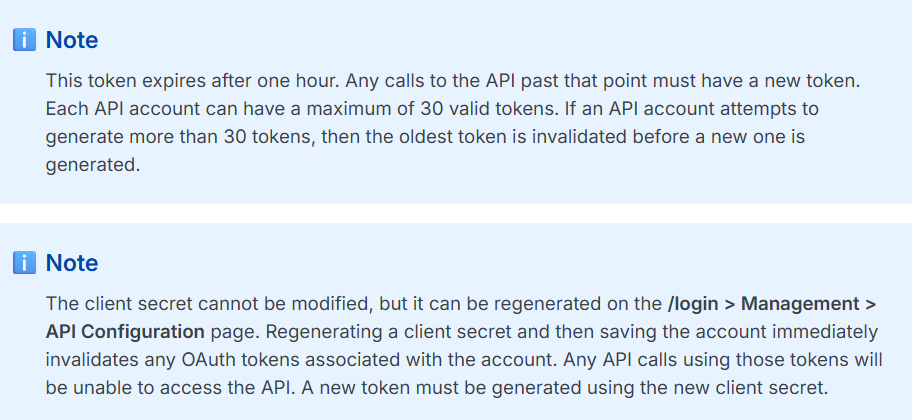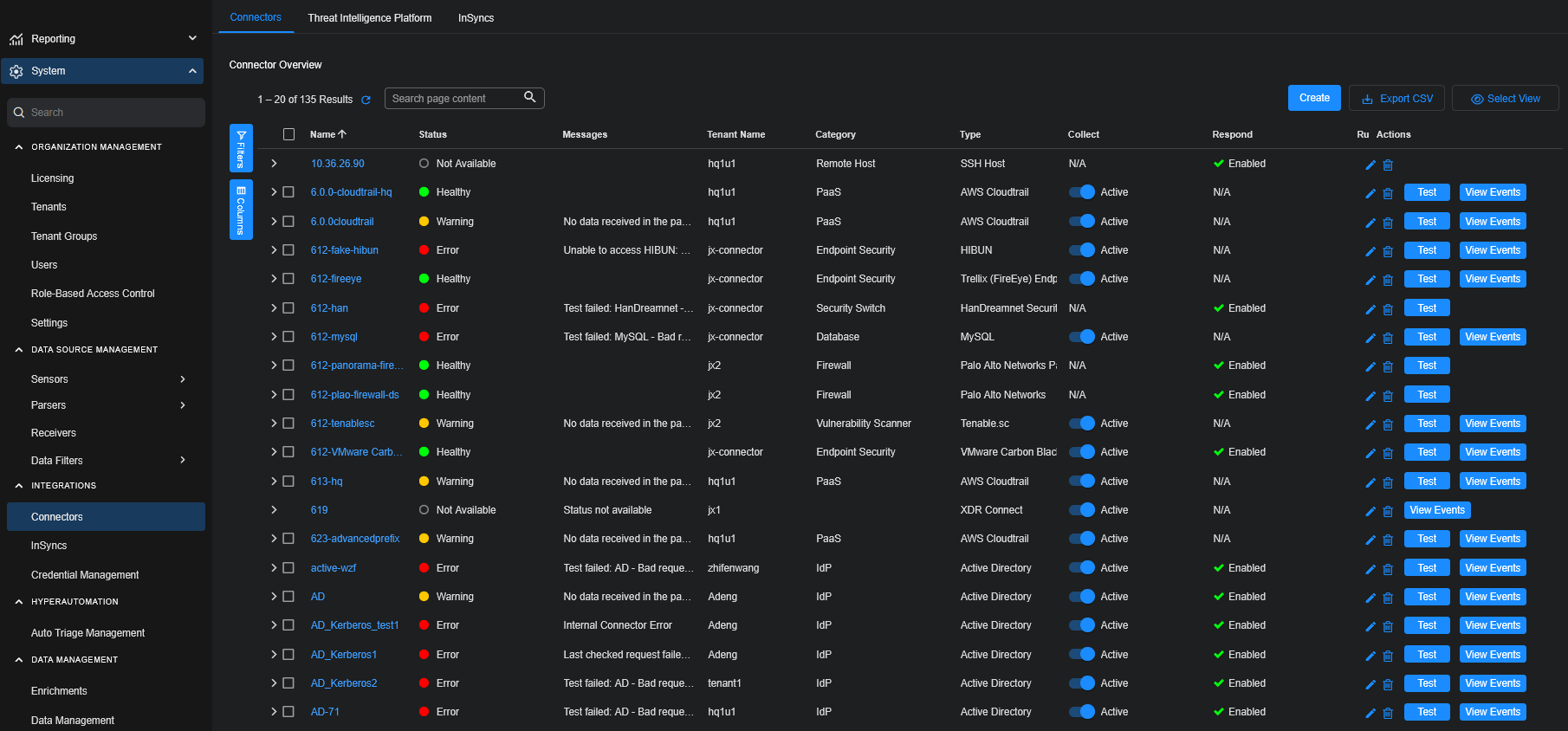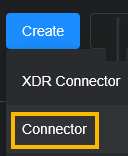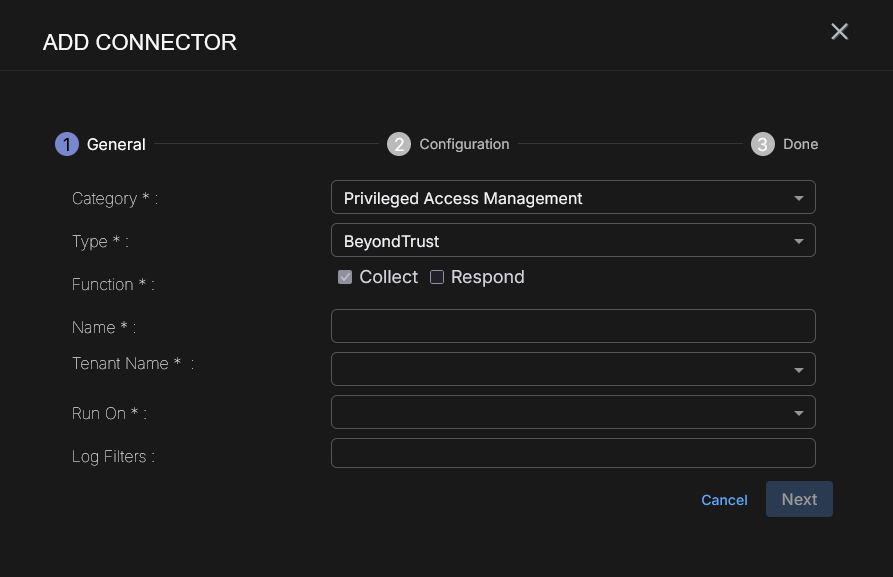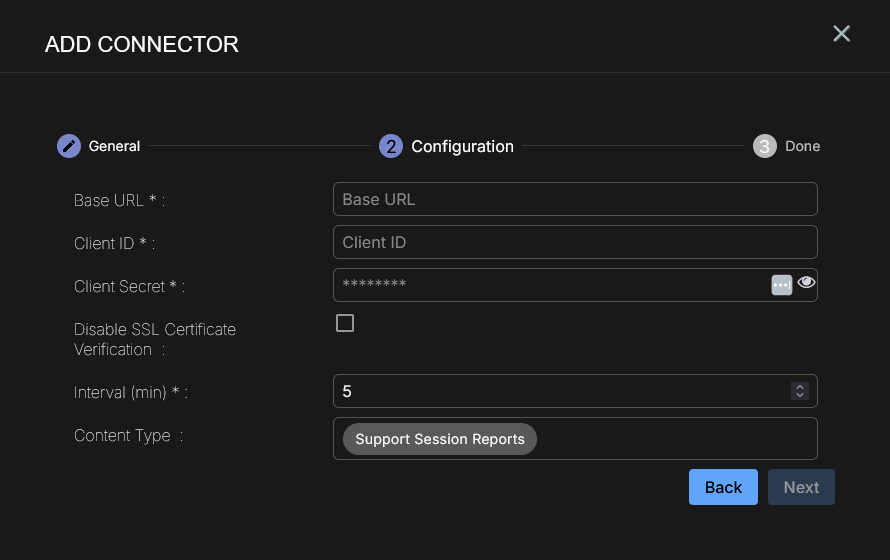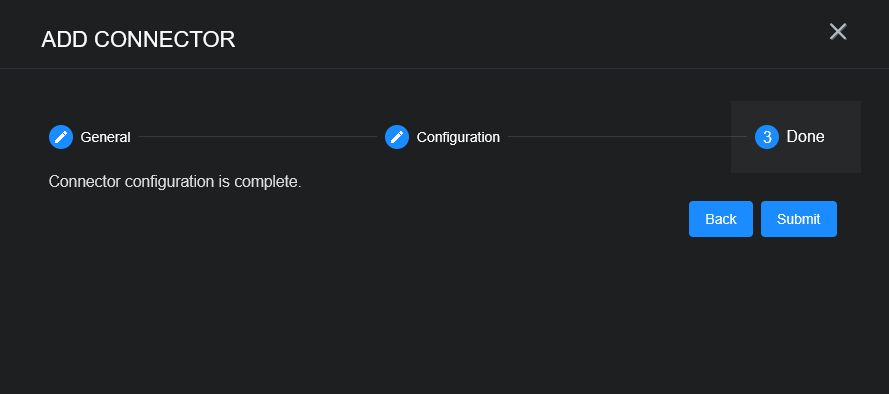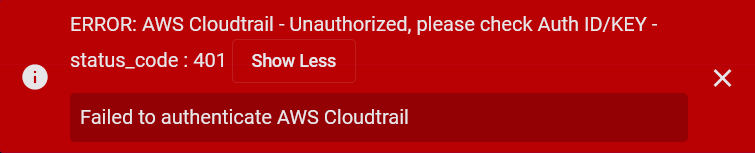Configuring BeyondTrust Connectors
This connector allows Stellar Cyber to ingest logs from BeyondTrust and add the records to the data lake. It integrates with the BeyondTrust API to query for support session reports.
Logs and alerts are sent to Stellar Cyber based on real-time monitoring and detection of unauthorized remote access attempts by tracking user activities, identifying anomalies like failed logins or unusual behaviors, and triggering automated responses such as session termination or account locking.
Note the following rate limit: Requests are limited to 20 per second and 15,000 per hour. This limit applies to all API endpoints and is per API account.
Stellar Cyber connectors with the Collect function (collectors) may skip collecting some data when the ingestion volume is large, which potentially can lead to data loss. This can happen when the processing capacity of the collector is exceeded.
Connector Overview: BeyondTrust
Capabilities
-
Collect: Yes
-
Respond: No
-
Native Alerts Mapped: No
-
Runs on: DP
-
Interval: Configurable
Collected Data
|
Content Type |
Index |
Locating Records |
|---|---|---|
|
Support Session Reports |
Syslog |
Domain
|
<Base URL> where <Base URL> is a variable from the configuration of this connector |
Response Actions
N/A
Third Party Native Alert Integration Details
N/A
Required Credentials and Configurations
-
Base URL, Client ID, and Client Secret
Adding a BeyondTrust Connector
To add a BeyondTrust connector:
Obtaining BeyondTrust Credentials
Before you configure the connector in Stellar Cyber, you must obtain the following BeyondTrust credentials:
- Base URL—The base URL for API access. Go to BeyondTrust’s Pathfinder to find your base URL. This is an example: https://bvrc.beyondtrustcloud.com.
-
Client ID and Client Secret—The authentication credentials. See Getting the Client ID and Client Secret.
Getting the Client ID and Client Secret
To authenticate to the API, you must create an API account on the /login > Management > API Configuration page. The account must have permission to access the necessary APIs. Follow the guidance in the BeyondTrust documentation to Create an API account.
Also, refer to the following notes in the BeyondTrust documentation to Authenticate to the API.
Adding the Connector in Stellar Cyber
To add a BeyondTrust connector in Stellar Cyber:
-
Log in to Stellar Cyber.
-
Click System | INTEGRATIONS | Connectors. The Connector Overview appears.
-
Choose Privileged Access Management from the Category dropdown.
-
Choose BeyondTrust from the Type dropdown.
The asterisk (*) indicates a required field.
-
For this connector, the supported Function is Collect, which is enabled already.
-
Enter a Name.
Notes:- This field does not accept multibyte characters.
- It is recommended that you follow a naming convention such as tenantname-connectortype.
-
Choose a Tenant Name. The Interflow records created by this connector include this tenant name.
-
Choose the device on which to run the connector.
-
(Optional) When the Function is Collect, you can apply Log Filters. For information, see Managing Log Filters.
-
Click Next. The Configuration tab appears.
The asterisk (*) indicates a required field.
-
Select the Base URL you noted above in Obtaining BeyondTrust Credentials.
-
Enter the Client ID you noted above.
-
Enter the Client Secret you noted above.
-
(Optional) Click Disable SSL Certificate Verification if you want to disable SSL certificate verification. Only disable SSL certificates if you have a reason to, otherwise, it is not a good security practice.
-
Choose the Interval (min). This is how often the logs are collected.
-
Choose the Content Type you would like to collect. The logs for Support Session Reports are supported.
-
Click Next. The final confirmation tab appears.
-
Click Submit.
The new connector is immediately active.
Testing the Connector
In addition to testing for connectivity, the Test button for the BeyondTrust connector tests that the Base URL, Client ID, and Client Secret are correct and data requests for the requested content types return successful responses.
When you add (or edit) a connector, we recommend that you run a test to validate the connectivity parameters you entered. (The test validates authentication and connectivity).
For connectors running on a sensor, Stellar Cyber recommends that you allow 30-60 seconds for new or modified configuration details to be propagated to the sensor before performing a test.
-
Click System | INTEGRATIONS | Connectors. The Connector Overview appears.
-
Locate the connector by name that you added, or modified, or that you want to test.
-
Click Test at the right side of that row. The test runs immediately.
Note that you may run only one test at a time.
Stellar Cyber conducts a basic connectivity test for the connector and reports a success or failure result. A successful test indicates that you entered all of the connector information correctly.
To aid troubleshooting your connector, the dialog remains open until you explicitly close it by using the X button. If the test fails, you can select the button from the same row to review and correct issues.
The connector status is updated every five (5) minutes. A successful test clears the connector status, but if issues persist, the status reverts to failed after a minute.
Repeat the test as needed.
If the test fails, the common HTTP status error codes are as follows:
| HTTP Error Code | HTTP Standard Error Name | Explanation | Recommendation |
|---|---|---|---|
| 400 | Bad Request | This error occurs when there is an error in the connector configuration. |
Did you configure the connector correctly? |
| 401 | Unauthorized |
This error occurs when an authentication credential is invalid or when a user does not have sufficient privileges to access a specific API. |
Did you enter your credentials correctly? Are your credentials expired? Are your credentials entitled or licensed for that specific resource? |
| 403 | Forbidden | This error occurs when the permission or scope is not correct in a valid credential. |
Did you enter your credentials correctly? Do you have the required role or permissions for that credential? |
| 404 | Not Found | This error occurs when a URL path does not resolve to an entity. | Did you enter your API URL correctly? |
| 429 | Too Many Requests |
This error occurs when the API server receives too much traffic or if a user’s license or entitlement quota is exceeded. |
The server or user license/quota will eventually recover. The connector will periodically retry the query. If this occurs unexpectedly or too often, work with your API provider to investigate the server limits, user licensing, or quotas. |
For a full list of codes, refer to HTTP response status codes.
Verifying Ingestion
To verify ingestion:
-
Select Threat Hunting.
The Interflow Search tab appears.
-
Change the Indices to Syslog.
The table immediately updates to show ingested Interflow records.