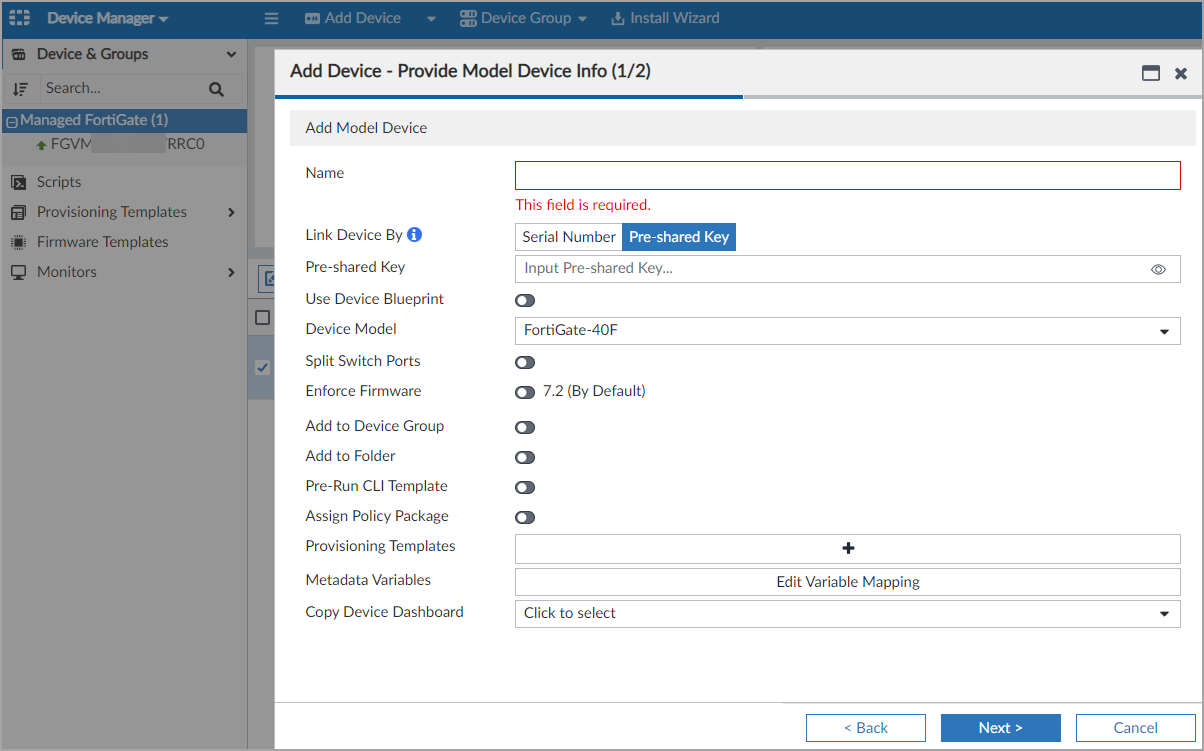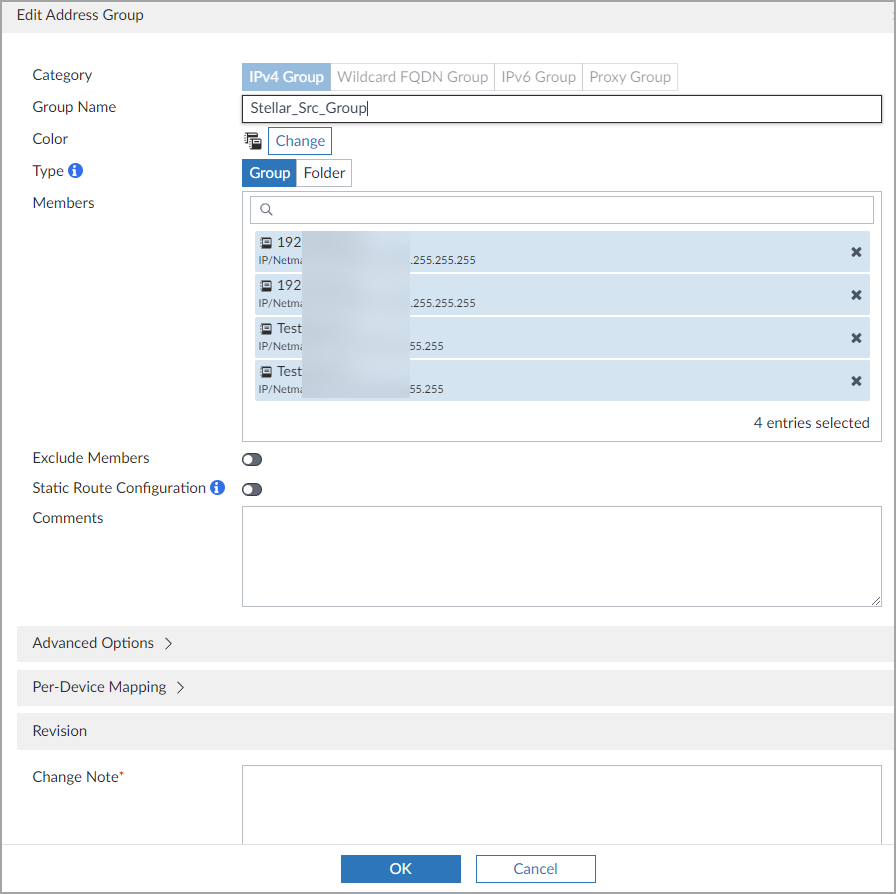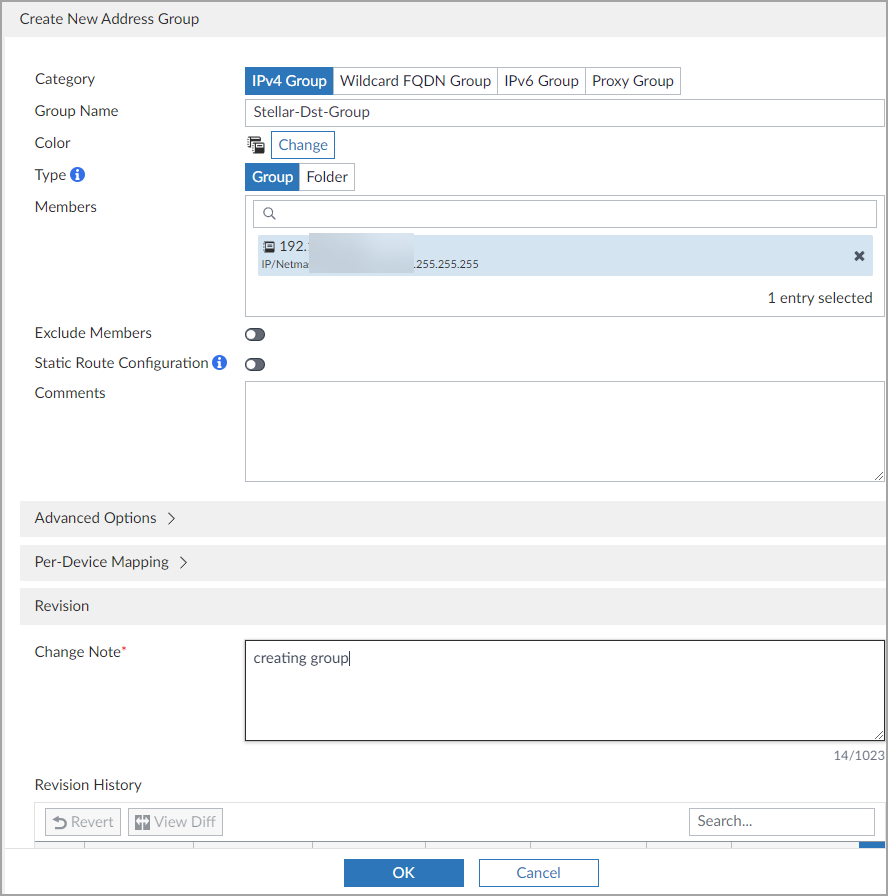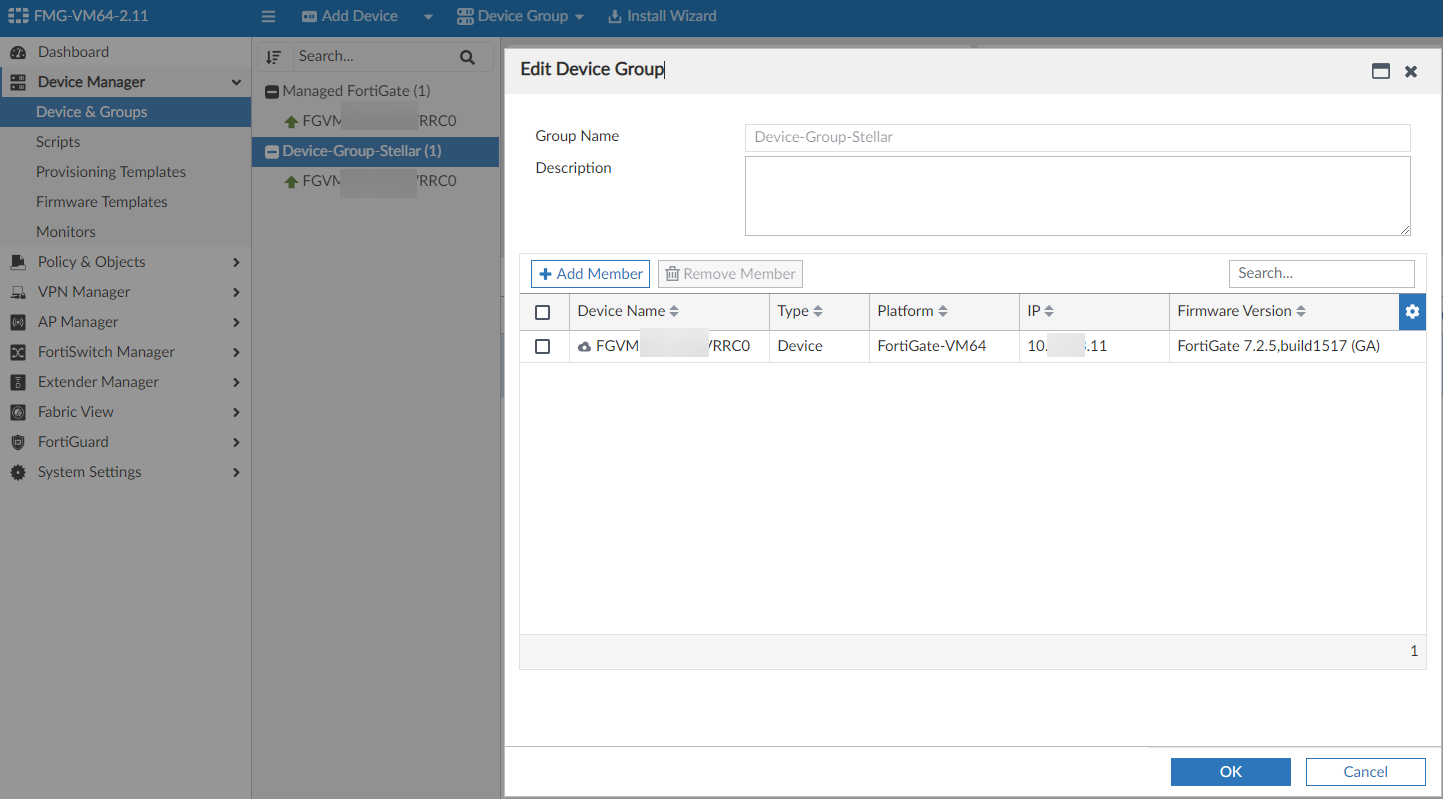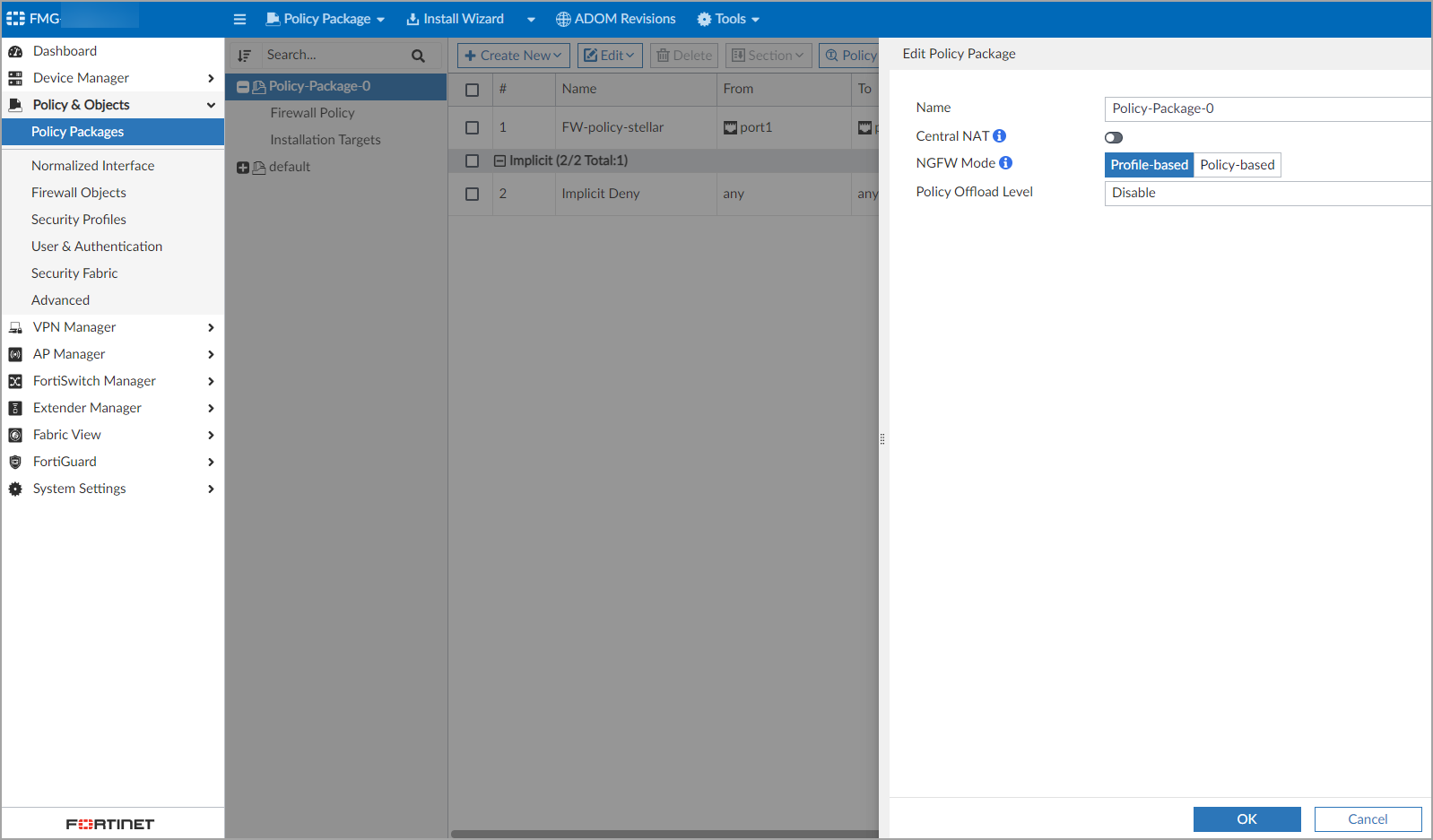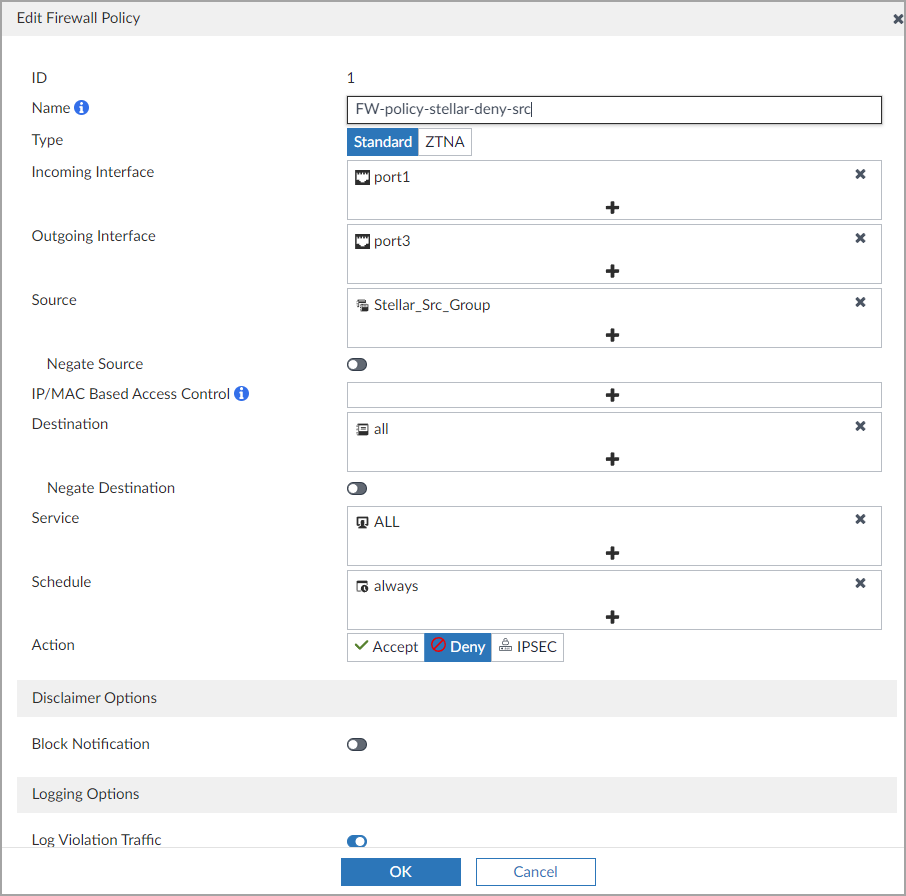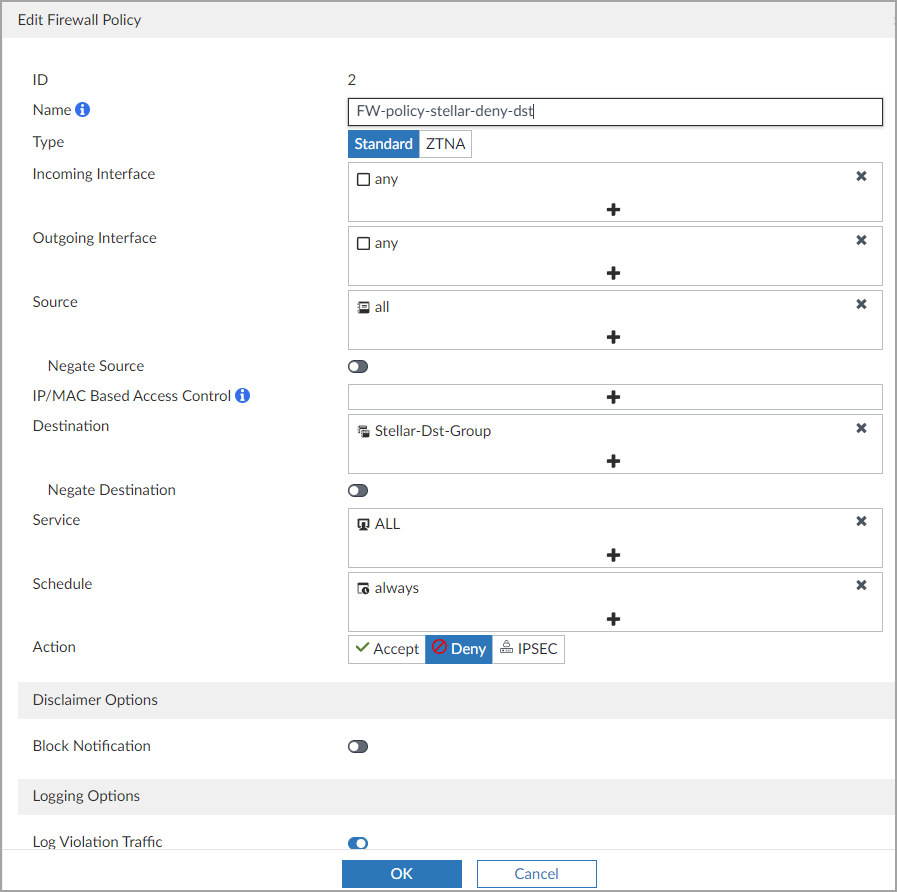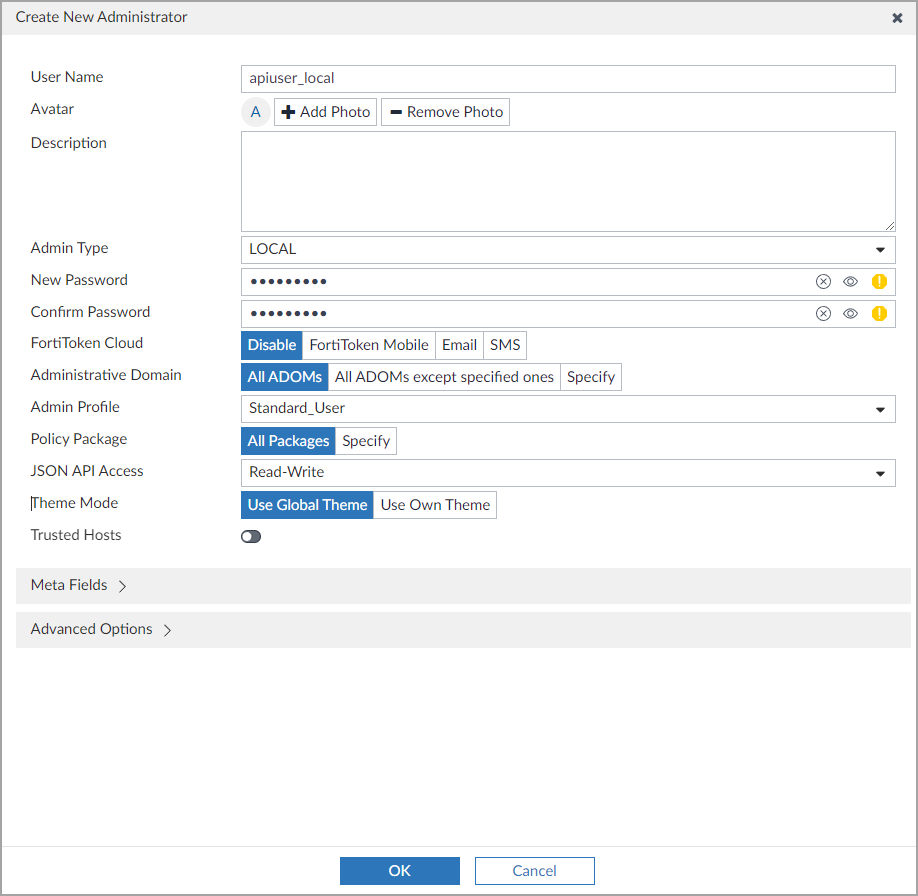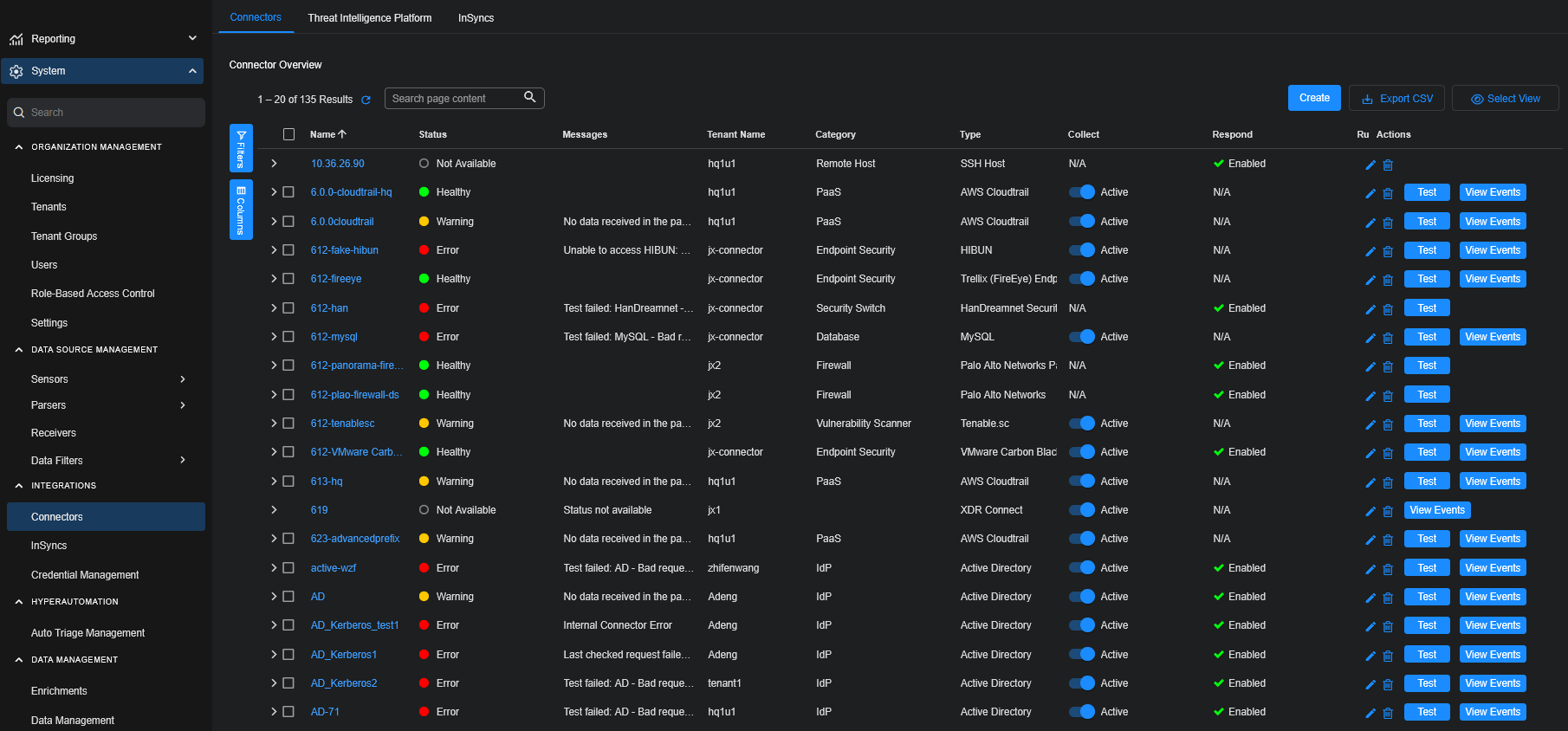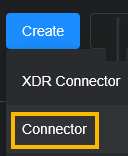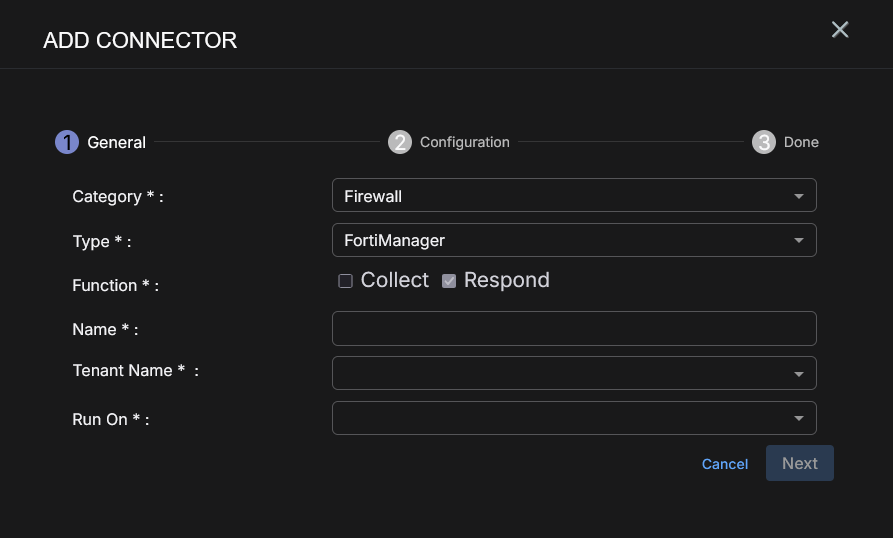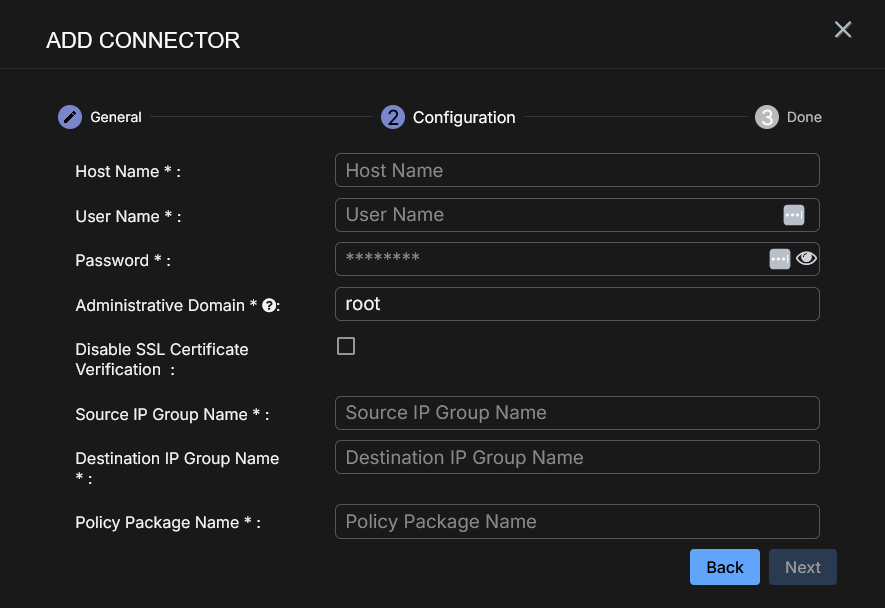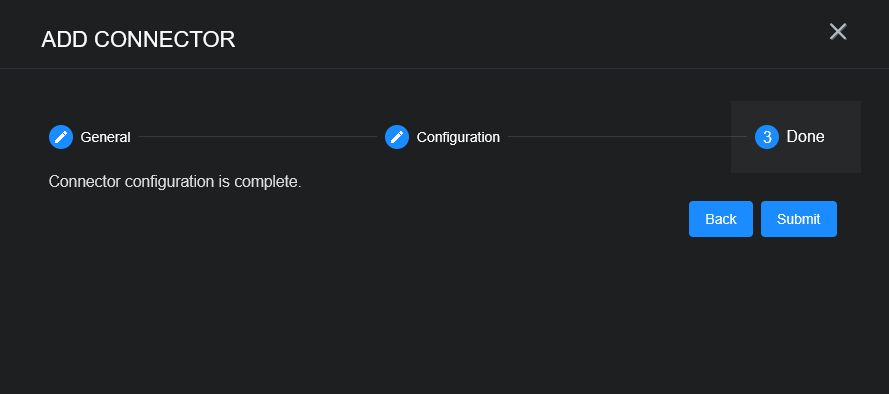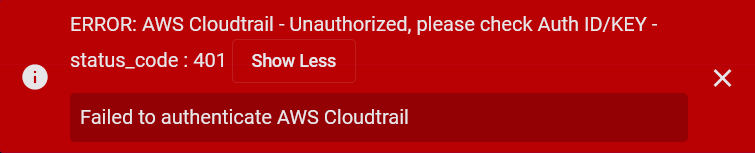Configuring FortiManager Connectors
You can connect Stellar Cyber to firewalls so that you can quickly and easily implement firewall rules on those firewalls from within Stellar Cyber, while you are threat hunting. You can configure firewall actions or manually trigger a firewall action from the event display. For either action you must already have your firewall connected.
Use FortiManager to manage multiple FortiGate firewalls.
Connector Overview: FortiManager
Capabilities
-
Collect: No
-
Respond: Yes
-
Native Alerts Mapped: No
-
Runs on: DP or Sensor
-
Interval: N/A
Collected Data
N/A
Domain
N/A
Response Actions
|
Action |
Required Fields |
|---|---|
|
|
Third Party Native Alert Integration Details
N/A
Required Credentials and Configurations
-
Host Name, User Name, Password, Administrative Domain, Source IP Group Name, Destination IP Group Name, and Policy Package Name
Adding a FortiManager Connector
To add a FortiManager connector:
Obtaining FortiManager Credentials
Before you configure the connector in Stellar Cyber, you must obtain the following FortiManager credentials.
-
Host Name—The IP address, FQDN, or subnet, for example, 10.1.1.5 or mysite.com.
-
User Name and Password—The authentication credentials.
-
Administrative Domain (ADOM)—The logical partition in FortiManager. By default, the ADOM is root.
-
Source IP Group Name—The collection of source IP address objects.
-
Destination IP Group Name—The collection of destination IP address objects
-
Policy Package Name—The set of firewall rules (policies), address objects, groups, and settings. The policies can be installed on target devices or device groups.
Ensure the following:
-
The source/destination IP groups exist and are associated with some blocking policy in FortiManager. Stellar Cyber checks if the address group or policy exists, but will not create one if the group is not found. The Policy Package must include policies that use Source IP Group as src address and Destination IP Group as dst address.
-
The policy package exists. Also, ensure there is a policy inside the policy package that references the source/destination IP group.
Adding a FortiGate to FortiManager
To add a FortiGate to the FortiManager, follow the guidance in the Fortinet documentation for Adding a model device.
-
In FortiManager, navigate to Device Manager > Device & Groups.
-
Click Add Device. The wizard opens.
-
To add a model device, enter a Name and provide the model device info.
-
Click Next in the wizard to continue adding the device.
Creating a Source Address Group
To add a source address group, follow the guidance in the Fortinet documentation to Create or edit an address group.
-
Navigate to Create New > Address Group.
-
In the New Address Group window, enter a group name. In this example, it is Stellar_Src_Group.
-
For Members, select the addresses to add to the source address group.
-
Click OK.
Creating a Destination Address Group
To add a destination address group, follow the guidance in the Fortinet documentation to Create or edit an address group.
-
Navigate to Create New > Address Group.
-
In the New Address Group window, enter a group name. In this example, it is Stellar_Dst_Group.
-
For Members, select the addresses to add to the destination address group.
-
Click OK.
Creating a Device Group
To create a device group and add the FortiGate firewalls to it, follow the guidance in the Fortinet documentation to Add device groups.
-
Navigate to Device Manager > Device & Groups > Device Group > Create New.
-
Enter a Group Name. In this example, it is Device-Group-Stellar.
-
Click OK.
Creating a Policy Package
To create a policy package, follow the guidance in the Fortinet documentation to Create new policy packages.
-
Navigate to Policy & Objects > Policy Packages > Policy Package > New Package.
-
Enter a policy package Name. In this example, it is Policy-Package-0.
-
Click OK.
Creating a Firewall Policy for Source
To create a deny firewall policy for source, follow the guidance in the Fortinet documentation to Create New Firewall Policy.
-
Navigate to Policy & Objects > Policy Packages and select Firewall Policy.
-
Enter a firewall policy Name. In this example, it is FW-policy-stellar-deny-src.
-
Specify the Source. In this example, it is Stellar_Src_Group.
-
Specify the Action. In this example, it is Deny.
-
Provide the remaining required information.
-
Click OK.
Creating a Firewall Policy for Destination
To create a deny firewall policy for destination, follow the guidance in the Fortinet documentation to Create New Firewall Policy.
-
Navigate to Policy & Objects > Policy Packages and select Firewall Policy.
-
Enter a firewall policy Name. In this example, it is FW-policy-stellar-deny-dst.
-
Specify the Source. In this example, it is Stellar_Dst_Group.
-
Specify the Action. In this example, it is Deny.
-
Provide the remaining required information.
-
Click OK.
Creating an Installation Target
To create an installation target, follow the guidance in the Fortinet documentation for Policy package installation targets.
-
Navigate to Policy & Objects > Policy Packages and select Installation Targets.
-
Select the device group created previously. In this example, it is Device-Group-Stellar.
Creating a Local API User
To create a local API user, follow the guidance in the Fortinet documentation for Creating administrators.
-
Navigate to System Settings > Admin > Administrators and click Create New.
-
Enter a User Name, select an Admin Type, for example, LOCAL, enter and confirm a Password.
-
Provide the remaining required information.
-
Click OK.
Adding the Connector in Stellar Cyber
To add a new FortiManager connector in Stellar Cyber:
-
Log in to Stellar Cyber.
-
Click System | INTEGRATIONS | Connectors. The Connector Overview appears.
-
Choose Firewall from the Category dropdown.
-
Choose FortiManager from the Type dropdown.
The asterisk (*) indicates a required field.
-
For this connector, the supported Function is Respond, which is enabled already.
-
Enter a Name.
Notes:- This field does not accept multibyte characters.
- It is recommended that you follow a naming convention such as tenantname-connectortype.
-
Choose a Tenant Name. The Interflow records created by this connector include this tenant name.
-
Choose the device on which to run the connector.
-
Click Next. The Configuration tab appears.
The asterisk (*) indicates a required field.
-
Enter the Host Name you noted above in Obtaining FortiManager Credentials.
-
Enter the User Name you noted above.
-
Enter the Password you noted above.
-
Enter the Administrative Domain you noted above.
Administrative Domain (ADOM) is a logical partition in FortiManager. By default, the ADOM is root.
-
(Optional) Click Disable SSL Certificate Verification if you want to disable SSL certificate verification. Only disable SSL certificates if you have a reason to, otherwise, it is not a good security practice.
-
Enter the Source IP Group Name you noted above.
-
Enter the Destination IP Group Name you noted above.
-
Enter the Policy Package Name you noted above.
-
Click Next. The final confirmation tab appears.
-
Click Submit.
The new firewall connector is immediately active.
Testing the Connector
In addition to testing for connectivity, the Test button for the FortiManager connector tests that the ADOM exists, the Source and Destination IP groups exist, the Policy Package exists, and the Policy Package includes policies that use Source IP Group as src address and Destination IP Group as dst address.
When you add (or edit) a connector, we recommend that you run a test to validate the connectivity parameters you entered. (The test validates authentication and connectivity).
For connectors running on a sensor, Stellar Cyber recommends that you allow 30-60 seconds for new or modified configuration details to be propagated to the sensor before performing a test.
-
Click System | INTEGRATIONS | Connectors. The Connector Overview appears.
-
Locate the connector by name that you added, or modified, or that you want to test.
-
Click Test at the right side of that row. The test runs immediately.
Note that you may run only one test at a time.
Stellar Cyber conducts a basic connectivity test for the connector and reports a success or failure result. A successful test indicates that you entered all of the connector information correctly.
To aid troubleshooting your connector, the dialog remains open until you explicitly close it by using the X button. If the test fails, you can select the button from the same row to review and correct issues.
The connector status is updated every five (5) minutes. A successful test clears the connector status, but if issues persist, the status reverts to failed after a minute.
Repeat the test as needed.
If the test fails, the common HTTP status error codes are as follows:
| HTTP Error Code | HTTP Standard Error Name | Explanation | Recommendation |
|---|---|---|---|
| 400 | Bad Request | This error occurs when there is an error in the connector configuration. |
Did you configure the connector correctly? |
| 401 | Unauthorized |
This error occurs when an authentication credential is invalid or when a user does not have sufficient privileges to access a specific API. |
Did you enter your credentials correctly? Are your credentials expired? Are your credentials entitled or licensed for that specific resource? |
| 403 | Forbidden | This error occurs when the permission or scope is not correct in a valid credential. |
Did you enter your credentials correctly? Do you have the required role or permissions for that credential? |
| 404 | Not Found | This error occurs when a URL path does not resolve to an entity. | Did you enter your API URL correctly? |
| 429 | Too Many Requests |
This error occurs when the API server receives too much traffic or if a user’s license or entitlement quota is exceeded. |
The server or user license/quota will eventually recover. The connector will periodically retry the query. If this occurs unexpectedly or too often, work with your API provider to investigate the server limits, user licensing, or quotas. |
For a full list of codes, refer to HTTP response status codes.