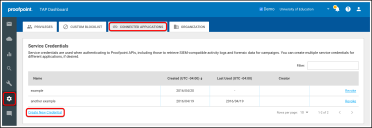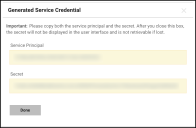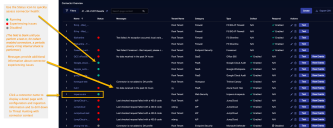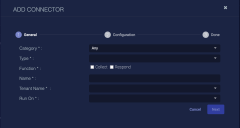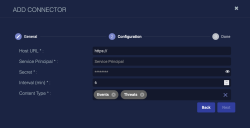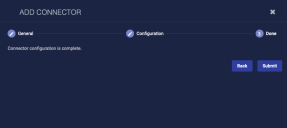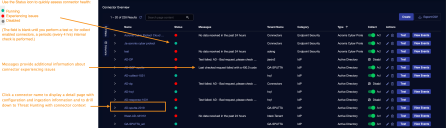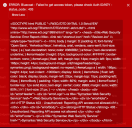Configuring Proofpoint TAP Connectors
This connector allows Stellar Cyber to ingest logs from Proofpoint Targeted Attack Protection (TAP) and add the records to the data lake. This connector integrates with the SIEM API and the Threat API to provide information from Proofpoint TAP.
Stellar Cyber connectors with the Collect function (collectors) may skip collecting some data when the ingestion volume is large, which potentially can lead to data loss. This can happen when the processing capacity of the collector is exceeded.
Connector Overview: Proofpoint TAP
Capabilities
-
Collect: Yes
-
Respond: No
-
Native Alerts Mapped: Yes
-
Runs on: DP
-
Interval: Configurable
Collected Data
|
Content Type |
Index |
Locating Records |
|---|---|---|
|
Events Threats |
Syslog |
Domain
|
<Host URL> where <Host URL> is a variable from the configuration of this connector |
Response Actions
N/A
Third Party Native Alert Integration Details
This connector ingests logs from Proofpoint Targeted Attack Protection (TAP) to get the raw alerts that are stored in the Syslog Index.
Stellar Cyber maps Proofpoint TAP alerts. The alerts are read from the Syslog Index, enriched with Stellar Cyber fields, and mapped (with de-duplication) to the Alerts Index.
Deduplication is by email.sender.address.
There are the following event types:
-
Proofpoint TAP messageBlocked
-
Proofpoint TAP messageDelivered
-
Proofpoint TAP clickBlocked
-
Proofpoint TAP clickDelivered
For details, refer to Integration of Native Third Party Alerts.
Required Credentials
-
Service Principal and Secret
Locating Records
To search the Original Records in the Syslog index, use the query: msg_class: proofpoint_tap_event
Let us know if you find the above overview useful.
Adding a Proofpoint TAP Connector
To add a Proofpoint TAP connector:
Obtaining Proofpoint TAP Credentials
Before you configure the connector in Stellar Cyber, you must obtain the following Proofpoint TAP credentials:
-
Service Principal
-
Secret
Follow guidance on Proofpoint TAP documentation.
To generate Proofpoint TAP service credentials.
-
Log in as an administrative user to https://threatinsight.proofpoint.com.
-
Navigate to Settings | Connected Applications.
-
Click Create New Credential.
-
Enter a name for the new credential set and click Generate.
-
Copy the Service Principal and the Secret. You need these for the Stellar Cyber connector configuration.
Make sure to copy these credentials as they will not be available after the following dialog is closed.
Adding the Connector in Stellar Cyber
To add a Proofpoint TAP connector in Stellar Cyber:
-
Log in to Stellar Cyber.
-
Click System | Integration | Connectors. The Connector Overview appears.
-
Click Create. The General tab of the Add Connector screen appears. The information on this tab cannot be changed after you add the connector.
The asterisk (*) indicates a required field.
-
Choose Email from the Category drop-down.
-
Choose Proofpoint Targeted Attack Protection from the Type drop-down.
-
For this connector, the supported Function is Collect, which is enabled already.
-
Enter a Name.
This field does not accept multibyte characters.
-
Choose a Tenant Name. The Interflow records created by this connector include this tenant name.
-
Choose the device on which to run the connector.
-
(Optional) When the Function is Collect, you can create Log Filters. For information, see Managing Log Filters.

-
Click Next. The Configuration tab appears.
The asterisk (*) indicates a required field.
-
Enter the Host URL, for example, https://tap-api-v2.proofpoint.com.
-
Enter the Service Principal you obtained earlier.
-
Enter the Secret you obtained earlier.
-
Choose the Content Type you would like to collect. The logs for Events and Threats are supported.
-
Choose the Interval (min). This is how often the logs are collected.
-
Click Next. The final confirmation tab appears.
-
Click Submit.
To pull data, a connector must be added to a Data Analyzer profile if it is running on the Data Processor.
The new connector is immediately active.
Testing the Connector
When you add (or edit) a connector, we recommend that you run a test to validate the connectivity parameters you entered. (The test validates only the authentication / connectivity; it does not validate data flow).
For connectors running on a sensor, Stellar Cyber recommends that you allow 30-60 seconds for new or modified configuration details to be propagated to the sensor before performing a test.
-
Click System | Integrations | Connectors. The Connector Overview appears.
-
Locate the connector that you added, or modified, or that you want to test.
-
Click Test at the right side of that row. The test runs immediately.
Note that you may run only one test at a time.
Stellar Cyber conducts a basic connectivity test for the connector and reports a success or failure result. A successful test indicates that you entered all of the connector information correctly.
To aid troubleshooting your connector, the dialog remains open until you explicitly close it by using the X button. If the test fails, you can select the button from the same row to review and correct issues.
The connector status is updated every five (5) minutes. A successful test clears the connector status, but if issues persist, the status reverts to failed after a minute.
Repeat the test as needed.
Verifying Ingestion
To verify ingestion:
- Click Investigate | Threat Hunting. The Interflow Search tab appears.
- Change the Indices to Syslog. The table immediately updates to show ingested Interflow records.