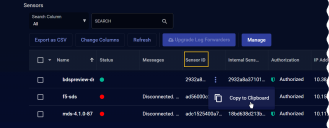Examples: Using the API to Retrieve Sensor Details
You can use the Stellar Cyber API to query the DP for a detailed list of its managed sensors, including Data Sensors, Security Data Sensors, Modular Data Sensors, and Server Sensors (agents).
Refer to Configuring API Authentication for general requirements to use the API.
API Syntax for Retrieving Sensor Details
The syntax for retrieving sensor details via the API is as follows:
https://URL/connect/api/v1/data_sensor/<sensor_id>?cust_id=<tenant_id>
Arguments:
-
<sensor_id> – Optional. You can use this argument to query for details for a specific sensor using its ID retrieved from the System | Collection | Sensors page, as described below.
If you do not include a sensor_id, the API returns all sensors belonging to the specified tenant (if tenant_id is specified) or the DP as a whole (if no tenant_id is specified).
-
<tenant_id> – Optional. You can use this argument to query for all sensors assigned to a specified tenant using its ID retrieved from either the System | Collection | Sensors page or the System | Administration | Tenants page, as described below.
Note that if the sensor for which you are querying is assigned to a specific tenant, you must include the tenant_id.
Types of API Calls for Sensor Details
Depending on how you formulate the API call using the arguments listed above, you can make the following types of queries. Examples of each are provided following the summary below. Values in bold are the values you must supply as part of the query.
-
Query for a single specified sensor.
Note that you only need to include the tenant_id if the specified sensor is assigned to a tenant:
https://<Stellar Cyber_IP>/connect/api/v1/data_sensor/<sensor_id>?cust_id=<tenant_id> -
Query for all sensors managed by the DP:
https://<Stellar Cyber_IP>/connect/api/v1/data_sensor -
Query for all sensors belonging to a specific tenant:
https://URL/connect/api/v1/data_sensor?cust_id=<tenant_id>
In response, the API returns detailed information on all sensors matching the API call. The information returned is similar to that presented in the System | Collection | Sensor page and is explained below in Sensor Information Returned by the API
Finding the Sensor ID and Tenant ID
Several of the examples below require you to use the Sensor ID and Tenant ID in your query. You can find these values as follows:
-
Open the System | Collection | Sensors page.
-
Click the Change Columns button and add Tenant ID to the display by checking its box.
Note that you can also find the Tenant ID in the System | Administration | Tenants page. However, adding the column here lets you see the Sensor ID together with its corresponding Tenant ID.
-
Locate the table entry for the sensor for which you want to query.
-
Click the
 in the Sensor ID column and use the Copy to Clipboard command in the context menu that appears to copy the Sensor ID. For example:
in the Sensor ID column and use the Copy to Clipboard command in the context menu that appears to copy the Sensor ID. For example: -
Paste the Sensor ID into a text file to store it temporarily.
-
Click
 in the Tenant ID column and use the Copy to Clipboard command in the context menu that appears to copy the Tenant ID.
in the Tenant ID column and use the Copy to Clipboard command in the context menu that appears to copy the Tenant ID. -
Paste the Tenant ID into a text file to store it temporarily.
Examples
The following sections provide examples of common ways to use the data_sensor API.
Querying for a Single Sensor
The following example uses a Python script to query for a single sensor with the following details:
-
Stellar Cyber DP IP Address – myserver.stellarcyber.cloud
- Username – myuser@stellarcyber.ai
-
API Key (Refresh Token) from GUI – 2iRpBAyQYEfv77R2QtATlJN6Nvq6uzftBdzotSy2pjT-IvJTLw9aiHyh7Y2mo12IDSWc-FfHwUyPpmiHQnJrSH
-
Sensor ID – 48a1cea4e37641fc882a4a10c43b1a75
-
Tenant ID (cust_id) – 7de229c6998041d1b84d9cb0e8893752
Understanding the Script
This script works as follows:
-
The script sets the host, userid, and refresh_token parameters in Step 1 in the sample.
-
Because JWTs expire ten minutes after they are generated, this script includes logic that generates and uses a fresh JWT every time the script is run. The script runs the getAccessToken procedure to generate the new JWT (Step 2 in the sample).
-
The script uses the generated JWT to make a call to the data_sensor API in the getSensors procedure (Step 3 in the sample). The call includes the Sensor ID and Tenant ID for the desired sensor.
-
The script also prints the generated JWT to the screen. This, however, is not strictly necessary since the getAccessToken procedure already prints the status code for the call to the access_token API (200 for success; 401 for failure).
#!/usr/bin/python3
import requests
import base64
import json
from urllib.parse import urlunparse
requests.packages.urllib3.disable_warnings()
# Step 1
# Add DP IP/hostname, userid, and refresh token from GUI here
HOST = "myserver.stellarcyber.cloud"
userid = "myuser@stellarcyber.ai"
refresh_token = "2iRpBAyQYEfv77R2QtATlJN6Nvq6uzftBdzotSy2pjT-IvJTLw9aiHyh7Y2mo12IDSWc-FfHwUyPpmiHQnJrSH"
def getAccessToken(userid, refresh_token):
auth = base64.b64encode(bytes(userid + ":" + refresh_token, "utf-8")).decode("utf-8")
headers = {
"Authorization": "Basic " + auth,
"Content-Type": "application/x-www-form-urlencoded",
}
url = urlunparse(("https", HOST, "/connect/api/v1/access_token", "", "", ""))
res = requests.post(url, headers=headers, verify=False)
print(res.status_code)
return res.json()["access_token"]
def getSensors(token):
headers = {"Authorization": "Bearer " + token}
url = urlunparse(("https", HOST, "/connect/api/v1/data_sensor/48a1cea4e37641fc882a4a10c43b1a75?cust_id=7de229c6998041d1b84d9cb0e8893752", "", "", ""))
res = requests.get(url, headers=headers, verify=False)
print(res.status_code)
return res.json()
if __name__ == "__main__":
# Step 2: Use getAccessToken with supplied credentials to generate JWT
jwt = getAccessToken(userid, refresh_token)
print("------------ jwt -------------")
print(jwt)
print("------------ jwt end -------------")
# Step 3: use JWT token to call public API
sensors = getSensors(jwt)
print("------------ call result of /connect/api/v1/sensors -------------")
print(sensors)
print("------------ end api results -------------")Querying for All Sensors Across All Tenants
The following example uses a Python script to query for all sensors across all tenants with the following details:
-
Stellar Cyber DP IP Address – myserver.stellarcyber.cloud
- Username – myuser@stellarcyber.ai
-
API Key (Refresh Token) from GUI – 2iRpBAyQYEfv77R2QtATlJN6Nvq6uzftBdzotSy2pjT-IvJTLw9aiHyh7Y2mo12IDSWc-FfHwUyPpmiHQnJrSH
Because this script queries for all sensors across all tenants, neither the Sensor ID nor the Tenant ID is included.
Understanding the Script
This script works as follows:
-
The script sets the host, userid, and refresh_token parameters in Step 1 in the sample.
-
Because JWTs expire ten minutes after they are generated, this script includes logic that generates and uses a fresh JWT every time the script is run. The script runs the getAccessToken procedure to generate the new JWT (Step 2 in the sample).
-
The script uses the generated JWT to make a call to the data_sensor API in the getSensors procedure (Step 3 in the sample).
-
The script also prints the generated JWT to the screen. This, however, is not strictly necessary since the getAccessToken procedure already prints the status code for the call to the access_token API (200 for success; 401 for failure).
#!/usr/bin/python3
import requests
import base64
import json
from urllib.parse import urlunparse
requests.packages.urllib3.disable_warnings()
# Step 1
# Add DP IP/hostname, userid, and refresh token from GUI here
HOST = "myserver.stellarcyber.cloud"
userid = "myuser@stellarcyber.ai"
refresh_token = "2iRpBAyQYEfv77R2QtATlJN6Nvq6uzftBdzotSy2pjT-IvJTLw9aiHyh7Y2mo12IDSWc-FfHwUyPpmiHQnJrSH"
def getAccessToken(userid, refresh_token):
auth = base64.b64encode(bytes(userid + ":" + refresh_token, "utf-8")).decode("utf-8")
headers = {
"Authorization": "Basic " + auth,
"Content-Type": "application/x-www-form-urlencoded",
}
url = urlunparse(("https", HOST, "/connect/api/v1/access_token", "", "", ""))
res = requests.post(url, headers=headers, verify=False)
print(res.status_code)
return res.json()["access_token"]
def getSensors(token):
headers = {"Authorization": "Bearer " + token}
url = urlunparse(("https", HOST, "/connect/api/v1/data_sensor", "", "", ""))
res = requests.get(url, headers=headers, verify=False)
print(res.status_code)
return res.json()
if __name__ == "__main__":
# Step 2: Use getAccessToken with supplied credentials to generate JWT
jwt = getAccessToken(userid, refresh_token)
print("------------ jwt -------------")
print(jwt)
print("------------ jwt end -------------")
# Step 3: use JWT token to call public API
sensors = getSensors(jwt)
print("------------ call result of /connect/api/v1/sensors -------------")
print(sensors)
print("------------ end api results -------------")Querying for a Single Tenant's Sensors
The following example uses a Python script to query for all sensors belonging to a specific tenant with the following details:
-
Stellar Cyber DP IP Address – myserver.stellarcyber.cloud
- Username – myuser@stellarcyber.ai
-
API Key (Refresh Token) from GUI – 2iRpBAyQYEfv77R2QtATlJN6Nvq6uzftBdzotSy2pjT-IvJTLw9aiHyh7Y2mo12IDSWc-FfHwUyPpmiHQnJrSH
-
Tenant ID – 7de229c6998041d1b84d9cb0e8893752
Understanding the Script
This script works as follows:
-
The script sets the host, userid, and refresh_token parameters in Step 1 in the sample.
-
Because JWTs expire ten minutes after they are generated, this script includes logic that generates and uses a fresh JWT every time the script is run. The script runs the getAccessToken procedure to generate the new JWT (Step 2 in the sample).
-
The script uses the generated JWT to make a call to the data_sensor API in the getSensors procedure (Step 3 in the sample). The script includes the Tenant_ID in the URL.
-
The script also prints the generated JWT to the screen. This, however, is not strictly necessary since the getAccessToken procedure already prints the status code for the call to the access_token API (200 for success; 401 for failure).
#!/usr/bin/python3
import requests
import base64
import json
from urllib.parse import urlunparse
requests.packages.urllib3.disable_warnings()
# Step 1
# Add DP IP/hostname, userid, and refresh token from GUI here
HOST = "myserver.stellarcyber.cloud"
userid = "myuser@stellarcyber.ai"
refresh_token = "2iRpBAyQYEfv77R2QtATlJN6Nvq6uzftBdzotSy2pjT-IvJTLw9aiHyh7Y2mo12IDSWc-FfHwUyPpmiHQnJrSH"
def getAccessToken(userid, refresh_token):
auth = base64.b64encode(bytes(userid + ":" + refresh_token, "utf-8")).decode("utf-8")
headers = {
"Authorization": "Basic " + auth,
"Content-Type": "application/x-www-form-urlencoded",
}
url = urlunparse(("https", HOST, "/connect/api/v1/access_token", "", "", ""))
res = requests.post(url, headers=headers, verify=False)
print(res.status_code)
return res.json()["access_token"]
def getSensors(token):
headers = {"Authorization": "Bearer " + token}
url = urlunparse(("https", HOST, "/connect/api/v1/data_sensor?tenant_id=7de229c6998041d1b84d9cb0e8893752", "", "", ""))
res = requests.get(url, headers=headers, verify=False)
print(res.status_code)
return res.json()
if __name__ == "__main__":
# Step 2: Use getAccessToken with supplied credentials to generate JWT
jwt = getAccessToken(userid, refresh_token)
print("------------ jwt -------------")
print(jwt)
print("------------ jwt end -------------")
# Step 3: use JWT token to call public API
sensors = getSensors(jwt)
print("------------ call result of /connect/api/v1/sensors -------------")
print(sensors)
print("------------ end api results -------------")Sensor Information Returned by the API
The API returns the following information for each sensor matching the API call in field:value pairs, with fields separated from values by a colon. Separate field:value pairs are separated with commas for easy import. If a field:value pair has subvalues, they are listed inside pairs of backward slashes (for example, \"timestamp\":1628282662)refer to Sample Output for an example.
| API Field Name | Description |
|---|---|
| total | If the query returned multiple sensors, the total is reported here. |
| _id |
Internal ID for the sensor. |
| aggregator_list | Lists aggregator destinations for this sensor, if any. |
| additional_config |
Lists the following additional sensor configuration:
|
| cpu_usage | The percentage CPU usage for the sensor at the time the data was pulled. |
| tenantid | The ID of the Tenant to which the sensor belongs, if any. |
| cust_name |
The Tenant Name to which this sensor belongs. |
| disk_usage | The percentage usage of the sensor's available disk space for the first disk on the sensor. |
| service_status |
Lists the services running on the sensor. Services are listed with a 0 if they are running; all other values indicate the service is not running. The services listed depend on the sensor type and can include the following:
|
| nat_ip_address |
If the sensor connects to the DP using network address translation (NAT), the NAT IP address observed by the DP is listed here. |
| sensor_id | The unique Sensor ID assigned to this sensor by the DP. |
| feature |
Identifies the sensor type, as follows:
|
| feedback |
Shows the last status messages sent from the sensor to the DP, if any. Includes information on upgrades, malware uploads, and Windows log file configuration. The same information is visible in the Sensor Overview by enabling the Feedback column and clicking the Show Feedback button. Here is a sample feedback section in the API output: "feedback":"{\"upgrade\":{\"status\":\"Upgrade image successfully\"\"timestamp\":1628282662 \"image\":\"aellads_4.1.1_ubuntu-16.04_20210805_19d6901.tar.gz\"} \"nessus-collector\":{\"msg\":\"Failed to login nessus security center\"\"status\":false \"timestamp\":1624437277.39003} \"customer_malware_analyze\":{\"orig_name\":\"2320d0a07b733655e9de57bc1a11888736b7ad37d11f63e48f6552c10d4c3609\"\"task\":\"send-result\" \"status\":\"success\" \"timestamp\":\"2021-07-16T22:18:20Z\" \"file_name\":\"/var/log/cust_analyze/files/cust_file.3\" \"engine_id\":\"2932a8a3710140e2\" \"msg\":\"Analyze result is in sending\" \"tenant_id\":\"root_tenant\"}}" |
| hostname | The sensor's hostname. |
| internal_sensor_id | The internal ID of the sensor. |
| local_ip_address | The local IP address of the sensor. |
| license | The type of license for this sensor. |
| license_apt | Indicates whether the sensor is licensed for Advanced Persistent Threat (Malware Sandbox) features. |
| license_ids | Indicates whether the sensor is licensed for IDS features. |
| license_log | Indicates whether the sensor is licensed for log forwarding. |
| mem_usage | Displays the current percentage memory usage at the time the data was pulled from the sensor. |
| mode | Indicates whether the sensor is a physical sensor (device) or an agent installed on a host server. |
| module_version | Indicates the module version for a modular sensor. |
| need_upgrade |
Indicates whether the sensor is eligible to be upgraded: Set to true if the sensor version is older than the DP version; otherwise, set to false. |
| os | The operating system on which the sensor is running. |
| platform |
Indicates the type of virtual environment in which the sensor is deployed, including:
|
| inbytes_total | The total number of bytes received by the sensor since the last time the aella_flow service restarted or the system rebooted. |
| sensor_profile_name | The sensor profile assigned to the sensor. |
| auth_state_code | Indicates whether the sensor has been authorized from the user interface. |
| connection_status | Indicates whether the sensor is currently connected to or disconnected from the DP. |
| sw_version | The version of Stellar Cyber software running on the sensor. |
| timezone |
The time zone configured for the sensor. During installation, the timezone for sensors are automatically set to UTC+0. Since the logs for some security products may only include the local time without a timezone, Stellar Cyber recommends that you set the sensor timezone to the same timezone as your security product. |
| last_stats_time | The timestamp at which the sensor uploaded statistics to the DP, expressed in epoch time. |
| tunnel_enabled | Indicates whether a reverse SSH tunnel is enabled between this sensor and the DP. |
| tunnel_info | reverse ssh tunnel information |
| outbytes_total | The total number of bytes transmitted by the sensor since the last time the aella_flow service restarted or the system rebooted. |
| packet_forwarding_interface | The VXLAN interface number of the packet forwarding interface. |
| cm_worker_id | The numerical ID of the CM worker node to which the sensor is connected. |
|
message |
The latest status message associated with this sensor, if any. Messages appear in the Sensor List in the Messages column, if displayed. |
Sample Output
The text below shows sample output of an API call for a single sensor's information. In this case, the sensor is a Server Sensor and does not have some of the fields that a device sensor would (for example, cm_worker_id or packet_forwarding_interface)
{'_id': '6577d1076333ceb1dcbd8414', 'aggregator_list': '[]', 'cpu_usage': 11.9, 'tenantid': '1078ceaaa1644e84b1478a5a4947c09c', 'cust_name': 'hq1', 'disk_usage': 17.9, 'service_status': '{"svc_status": {"aella_flow": 0, "aella_mon": 0, "aella_conf": 0, "aella_ctrl": 0, "aella_audit": 0}, "audit_out": 2646362}', 'nat_ip_address': '205.234.30.196', 'sensor_id': '1454ef82de9347a49ca196f107317cac', 'feature': 'ds', 'feedback': '{"upgrade": {"status": "Upgrade image successfully", "result": "succeed", "engine_id": "1454ef82de9347a49ca196f107317cac", "tenant_id": "1078ceaaa1644e84b1478a5a4947c09c", "timestamp": 1702367228, "image": "aellads_5.1.0_redhat-binary_20231212_5a6221c.tar.gz", "msg_id": 2}}', 'hostname': 'almalinux-9', 'internal_sensor_id': '1454ef82de9347a49ca196f107317cac', 'local_ip_address': '10.33.5.249', 'license': 'unlimited', 'license_log': True, 'mode': 'agent', 'module_version': '{"log_forwarder": ""}', 'os': 'almalinux-9', 'platform': 'vmware', 'inbytes_total': 22599805, 'sensor_profile_name': 'Default', 'auth_state_code': 1001, 'connection_status': 'connected', 'sw_version': '5.1.0_5a6221c', 'last_stats_time': 1702379371150, 'outbytes_total': 3655908, 'message': '', 'need_upgrade': False}