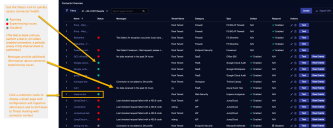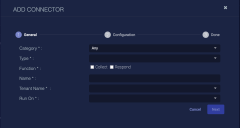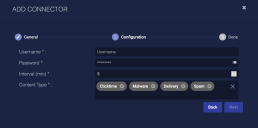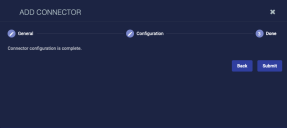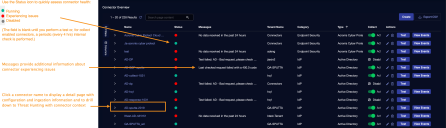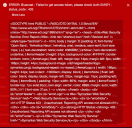Configuring Broadcom (Symantec) Email Security.cloud Connectors
The Broadcom (Symantec) Email Security.cloud connector allows you to ingest email related log reports to the Stellar Cyber data lake.
Connector Overview: Broadcom (Symantec) Email Security.cloud
Capabilities
-
Collect: Yes
-
Respond: No
-
Native Alerts Mapped: No
-
Runs on: DP
-
Interval: Configurable
Collected Data
|
Content Type |
Index |
Locating Records |
|---|---|---|
|
Clicktime Delivery EC Reports Isolation Malware Spam |
Syslog |
Domain
|
https://datafeeds.emailsecurity.symantec.com |
Response Actions
N/A
Third Party Native Alert Integration Details
N/A
Required Credentials
-
Username and Password
Let us know if you find the above overview useful.
Adding a Broadcom (Symantec) Email Security.cloud Connector
To add the Broadcom (Symantec) Email Security.cloud connector:
Obtaining the Required Credentials
To configure this connector in Stellar Cyber, you will need the following information from your Broadcom (Symantec) Email Security.cloud deployment:
-
Username and password for an account with View Statistics permissions.
-
The type of data feed to collect:
-
clicktime: Contains metadata from events generated by end-user clicks in URLs that were rewritten by the Click-time URL Protection.
-
delivery: Contains metadata that describes both inbound and outbound email delivery to provide visibility into email tracing, TLS compliance, and routing.
-
ec_reports: Contains contextual information about all emails blocked by the Email Security.cloud’s Anti-Malware service, as well as emails blocked because their attachments are determined to be malicious.
-
isolation: Contains data from events logged by the URL and Attachment Isolation features, which ensure threats are executed in an isolation platform.
-
malware: Contains data about malware-containing email only.
-
spam: Contains metadata about email that the Anti-Spam service has detected as spam, as well as the action taken as a result of that detection.
More details on the requirements for users and the nature of the feeds are described in Symantec's Data Feeds API Guide for Email Security.cloud.
-
Adding the Connector in Stellar Cyber
With the configuration information handy, you can add the Broadcom (Symantec) Email Security.cloud connector in Stellar Cyber:
-
Log in to Stellar Cyber.
-
Click System | Integration | Connectors. The Connector Overview appears.
-
Click Create. The General tab of the Add Connector screen appears. The information on this tab cannot be changed after you add the connector.
The asterisk (*) indicates a required field.
-
Choose Email from the Category drop-down.
-
Choose Symantec Email Security.cloud from the Type drop-down.
-
For this connector, the supported Function is Collect, which is enabled already.
-
Enter a Name.
This field does not accept multibyte characters.
-
Choose a Tenant Name. The Interflow records created by this connector include this tenant name.
-
Choose the device on which to run the connector .
-
(Optional) When the Function is Collect, you can create Log Filters. For information, see Managing Log Filters.

-
Click Next. The Configuration tab appears.
The asterisk (*) indicates a required field.
-
Enter the Username you copied earlier.
-
Enter the Password you copied earlier.
-
Choose the Interval (min). This is how often the logs are collected.
-
Select the Content Type you want to collect:
-
Clicktime: Contains metadata from events generated by end-user clicks in URLs that were rewritten by the Click-time URL Protection.
-
Delivery: Contains metadata that describes both inbound and outbound email delivery to provide visibility into email tracing, TLS compliance, and routing.
-
EC Reports: Contains contextual information about all emails blocked by Email Security.cloud’s Anti-Malware service, as well as emails blocked because their attachments are determined to be malicious.
-
Isolation: Contains data from events logged by the URL and Attachment Isolation features, which ensure threats are executed in an isolation platform.
-
Malware: Contains data about malware-containing email only.
-
Spam: Contains metadata about email that the Anti-Spam service has detected as spam, as well as the action taken as a result of that detection.
Descriptions of this content type (the data feeds) and requirements for those to be available in your deployment are provided in Symantec's Data Feeds API Guide for Email Security.cloud.
-
-
Click Next. The final confirmation tab appears.
-
Click Submit.
To pull data, a connector must be added to a Data Analyzer profile if it is running on the Data Processor.
The new connector is immediately active.
Testing the Connector
When you add (or edit) a connector, we recommend that you run a test to validate the connectivity parameters you entered. (The test validates only the authentication / connectivity; it does not validate data flow).
For connectors running on a sensor, Stellar Cyber recommends that you allow 30-60 seconds for new or modified configuration details to be propagated to the sensor before performing a test.
-
Click System | Integrations | Connectors. The Connector Overview appears.
-
Locate the connector that you added, or modified, or that you want to test.
-
Click Test at the right side of that row. The test runs immediately.
Note that you may run only one test at a time.
Stellar Cyber conducts a basic connectivity test for the connector and reports a success or failure result. A successful test indicates that you entered all of the connector information correctly.
To aid troubleshooting your connector, the dialog remains open until you explicitly close it by using the X button. If the test fails, you can select the button from the same row to review and correct issues.
The connector status is updated every five (5) minutes. A successful test clears the connector status, but if issues persist, the status reverts to failed after a minute.
Repeat the test as needed.
Verifying Ingestion
To verify ingestion:
- Click Investigate | Threat Hunting. The Interflow Search tab appears.
- Change the Indices to Syslog. The table immediately updates to show ingested Interflow records.