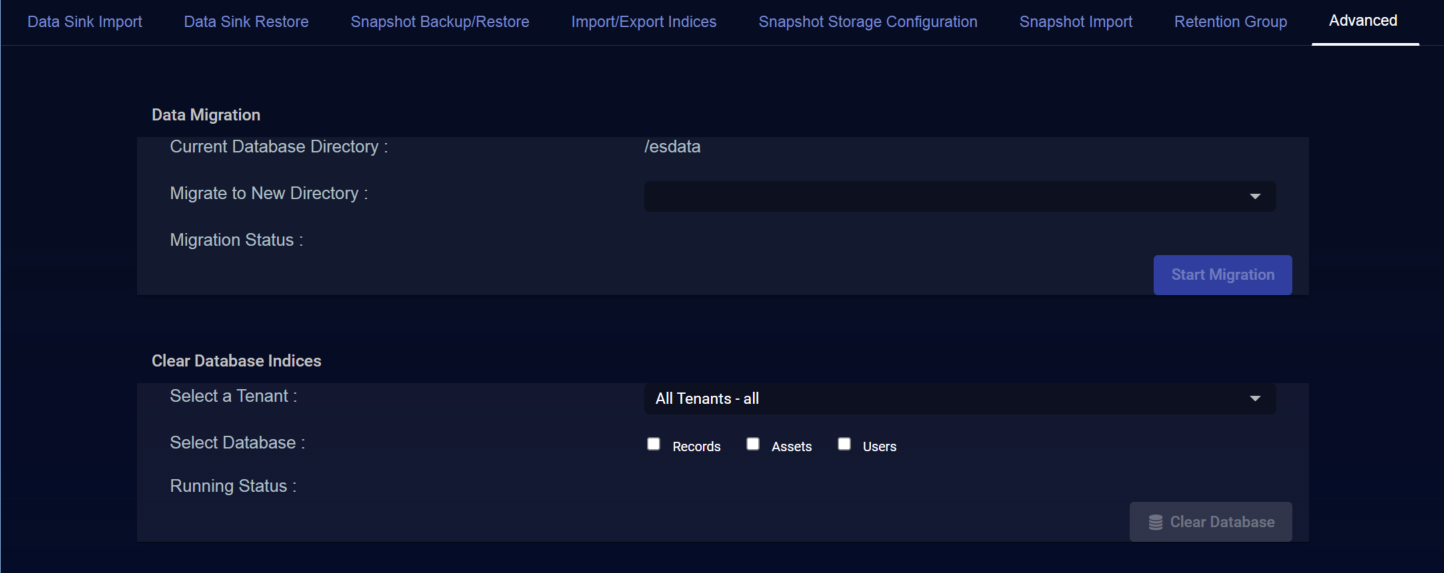Using the Data Management | Advanced Tab
You must have Root scope to use this feature.
The System | Data Management | Advanced tab lets you perform the following tasks:
-
Migrate (as a unit) all Stellar Cyber data from one system to another.
-
Clear database indices for All Tenants or a specified tenant.
Migrating Data
You can use the Data Migration tool to move data between disks. To migrate data:
- Click System | Data Management.
- Click the Advanced tab.
- In the Data Migration box, choose the new directory you want to migrate data to.
- Click Start Migration.You can see the progress in the Import Status field. Data migration takes several hours, at least, depending on the size of the database.
Clearing Database Indices
You can clear the database for either a single tenant or all tenants. This can be useful to clear test data loaded before onboarding a tenant. To clear the database:
- Click System | Data Management.
- Click the Advanced tab.
- In the Clear Database Indices box, select a tenant (or all tenants).
- Select the database, or both databases. Selecting Records clears the event data, and selecting Assets clears the list of hosts.
- Click Clear Database. You can see the progress in the Running Status field.
Every time you Clear Database Indices, you must delete any active Data Sink Import or Data Sink Restore tasks to prevent an inconsistent database state.