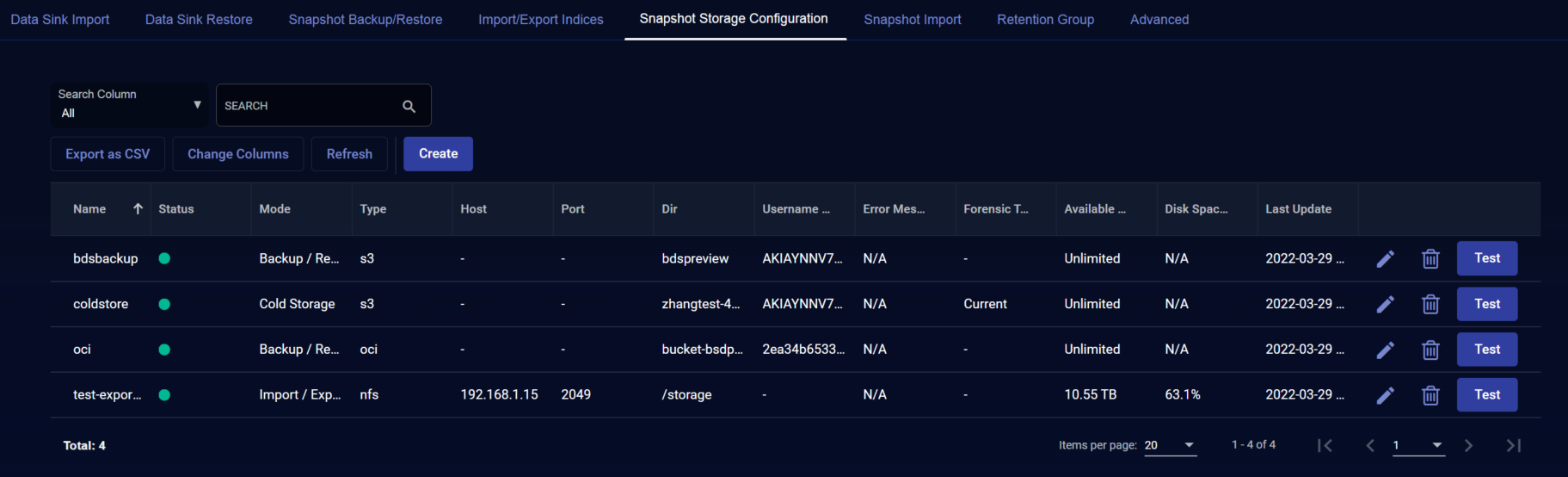Configuring S3 External Storage
You can configure AWS S3 external storage locations for backup/restore and cold storage. You must configure the external storage location before using those features.
To configure S3 external storage:
Stellar Cyber also provides an archive-cli.py script that helps you move data in cold storage back and forth between regular storage and archival class storage in AWS. Refer to Cold Storage Archive Support for more information.
Note that each external storage location added to the System | Data Management | Snapshop Storage Configuration page must use a different bucket.
Creating an S3 Bucket
To create an S3 bucket:
- Log in to AWS.
- Create a bucket at Services | Storage | S3 | Create bucket.
- Set ACL bucket permissions to allow access to List objects and Write objects, as described in this article .
- Create access and secret keys .
- Copy the name of the bucket, Access Key, and Secret Key. You will need these when adding the external storage location in Stellar Cyber.
Adding S3 External Storage in Stellar Cyber
To add S3 external storage in Stellar Cyber:
-
Click System | Data Management.
-
Click the Snapshot Storage Configuration tab. The existing storage locations are displayed.
-
Click .The Add External Storage screen appears.
-
Enter the Name of the new location. The name must be lowercase and can include numerals, underscores (_), and hyphens (-). This field does not support multibyte characters.
-
Choose the Mode. You can choose Backup/Restore or Cold Storage.
-
Choose S3 for the Type.
-
Enter the name of the Bucket you copied earlier.
-
Enter the Access Token. This is the Access Key you copied earlier.
-
Enter the Secret Token. This is the Secret Key you copied earlier.
-
Choose the Forensic Target (for Cold Storage). If you choose Current Data Processor, Stellar Cyber increases the buffer size to account for the additional storage space needed. You can import from cold storage to your current DP or a to dedicated forensic DP regardless of which target you choose.
-
Click Submit.