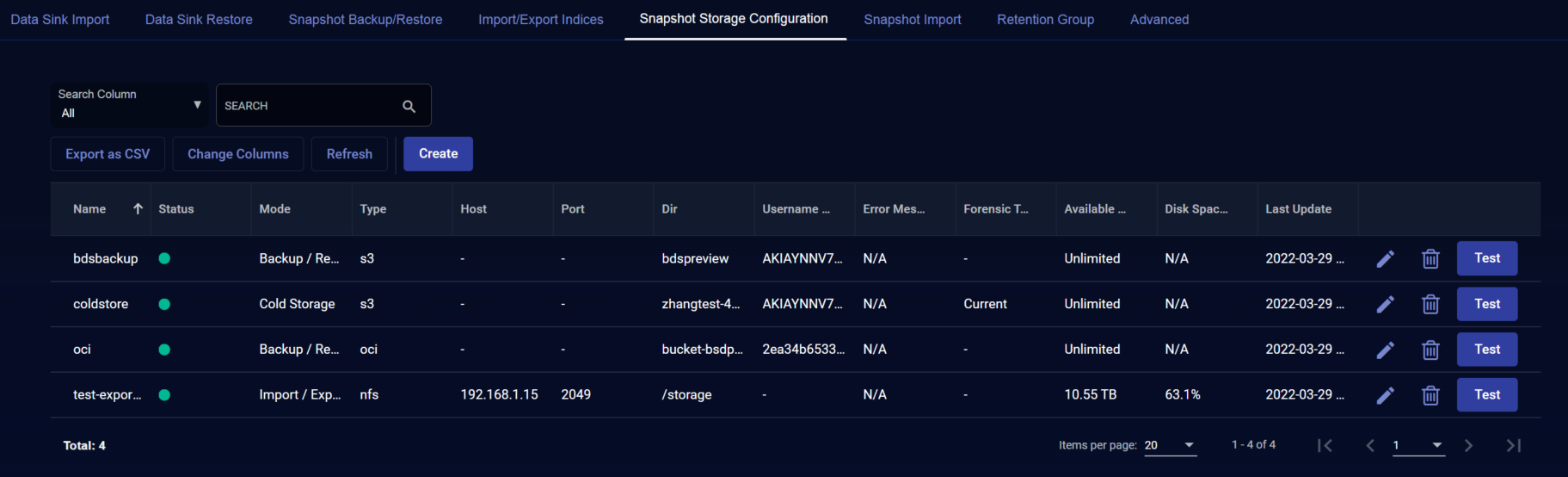Configuring SCP External Storage
You can configure SCP external storage locations for import/export. You must configure the external storage location before configuring those features.
To configure SCP external storage:
Creating an SCP Storage Location
Stellar Cyber does not support SSH key authentication for an SCP external storage location.
You need the following information when configuring Stellar Cyber:
-
hostname or IP address of the server
-
port number (22 is the default)
-
complete path to the SCP server directory
Adding SCP External Storage in Stellar Cyber
To add SCP external storage in Stellar Cyber:
-
Click System | Data Management.
-
Click on the Snapshot Storage Configuration tab. The existing snapshot storage locations are displayed.
-
Click .The Add External Storage screen appears.
-
Enter the Name of the new location. The name must be lowercase and can include numerals, underscores (_), and hyphens (-). This field does not support multibyte characters.
-
Choose the Mode. Choose Import/Export.
-
Choose SCP for the Type.
-
Enter the Dir path you copied earlier.
-
Enter the Host IP address or hostname you copied earlier.
-
Enter the Port you copied earlier.
-
Enter the Username for the SCP server.
-
Enter the Password for that user.
-
Click Submit.