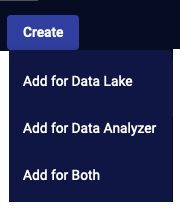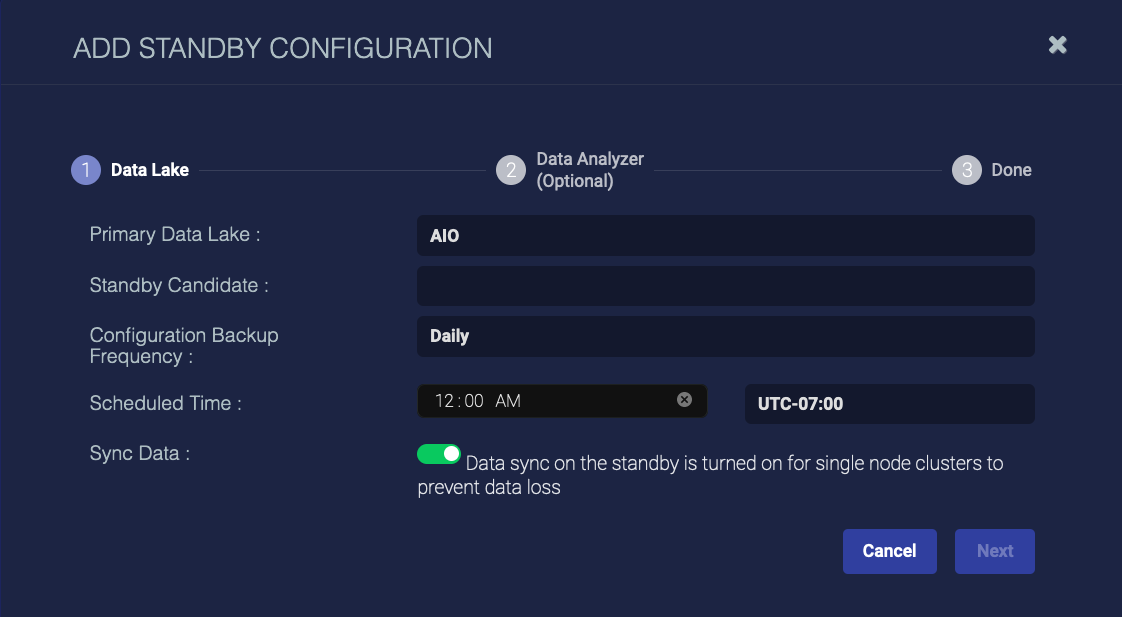Standby Management
You must have Root scope to use this feature.
To provide high availability (HA), you can configure a warm standby backup. The warm standby system maintains a backup of your data and configuration according to the schedule you specify. This backup system also actively contributes to your cluster as a worker in your data lake (DL), data analyzer (DA), or both, improving performance. Use the System | Standby Management feature to perform the following tasks:
- Configure warm standby for your DL, DA, or both.
- Activate a warm standby to primary status
- Clear a standby
Configuring Warm Standby
To configure warm standby:
- Click System | Standby Management. The existing standby nodes are listed.
-
Click Create and choose Add for Data Lake, Add for Data Analyzer, or Add for Both. You can have one DL standby (or one DL + DA standby) and one DA standby.
For this example we chose Add for Both. The Add Standby Configuration screen appears.
- Choose your Primary Data Lake.
- Choose the Standby Candidate. These are resource nodes you've already installed.
- Choose how often to run the backup in the Configuration Backup Frequency field. If you choose Daily the Scheduled Time fields appear. If you choose Weekly the Select Which Day and Scheduled Time fields appear.
- Choose whether or not to Sync Data. Enabling this makes your standby node a DL worker if you have a cluster. Enable it only if you have data replication enabled, as the node does not store data with Sync Data enabled.
-
Click Next. The DA options appear.
- Choose your Primary Data Analyzer.
- Choose the Standby Candidate.
-
Click Next.
- Click Submit.
The warm standby node is immediately created. You can check the backups in the Backups tab.
Activating a Warm Standby Node
If your master node fails, you no longer have access to the UI, but the warm standby node remains standing by. Use the following procedure to activate the warm standby node:
- Use the console or SSH to access the standby node.
- Enter
activate_standby.
The standby node immediately becomes active as the master node with the same IP address as the master. Any data ingested since the last backup is lost.
Do not activate the standby node when the master node is active.
If you'd like to test your standby node, or activate it without having the master fail (such as to switch between two nodes), contact Stellar Cyber technical support.
To recover and revert, making the former master the master again, contact Stellar Cyber technical support.
Clearing a DL Standby Node
To clear a warm standby DL node:
- Click System | Standby Management. The existing standby nodes are listed.
- Click Clear Data for the DL node you want to clear.
The data is immediately cleared from the node, but the configuration remains.