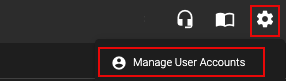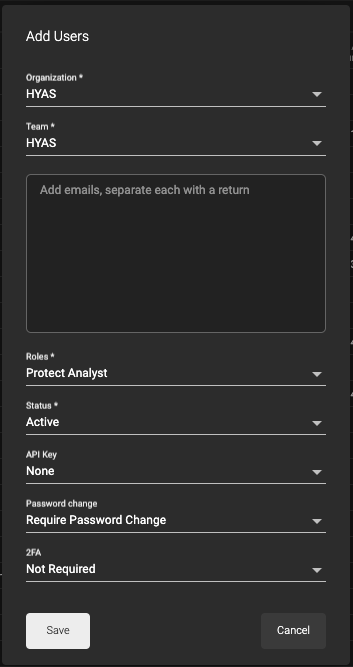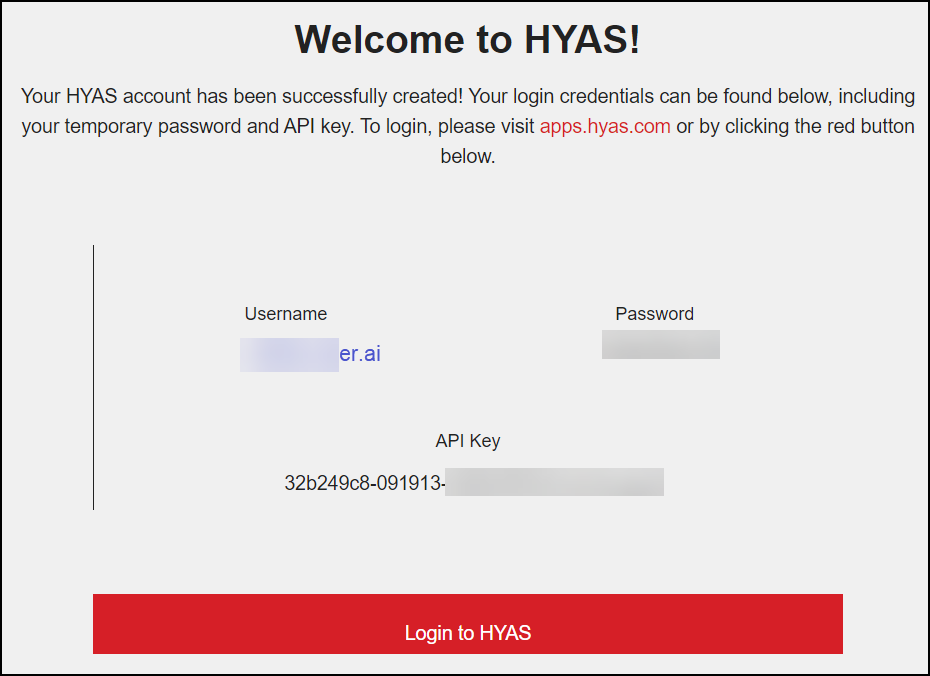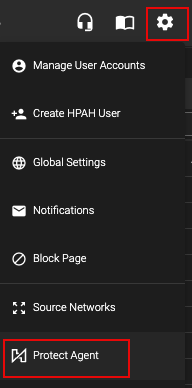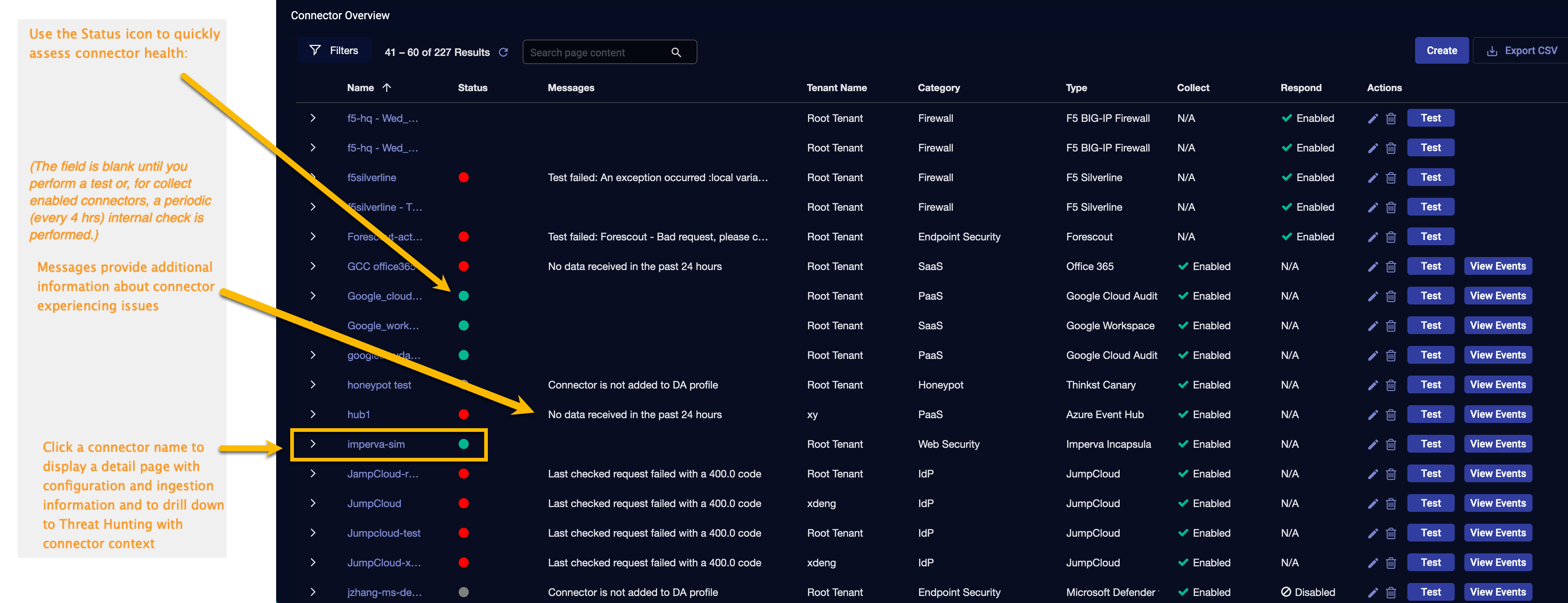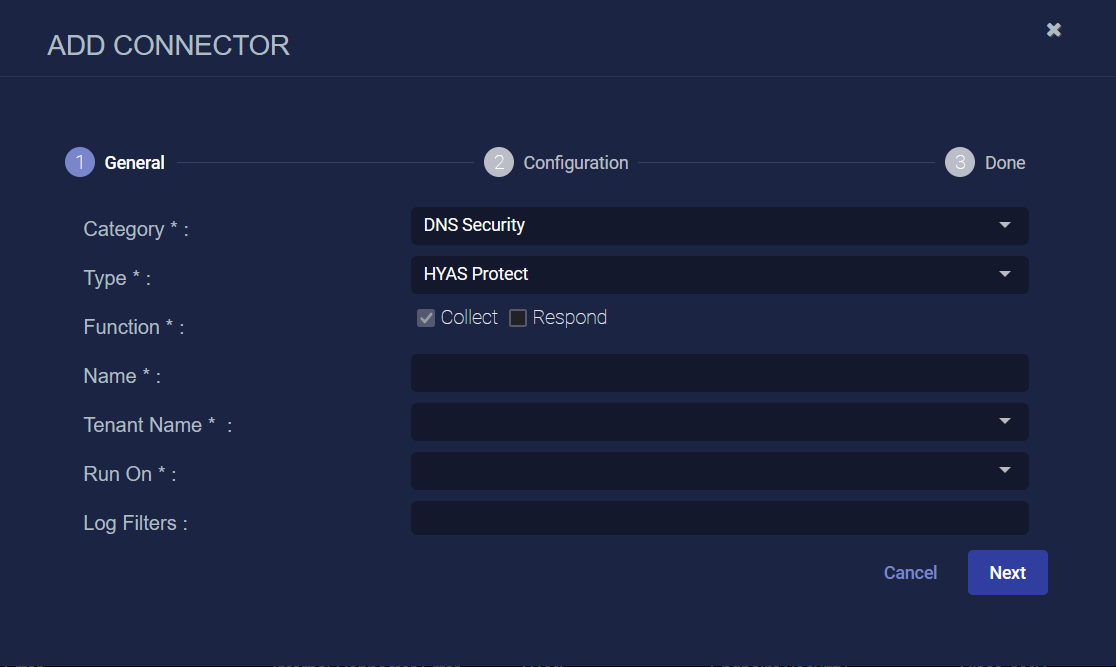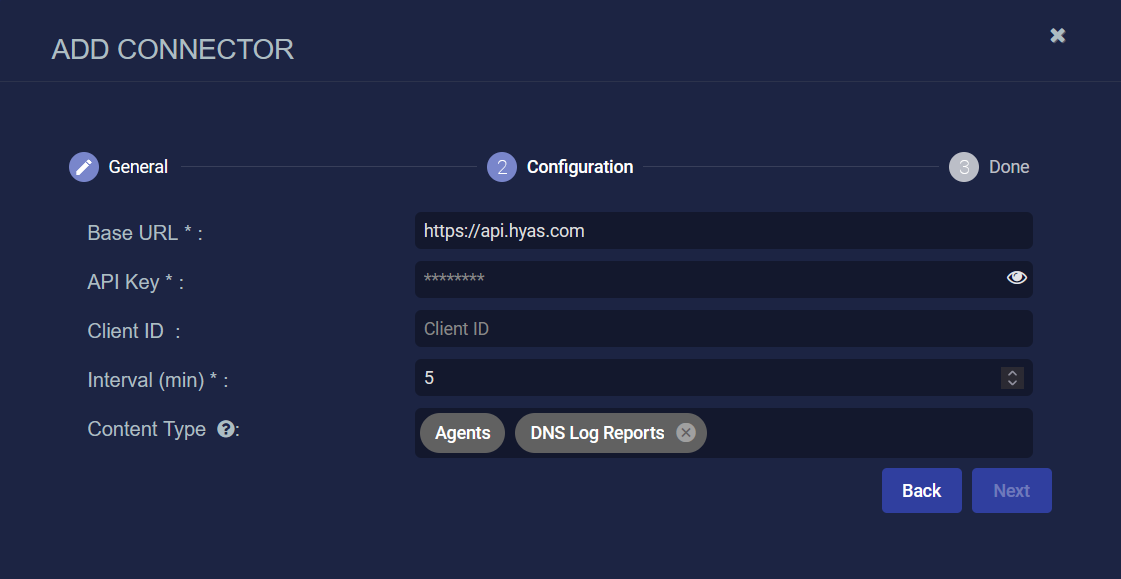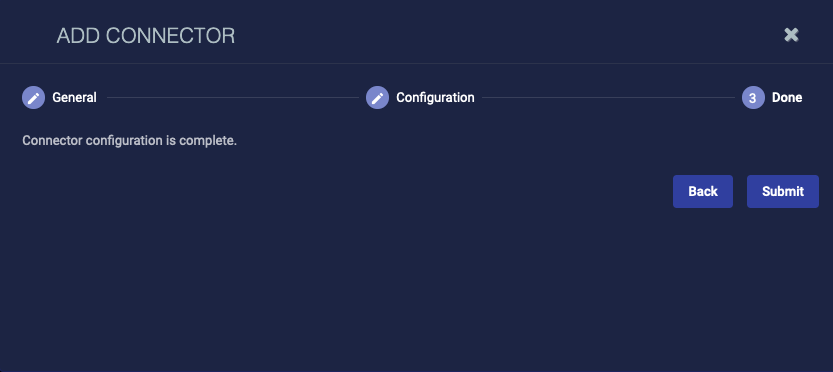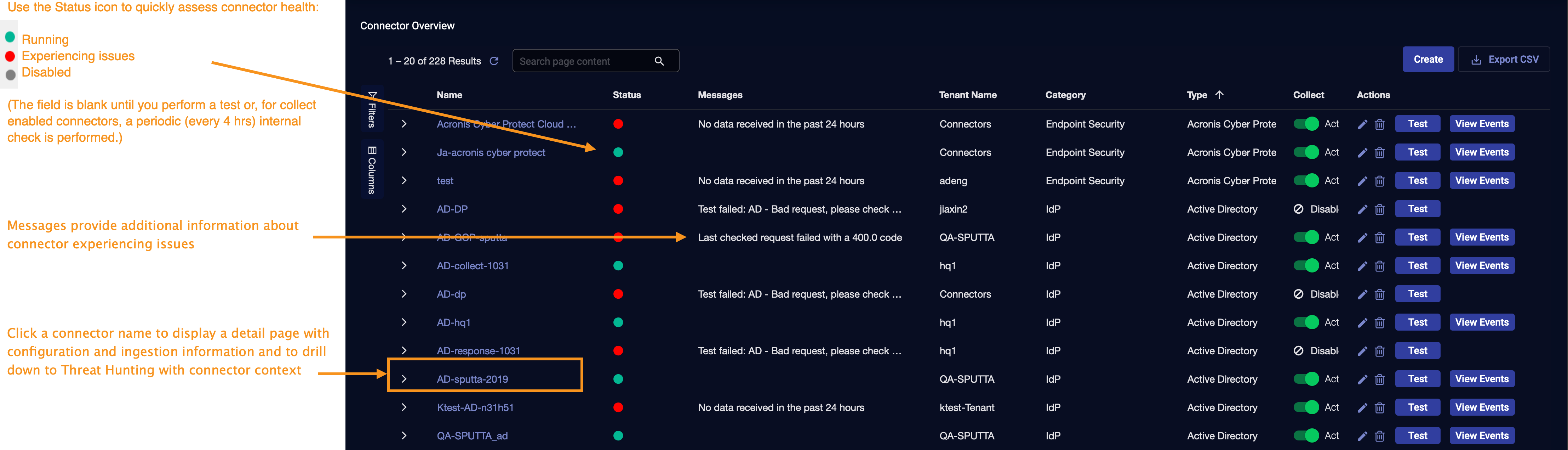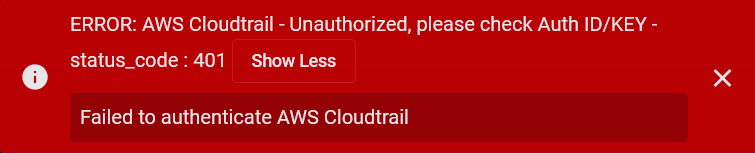Configuring HYAS Protect Connectors

This connector allows Stellar Cyber to ingest logs from HYAS Protect and add the records to the data lake. This connector integrates with the HYAS Protect API to query for DNS log reports. It supports ingesting records, generating assets, and alerting on data from HYAS Protect to monitor DNS logs using the Stellar Cyber platform.
Stellar Cyber connectors with the Collect function (collectors) may skip collecting some data when the ingestion volume is large, which potentially can lead to data loss. This can happen when the processing capacity of the collector is exceeded.
Connector Overview: HYAS Protect
Capabilities
-
Collect: Yes
-
Respond: No
-
Native Alerts Mapped: Yes
-
Runs on: DP
-
Interval: Configurable
Collected Data
|
Content Type |
Index |
Locating Records |
|---|---|---|
|
Agents DNS Log Reports |
Syslog Assets (for Agents) |
If there is asset information in the logs for Agents, the detected assets are reported in the Assets Index.
Domain
|
<Base URL> where <Base URL> is a variable from the configuration of this connector |
Response Actions
N/A
Third Party Native Alert Integration Details
This connector ingests logs from HYAS Protect to get the raw alerts that are stored in the Syslog index. Select the DNS Log Reports content type.
Stellar Cyber maps HYAS Protect passthrough alerts. The incidents are read from the Syslog index, enriched with Stellar Cyber fields, and mapped (with deduplication) to the Alerts index.
The following types of passthrough alerts are supported: Domain tagged with Suspicious Registrar, Domain tagged as blocked by HYAS Engine, and Domain tagged as Highly Suspicious.
Deduplication is by tenantid, dns.question.name, and srcip.
For details, see Integration of Third Party Native Alerts.
Required Credentials and Configurations
-
Base URL and API Key
Locating Records
To search the alerts in the Alerts index or to search the Original Records in the Syslog index, use the queries:
-
msg_class:hyas_protect_dns_log_report AND hyas_protect.verdictStatus: block AND _exists_: dns.question.name -
msg_class:hyas_protect_dns_log_report AND hyas_protect.verdictStatus: bad AND _exists_: dns.question.name -
msg_class:hyas_protect_dns_log_report AND hyas_protect.verdictStatus: suspicious AND _exists_: dns.question.name
Adding a HYAS Protect Connector
To add a HYAS Protect connector:
Obtaining HYAS Protect Credentials
Before you configure the connector in Stellar Cyber, you must obtain the following HYAS Protect credentials:
-
Base URL: The default is https://api.hyas.com.
-
(Optional) Client ID
Obtaining API Key
The API Key is emailed to you when you create a user account.
To create a user:
-
Log in as an Administrator to the HYAS Protect UI.
-
Click the Settings (gear) icon, and then select Manage User Accounts.
-
Select + and then add the user email and other selections.
-
From the API Key drop down, select Generate Key.
-
Click Save.
-
The user will receive an email with login instructions, such as the following:
Store the API Key in a safe location. It cannot be retrieved later although you can request a new one.
Obtaining Client ID
The client ID is a unique identifier for each organization. API endpoints may require the client ID to identify for which organization the data is being requested.
To obtain the Client ID:
-
In the HYAS Protect UI, click the Settings (gear) icon, and then select Protect Agent.
-
In the HYAS Protect Agent Dashboard, select Install.
-
Copy your Install Key.
Install Key = Client ID.
Adding the Connector in Stellar Cyber
To add a HYAS connector in Stellar Cyber:
-
Log in to Stellar Cyber.
-
Click System | Connectors (under Integrations). The Connector Overview appears.
-
Click Create. The General tab of the Add Connector screen appears. The information on this tab cannot be changed after you add the connector.
The asterisk (*) indicates a required field.
-
Choose DNS Security from the Category drop-down.
-
Choose HYAS Protect from the Type drop-down.
-
For this connector, the supported Function is Collect, which is enabled already.
-
Enter a Name.
Notes:- This field does not accept multibyte characters.
- It is recommended that you follow a naming convention such as tenantname-connectortype.
-
Choose a Tenant Name. The Interflow records created by this connector include this tenant name.
-
Choose the device on which to run the connector.
-
(Optional) When the Function is Collect, you can apply Log Filters. For information, see Managing Log Filters.
-
Click Next. The Configuration tab appears.
The asterisk (*) indicates a required field.
-
Enter the Base URL you noted above in Obtaining HYAS Protect Credentials.
-
Enter the API Key you noted above in Obtaining API Key.
-
(Optional) Enter the Client ID you noted above in Obtaining Client ID.
-
Choose the Interval (min). This is how often the logs are collected.
-
Choose the Content Type you would like to collect. The logs for Agents and DNS Log Reports are supported.
The Agents content type is always selected and cannot be removed from the configuration as it is required for host information.
-
Click Next. The final confirmation tab appears.
-
Click Submit.
The new connector is immediately active.
Testing the Connector
When you add (or edit) a connector, we recommend that you run a test to validate the connectivity parameters you entered. (The test validates authentication and connectivity).
For connectors running on a sensor, Stellar Cyber recommends that you allow 30-60 seconds for new or modified configuration details to be propagated to the sensor before performing a test.
-
Click System | Connectors (under Integrations). The Connector Overview appears.
-
Locate the connector by name that you added, or modified, or that you want to test.
-
Click Test at the right side of that row. The test runs immediately.
Note that you may run only one test at a time.
Stellar Cyber conducts a basic connectivity test for the connector and reports a success or failure result. A successful test indicates that you entered all of the connector information correctly.
To aid troubleshooting your connector, the dialog remains open until you explicitly close it by using the X button. If the test fails, you can select the button from the same row to review and correct issues.
The connector status is updated every five (5) minutes. A successful test clears the connector status, but if issues persist, the status reverts to failed after a minute.
Repeat the test as needed.
If the test fails, the common HTTP status error codes are as follows:
| HTTP Error Code | HTTP Standard Error Name | Explanation | Recommendation |
|---|---|---|---|
| 400 | Bad Request | This error occurs when there is an error in the connector configuration. |
Did you configure the connector correctly? |
| 401 | Unauthorized |
This error occurs when an authentication credential is invalid or when a user does not have sufficient privileges to access a specific API. |
Did you enter your credentials correctly? Are your credentials expired? Are your credentials entitled or licensed for that specific resource? |
| 403 | Forbidden | This error occurs when the permission or scope is not correct in a valid credential. |
Did you enter your credentials correctly? Do you have the required role or permissions for that credential? |
| 404 | Not Found | This error occurs when a URL path does not resolve to an entity. | Did you enter your API URL correctly? |
| 429 | Too Many Requests |
This error occurs when the API server receives too much traffic or if a user’s license or entitlement quota is exceeded. |
The server or user license/quota will eventually recover. The connector will periodically retry the query. If this occurs unexpectedly or too often, work with your API provider to investigate the server limits, user licensing, or quotas. |
For a full list of codes, refer to HTTP response status codes.
Verifying Ingestion
To verify ingestion:
-
Click Investigate | Threat Hunting. The Interflow Search tab appears.
-
Change the Indices for the type of content you collected:
-
For Agents and DNS Log Reports, change the Indices to Syslog.
-
For Agents only, change the Indices to Assets.
The table immediately updates to show ingested Interflow records.
-