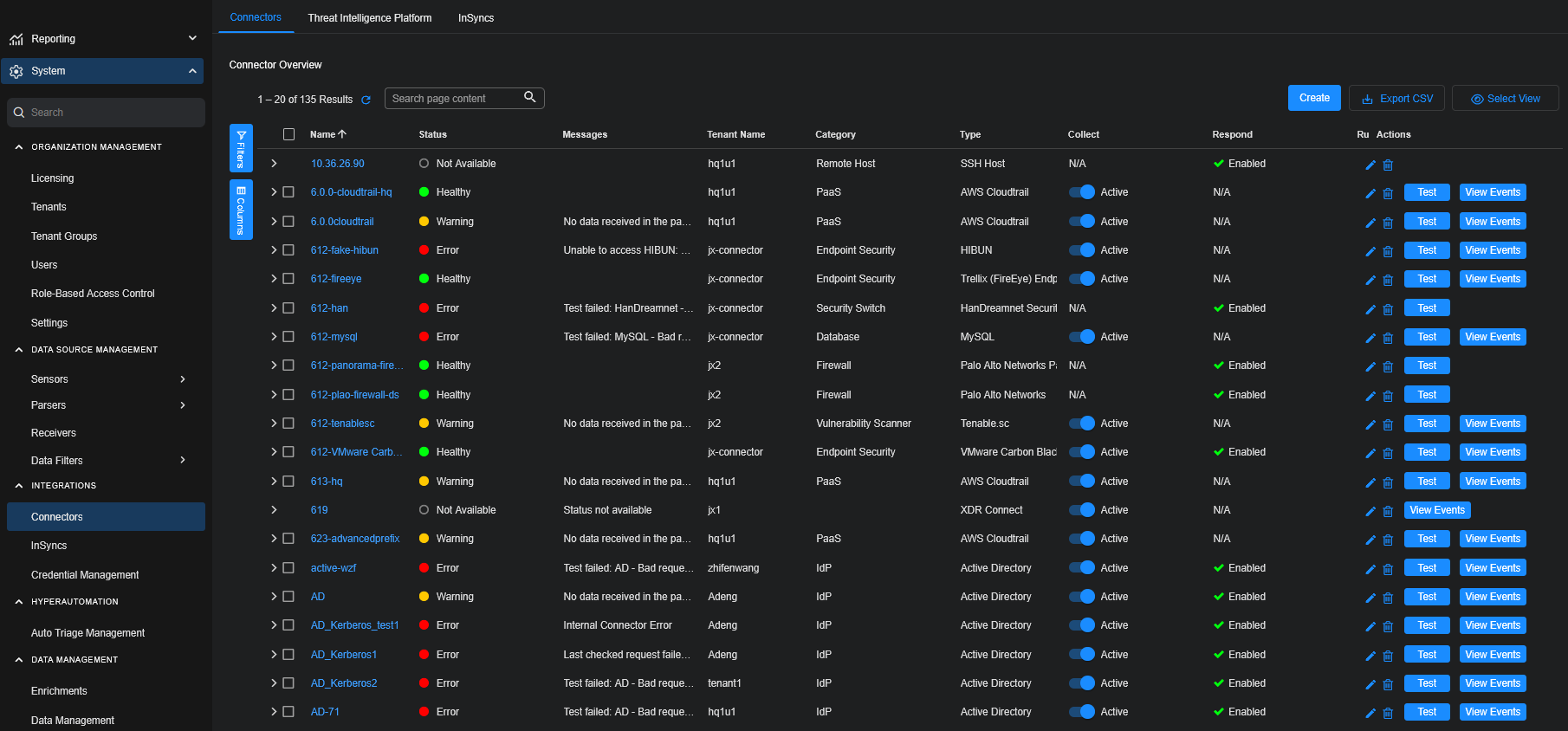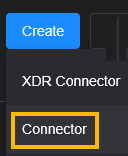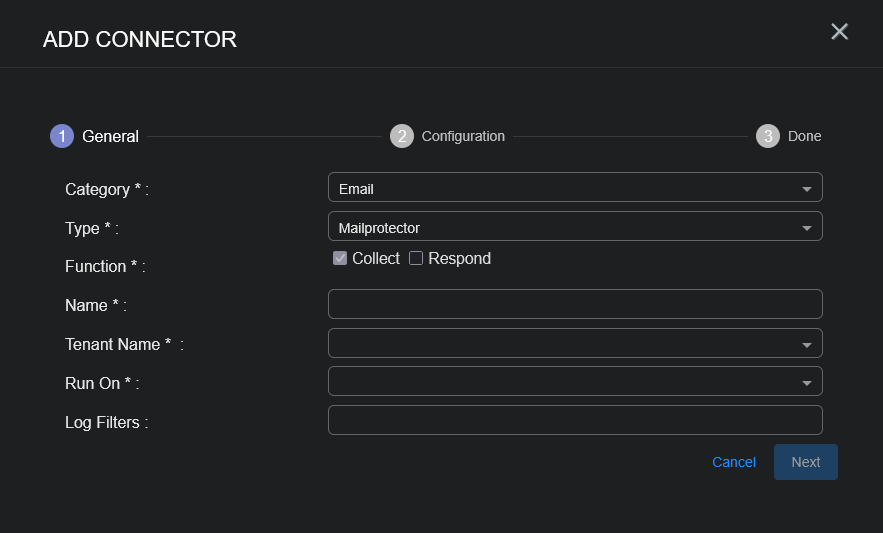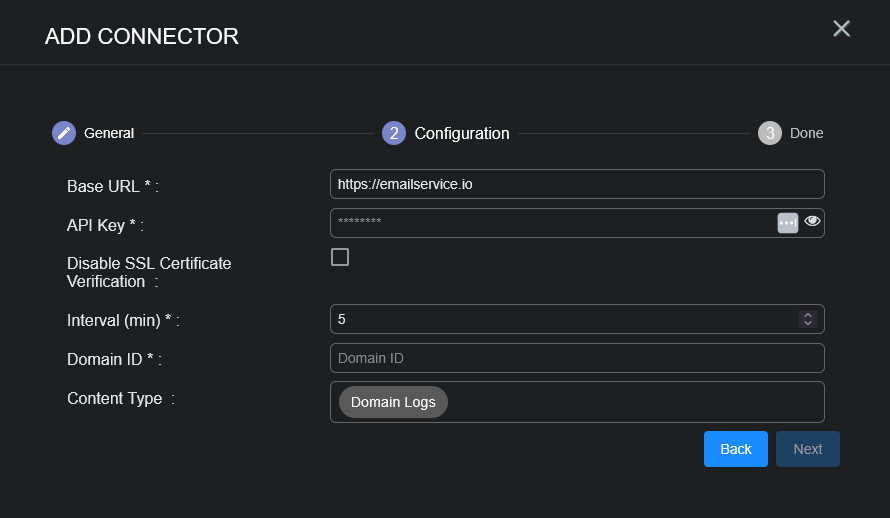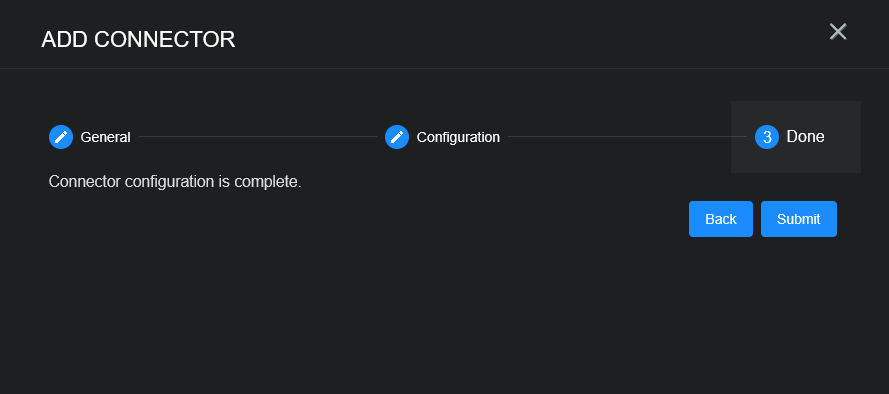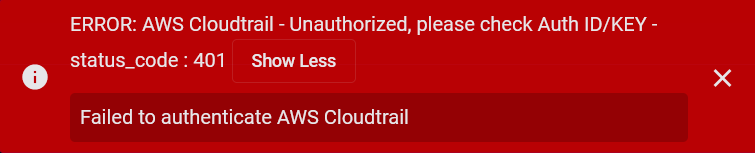Configuring Mailprotector Connectors
This connector allows Stellar Cyber to ingest logs from Mailprotector and add the records to the data lake. This connector integrates with the Mailprotector API to ingest logs for each Mailprotector tenant.
Due to vendor API limitations, this connector:
-
Can only retrieve log data from up to two weeks ago at most.
-
Can only retrieve the first 5000 records in one interval (default 5 minutes). If there are more than 5000 records within an interval, there could be data loss.
Stellar Cyber connectors with the Collect function (collectors) may skip collecting some data when the ingestion volume is large, which potentially can lead to data loss. This can happen when the processing capacity of the collector is exceeded.
Connector Overview: Mailprotector
Capabilities
-
Collect: Yes
-
Respond: No
-
Native Alerts Mapped: No
-
Runs on: DP
-
Interval: Configurable
Collected Data
|
Content Type |
Index |
Locating Records |
|---|---|---|
|
Domain Logs |
Syslog |
Domain
<Base URL>
where <Base URL> is a variable from the configuration of this connector
Response Actions
N/A
Third Party Native Alert Integration Details
N/A
Required Credentials and Configurations
-
Base URL, API Key, and Domain ID
Adding a Mailprotector Connector
To add a Mailprotector connector:
Obtaining Mailprotector Credentials
Before you configure the connector in Stellar Cyber, you must obtain the following Mailprotector credentials:
-
Base URL—The base URL for API access. The default is https://emailservice.io.
-
API Key—The authentication credentials. To generate an API Token Key, follow the guidance in the Mailprotector documentation or in Finding your API Key.
-
Domain ID—The unique identifier that Mailprotector assigns to each customer domain. The ID is used in API requests.
Finding your API Key
To find your manager account API key:
-
Log in to the Mailprotector console with your manager account credentials.
-
Click the profile icon in the top-right, then select Edit my profile from the dropdown.
-
In the Roles section of the profile page, find the manager role you want to use with the API.
The API Key will inherit the same permissions as the role with which it is associated.
-
Click the ... button beside the role and select View API Key.
-
Copy the token. This is the API Key used to configure this connector.
Store the API Key in a safe location.
Adding the Connector in Stellar Cyber
To add a Mailprotector connector in Stellar Cyber:
-
Log in to Stellar Cyber.
-
Click System | INTEGRATIONS | Connectors. The Connector Overview appears.
-
Choose Email from the Category dropdown.
-
Choose Mailprotector from the Type dropdown.
The asterisk (*) indicates a required field.
-
For this connector, the supported Function is Collect, which is enabled already.
-
Enter a Name.
Notes:- This field does not accept multibyte characters.
- It is recommended that you follow a naming convention such as tenantname-connectortype.
-
Choose a Tenant Name. The Interflow records created by this connector include this tenant name.
-
Certain connectors can be run on either a Sensor or a Data Processor. The available devices are displayed in the Run On menu. If you want to associate your collector with a sensor, you must have configured that sensor prior to configuring the connector or you will not be able to select it during initial configuration.
-
If the device you're connecting to is on premises, we recommend you run on the local sensor. If you're connecting to a cloud service, we recommend you run on the DP.
-
-
(Optional) When the Function is Collect, you can apply Log Filters. For information, see Managing Log Filters.
-
Click Next. The Configuration tab appears.
The asterisk (*) indicates a required field.
-
Enter the Base URL you noted above in Obtaining Mailprotector Credentials.
-
Enter the API Key you noted above.
-
(Optional) Click Disable SSL Certificate Verification if you want to disable SSL certificate verification. Only disable SSL certificates if you have a reason to, otherwise, it is not a good security practice.
-
Choose the Interval (min). This is how often the logs are collected.
-
Enter your Domain ID.
-
Choose the Content Type you would like to collect. The logs for Domain Logs are supported.
-
Click Next. The final confirmation tab appears.
-
Click Submit.
The new connector is immediately active.
Testing the Connector
In addition to testing for connectivity, the Test button for the Mailprotector connector tests that the Base URL, API Key, and Domain ID are correct and data requests for the requested content types return successful responses.
When you add (or edit) a connector, we recommend that you run a test to validate the connectivity parameters you entered. (The test validates authentication and connectivity).
For connectors running on a sensor, Stellar Cyber recommends that you allow 30-60 seconds for new or modified configuration details to be propagated to the sensor before performing a test.
-
Click System | INTEGRATIONS | Connectors. The Connector Overview appears.
-
Locate the connector by name that you added, or modified, or that you want to test.
-
Click Test at the right side of that row. The test runs immediately.
Note that you may run only one test at a time.
Stellar Cyber conducts a basic connectivity test for the connector and reports a success or failure result. A successful test indicates that you entered all of the connector information correctly.
To aid troubleshooting your connector, the dialog remains open until you explicitly close it by using the X button. If the test fails, you can select the button from the same row to review and correct issues.
The connector status is updated every five (5) minutes. A successful test clears the connector status, but if issues persist, the status reverts to failed after a minute.
Repeat the test as needed.
If the test fails, the common HTTP status error codes are as follows:
| HTTP Error Code | HTTP Standard Error Name | Explanation | Recommendation |
|---|---|---|---|
| 400 | Bad Request | This error occurs when there is an error in the connector configuration. |
Did you configure the connector correctly? |
| 401 | Unauthorized |
This error occurs when an authentication credential is invalid or when a user does not have sufficient privileges to access a specific API. |
Did you enter your credentials correctly? Are your credentials expired? Are your credentials entitled or licensed for that specific resource? |
| 403 | Forbidden | This error occurs when the permission or scope is not correct in a valid credential. |
Did you enter your credentials correctly? Do you have the required role or permissions for that credential? |
| 404 | Not Found | This error occurs when a URL path does not resolve to an entity. | Did you enter your API URL correctly? |
| 429 | Too Many Requests |
This error occurs when the API server receives too much traffic or if a user’s license or entitlement quota is exceeded. |
The server or user license/quota will eventually recover. The connector will periodically retry the query. If this occurs unexpectedly or too often, work with your API provider to investigate the server limits, user licensing, or quotas. |
For a full list of codes, refer to HTTP response status codes.
Verifying Ingestion
To verify ingestion:
-
Select Threat Hunting.
The Interflow Search tab appears.
-
Change the Indices to Syslog.
The table immediately updates to show ingested Interflow records.