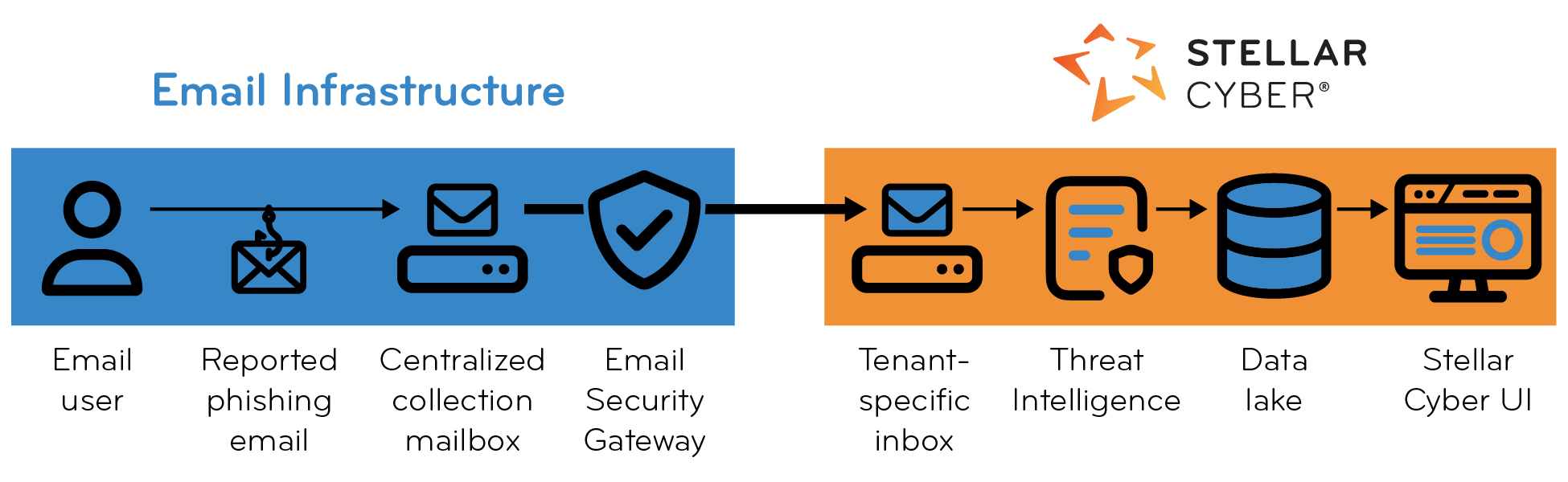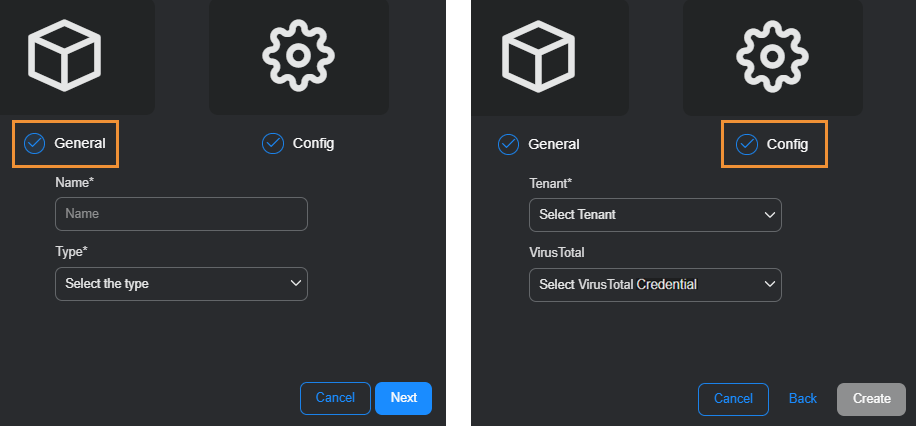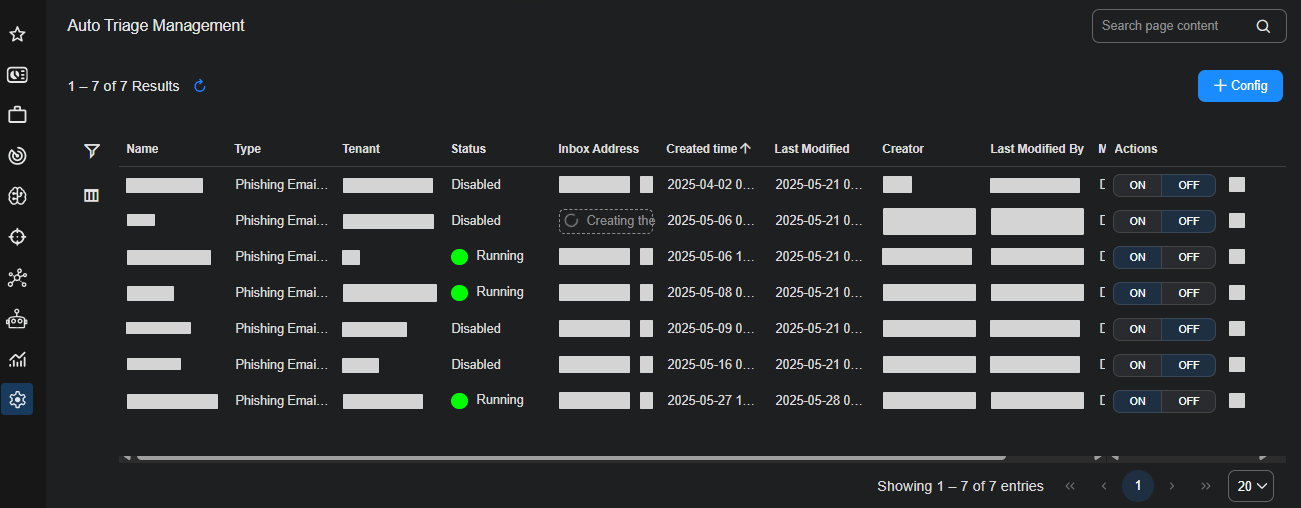Auto-Triage Management
The automatic triage of user-reported phishing is available as part of the Early Access Program (EAP) and is only supported on Stellar Cyber in SaaS deployments. If this feature doesn’t appear in your version of the platform, contact your account manager to inquire about taking part in the Early Access Program and enabling this functionality.
The System | HYPERAUTOMATION | Auto-Triage Management page is where you define and manage how the Stellar Cyber phishing email triage agent automatically handles user-reported phishing emails. This capability reduces the burden of manual analysis, accelerates alert generation, and enhances phishing response workflows across your organization.
Once configured, this feature integrates with a tenant-specific system-managed inbox where user-reported phishing emails are forwarded. The Stellar Cyber phishing triage agent then parses, enriches, and analyzes the email content using both built-in threat intelligence sources and an optional third-party integration with VirusTotal. Each triaged email results in an alert and optionally a correlated case for streamlined investigation.
After the Stellar Cyber retrieves a reported email, the phishing email triage agent performs several automated steps:
-
The Stellar Cyber phishing email triage agent breaks down the email into its various components (header, body, attachments).
-
It parses the email to extract observables such as URLs, IP addresses, domains, and attachments.
-
It enriches the observables using internal AI-based analysis coupled with third-party threat intelligence services to extract insights from email and HTML elements.
The triage agent enriches observables using the Stellar Cyber built-in Threat Intelligence Platform (TIP), which aggregates threat feeds from multiple sources such as Abuse.ch, AlienVault, OpenPhish, and Emerging Threats among others.
Additionally, the agent includes direct integrations with services like URLScan.io and Sophos. These integrations don’t require any setup on your part. The agent also supports an additional integration with VirusTotal (premium API key required). Simply enter your own VirusTotal enterprise API key within the auto triage configuration for high-quality auto triage results.
By combining its internal AI-powered threat analysis with external enrichment sources, the triage agent is able to deliver high-confidence verdicts. This hybrid model ensures context-aware analysis, reducing false positives and improving decision-making.
-
The agent generates a static screenshot of the email body to safely preview its contents without risk of executing embedded threats.
-
It creates an alert in the Stellar Cyber UI that includes the triage results, verdict (for example, true positive or false positive), threat score, and all enriched observables.
All relevant data—including enrichment outcomes, extracted observables, and email metadata—is stored in structured indexes and linked by a unique correlation ID. This enables your analysts to access a cohesive view of the alert and all related evidence. The alert is presented in the Stellar Cyber UI with contextual observables and a static screenshot for safe review.
The phishing triage feature supports multiple enrichment sources, is modular and scalable by design, and maintains full traceability—even when multiple users report the same email. The goal is to reduce manual triage burdens, standardize phishing investigation, and improve your SOC’s efficiency through automation and transparency.
The following are some of the benefits of this feature:
-
Automated Analysis: Reduces SOC analyst workload by automatically parsing and enriching phishing indicators such as URLs and attachments.
-
Centralized Management: Administrators can view, edit, and manage multiple triage configurations from a unified interface.
-
High-Confidence Verdicts: Combines internal AI and external intelligence for reliable threat determination.
-
Structured Outputs: Links triaged emails, observables, verdicts, and screenshots into an alert that supports deep investigation.
Overview
The triage process begins when your users report suspicious emails—typically by clicking a Report Phishing button. These reported emails are delivered to a centralized mailbox that you manage within your own email infrastructure such as Microsoft 365, Google Workspace, or an on-premises Exchange server. You are responsible for configuring this mailbox to serve as the collection point for all reported phishing emails.
You set up the collection mailbox to automatically forward emails to a Stellar Cyber-provisioned inbox that’s unique for your tenant. After receiving the emails, the Stellar Cyber Platform retrieves them from the inbox and initiates the automated triage process.
Adding an Auto Triage Configuration
To implement the automated phishing triage feature, you must configure three main components:
-
Email System (Your Infrastructure)
User-Report Mechanism: Enable users to report suspected phishing emails by clicking a button in their email client.
Centralized Mailbox: Set up a dedicated mailbox (for example, phishing@yourdomain.com) for collection.
Email Forwarding Policy: Configure a policy rule on your central mailbox to automatically forward user-reported phishing emails to the Stellar Cyber inbox.
-
Stellar Cyber Platform
Auto Triage Feature Enablement: Ensure the auto triage phishing feature is enabled.
Stellar Cyber-provisioned Inbox: Note the inbox address that Stellar Cyber creates when you define an auto triage configuration. You will add it as the destination in the policy rule that forwards suspected phishing email from the centralized mailbox to Stellar Cyber.
-
Additional Threat Intelligence (optional)
The Stellar Cyber phishing email triage agent includes threat intelligence enrichment through the Threat Intelligence Platform that’s built into Stellar Cyber and through direct built-in integrations with the third-party threat intelligence services URLScan.io and Sophos.
VirusTotal Premium API Access: Enter a valid VirusTotal Premium API key into the auto triage configuration for VirusTotal to provide additional enrichment.
To ensure successful implementation, configuration is required on both your email infrastructure and within the Stellar Cyber Platform.
-
Stellar Cyber Platform (Auto Triage Configuration)
-
Email System (Your Infrastructure)
-
Stellar Cyber Platform (Auto Triage Enablement)
Follow the instructions in each section to establish a fully operational phishing triage pipeline—from user report to analyst alert—within your security operations workflow.
Create an auto triage configuration, which involves naming, type selection, tenant selection, and optional VirusTotal credential selection. The configuration includes the provisioning of a Stellar Cyber-hosted inbox to which your tenant will forward suspected phishing emails.
-
Because this feature is currently available only to participants in the Early Access Program (EAP), you must first contact your Stellar Cyber account manager to request participation in the program.
-
After you are registered in the Early Access Program, log in to Stellar Cyber with super admin privileges.
-
(Optional) If you have a VirusTotal account and an accompanying API key, do the following to set up integration between Stellar Cyber and VirusTotal.
If you don’t have a VirusTotal account, skip this step.
Select System | INTEGRATIONS | Credential Management, select + Create, select Create for VirusTotal, enter the following, and then select Create once more:
Name: Enter a name for the VirusTotal credential configuration. You will choose this name in a later step.
Tenant: Choose the name of an individual tenant or All Tenants to determine which tenant or tenants can use this credential.
API Key: Enter the API key from VirusTotal.
-
Select System | HYPERAUTOMATION | Auto Triage Management, and then select + Config.
-
In the General section, enter a name for the configuration, choose Phishing Reports | Stellar from the Type dropdown list, and then select Next.
Choose a unique and descriptive name for the configuration to help identify its purpose or associated environment.
-
In the Config section, select an individual tenant for the configuration and, if you created a VirusTotal configuration, choose its name in the VirusTotal drop-down list.
You can only assign an auto-triage configuration to a tenant, not to the root system.
-
Select Create to complete the Auto Triage configuration.
An entry appears in the Auto Triage Management table for the configuration. The table displays the name, type, and tenant that you entered. It also displays the status of the configuration, which can be in one of the following states:
Disabled: Not active.
In Progress: Inbox provisioning is pending.
Running: Triage workflow is active.
Error: Error with the triage workflow.
Provisioning the inbox typically takes up to 24 hours but occasionally can take up to 48 hours. While it’s being provisioned, the table displays “Creating…”. After the process completes, the table displays a Stellar Cyber-provisioned inbox to which the email service must forward user-suspected phishing emails.
After completing the Auto Triage configuration in Stellar Cyber, configure your email system to enable users to report phishing emails and set up a centralized mailbox that collects their reports and forwards them to the provisioned Stellar Cyber inbox. This forwarding ensures that the email service automatically delivers reported messages to Stellar Cyber for triage and analysis.
Email Forwarding Configuration
Complete the following steps using your email system:
-
Enable user reporting of suspicious emails.
Provide a method for users to report suspicious emails. This might include enabling a "Report" button in the email client, using Microsoft Defender for Office 365 or Google Workspace Gmail add-ons, or by distributing instructions for manually forwarding suspicious emails to a designated address.
In Google Workspace, you can also tell users to select an email message and forward it as an attachment to their central mailbox phishing@company.com. Based on the forwarding rule, the email service forwards emails to the Stellar Cyber inbox.
-
Identify or create a central reporting mailbox.
Designate or provision a mailbox to collect reported phishing messages (for example, phishing@yourdomain.com). All reported messages must be routed to this mailbox.
-
Create a forwarding rule to the Stellar Cyber inbox.
Configure a forwarding rule so that all emails received in the reporting mailbox are automatically redirected to the Stellar Cyber-hosted inbox. After Stellar Cyber provisions it, this inbox address is shown in the Auto-Triage Management table.
Follow the steps below to configure Microsoft 365 to forward user-reported phishing emails to the Stellar Cyber inbox.
If a central reporting mailbox already exists
If your organization already has a mailbox dedicated to receiving phishing reports:
-
Sign in to Microsoft 365 and access the reporting mailbox.
-
Create a rule to automatically forward all incoming messages to the Stellar Cyber inbox address.
If a central reporting mailbox doesn’t already exist
If your organization does not yet have a phishing report mailbox, complete the following:
-
Create a reporting mailbox.
Provision a new mailbox (for example,
phishing@yourtenantcompany.com) to serve as the destination for reported phishing emails. -
Configure user submission settings in Outlook.
Go to:
https://security.microsoft.com/securitysettings/userSubmissionSet the reporting mailbox as the destination for the built-in "Report" button in Microsoft Outlook.
-
Add the reporting mailbox to Advanced Delivery.
Go to:
https://security.microsoft.com/advanceddeliveryAdd the reporting mailbox to the SecOps mailbox list to prevent filtering or quarantine of user submissions.
-
Enable Auto-Forwarding to Stellar Cyber.
In the reporting mailbox, create a rule to forward all messages to the inbox that Stellar Cyber provisioned for you; see Stellar Cyber Platform (Auto Triage Configuration).
After you have both Stellar Cyber and your email service configured for auto triage, enable it in Stellar Cyber.
-
Log back in to Stellar Cyber with super admin privileges and navigate to System | HYPERAUTOMATION | Auto Triage Management.
-
Toggle Enable Email Triage to the ON position.
-
Confirm activation and save your changes.
Use the following test procedure to verify that the Auto-Triage for Phishing Emails feature is functioning end-to-end. This confirms that a user-reported phishing email can be (1) sent by the user, (2) received and forwarded by the email service to Stellar Cyber, (3) triaged automatically, and (4) results in an alert summarizing the analysis.
-
Send a test email.
From any user mailbox, report an email—any email, including a benign one—as a phishing attempt using the built-in “Report Phishing” function in your mail client. This action forwards the message to the designated central mailbox, which relays it to Stellar Cyber.
-
Observe results in Stellar Cyber.
After a few minutes, log in to the Stellar Cyber Platform and check the alert or case views for a new alert or case entry corresponding to the test message.
-
Review the alert details.
Open the generated alert and verify that it includes the original email content, any applied enrichment results from the internal Threat Intelligence Platform or from integrations with external sources such as URLScan.io, Sophos, or VirusTotal, and a summary, verdict, observables, and threat score. For benign messages, expect a False Positive verdict.
Using the Auto Triage Configurations Table
The table on the Auto Triage Management page displays all current configurations. Each row corresponds to a single configuration and contains the following columns:
-
Name: The label assigned to the configuration.
-
Type: The operational category of the configuration. For phishing triage, this is the fixed value Phishing Email | Inbox.
-
Tenant: The tenant to which the configuration is assigned. This field is not editable after creation.
-
Status: Indicates the current state of the configuration. Values include the following:
-
Running: The triage process is active and functioning.
-
In Progress: The configuration is being provisioned. This appears shortly after creation or reconfiguration.
-
Disabled: The configuration has been deactivated and triaging is currently paused.
-
Error: An issue is preventing normal operation. Review the Message field for more detail.
-
-
Message: Provides system status messages. A successful message reads “DP Trigger execution completed successfully”, which indicates that the triage operation was initiated and successfully completed. Other messages provide diagnostic or operational feedback based on the execution context.
-
Inbox Address: The Stellar Cyber-generated email address where reported phishing emails must be forwarded. This inbox is unique to each tenant and configuration.
-
Credential: Shows the VirusTotal credential (if assigned). When configured, this enables the use of VirusTotal as a threat intelligence source for enhanced URL and file enrichment.
-
Created Time: Timestamp when the configuration was initially saved in the Stellar Cyber Platform.
-
Updated Time: Timestamp of the most recent change to any field in the configuration. This can include both manual changes made through the UI and system-initiated updates.
This table enables you to review configuration health and validate triage inbox integration.
Editing an Auto Triage Configuration
You can edit the name and VirusTotal credential of an existing configuration by selecting the corresponding row and selecting Edit. Note that the Type and Tenant fields are fixed and cannot be changed after creation. This is by design, as each Stellar Cyber-provisioned inbox is dedicated to phishing email triage and is bound to the chosen tenant (or to "All Tenants") at the time an Auto Triage Configuration is created.
Deleting an Auto Triage Configuration
The deletion of an Auto Triage Configuration is not supported in the UI. This behavior is intentional, as each configuration is tied to a provisioned inbox that remains associated with its tenant. If you no longer want to use a configuration, you can disable it to stop triage operations. In rare cases where complete removal is required—such as a provisioning error or the need to assign the configuration to a different tenant—contact Stellar Cyber Support for assistance.