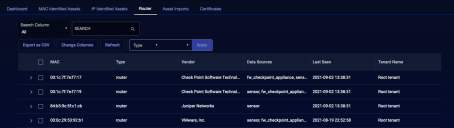Routers
Stellar Cyber automatically identifies assets that are routers by recognizing MAC addresses simultaneously associated with more than 6 IP addresses. It marks those assets as routers and displays them in the Router tab. Routers do not have IP addresses associated.
Setting an Asset as a Router
You can tell Stellar Cyber that an asset is a router in the MAC Identified Assets and IP Identified Assets tabs.
To classify an asset as a router:
- Click Investigate | Asset Analytics. The asset dashboard appears.
- Click either MAC Identified Assets or IP Identified Assets. The table of assets appears.
- Choose the assets using the check box on the left of each row.
- Choose Type in the bulk action drop-down.
- Choose router in the next drop-down.
- Click Apply. The assets are immediately marked as routers and removed from the assets table. They appear in the Router tab.
Use the check box in the header of the table to check or un-check all rows.
Setting a Router as a Client
If an asset is set as a router, you can reset it to an asset. To mark a router as a client asset:
- Click Investigate | Asset Analytics. The asset dashboard appears.
- Click Router. The table of routers appears.
- Choose the routers using the check box on the left of each row.
- Choose Type in the bulk action drop-down.
- Choose client in the next drop-down.
- Click Apply. The assets are immediately marked as clients and removed from the routers table. They appear in either the MAC Identified Assets or IP Identified Assets tabs.
Use the check box in the header of the table to check or un-check all rows.