Dashboard Actions
Most Stellar Cyber pages with dashboards have several buttons at the top of the dashboard that let you perform actions. Most predefined dashboards have options to Edit, Clone, and Export data.
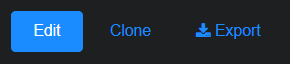
Some pages have an additional action, such as the Upload button on the Malware Sandbox Overview page for uploading files. Additional actions are described in the topics for those specific pages.
Custom dashboards also have an additional Delete button. The following four actions are discussed in the sections below:
Edit
Edits made to a dashboard are only visible to the user who made the edits. To edit a dashboard:
-
Select Edit.
The available actions change and the dashboard display changes to the editing canvas.

-
Make your changes.
You can add new components or move existing components. You cannot delete or change existing components.
See the Dashboard Components page for details on each component.
-
Select Preview to see your changes implemented.
-
Select Cancel Edit to abandon all changes.
-
Select Save to preserve your changes when you're done.
Your modified dashboard is immediately displayed.
Delete
You can only delete a custom dashboard. To delete a custom dashboard:
-
Go to the custom dashboard that you want to delete.
-
Select the Delete button.
A Confirm Dashboard Deletion dialog appears.
-
Select Yes to immediately delete the dashboard.
-
Select No to cancel.
Clone
To clone a dashboard:
-
Go to the custom or predefined dashboard that you want to clone and select the Clone button.
A Clone Dashboard screen appears.
-
Name the new dashboard.
Special characters are not permitted in name fields for Queries, Lookup lists, or Reports/Dashboards. Letters, underscores, spaces, dashes, numbers and periods are permitted.
-
Choose the tenant.
-
Add a Description.
-
Select Save.
The new dashboard is displayed and becomes accessible from the Dashboards | Custom menu. You can now edit it as with any custom dashboard.
Export
For dashboards that support export, use the following procedure:
-
Navigate to the dashboard that you want to export and select Export.
-
Select the applicable option:
-
Export PDF / CSV: For dashboards/reports without tables, you are offered the option to Export as PDF. If the dashboard has one or more tables, the export also downloads a CSV file, you are offered the option to Export as PDF / CSV.
Stellar Cyber converts the page to a PDF and displays it in another browser tab from where you can download it. If applicable, a CSV file is downloaded directly to your desktop.
-
Export as Enhanced PDF / CSV
 : When you choose this option, the PDF of the exported dashboard offers several enhancements over the standard PDF export:
: When you choose this option, the PDF of the exported dashboard offers several enhancements over the standard PDF export:-
Each dashboard component appears on a dedicated page so that all the details in the rendered content are clearly visible.
-
The PDF contains a table of contents that lets you link directly to whatever specific component you want to see.
-
The rendering of tables supports multi-line values and text wrapping so that data isn't truncated.
-
Wide tables span multiple pages when necessary to ensure that all columns and the data in them are displayed.
-
-
Configuration: For selected dashboards/reports, you might also be offered the option to Export as Configuration. In this case, a JSON file is created for you to save on your local system. From there you can import it within the Dashboards | Creation | Dashboards page on other systems.
-
You must enable pop-ups for Stellar Cyber to display the PDF.
